
Welcome to TNW Basics, a collection of tips, guides, and advice on how to easily get the most out of your gadgets, apps, and other stuff.
If you own an Apple TV and are anything like me, you’ll have been hit with a weird surprise a while ago: a button on the remote randomly changed function. Where once you clicked and were taken to the Apple TV home screen, an overnight change meant you were directed to the Apple TV app instead.
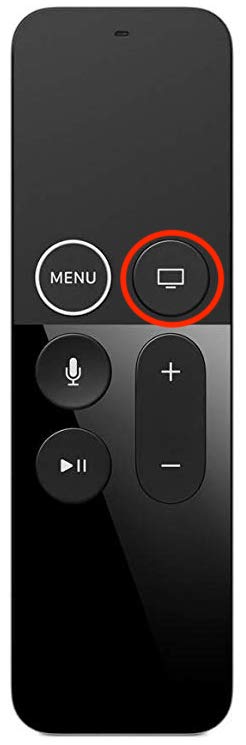
This totally threw me off. I can’t recall a single other occasion where the function of a button changed without any warning. Although I eventually got used to it (you can go to the home screen by doubling clicking the aforementioned button), I still found it deeply irritating.
But, then, I discovered you can actually change this setting back. Oh, how the angels began singing on that fair day.
And yes, before anyone sends me an email, it did take me a long time to find out that this setting exists.
So, tell me, how do you make the home button on the Apple TV remote take you home again?
Very easily, thankfully.
- Step one: head into the Apple TV “Settings” app
- Step two: go to “Remotes and Devices”
- Step three: click on “Home button” and the option will change from “TV app” to “Home Screen”
- Step four: sigh in relief
Yep, changing the setting really is that easy.
To be honest, I kinda wish I knew this trick a long, long time ago. This home button alteration has provided me with slight irritation for months on end now, so finding this fix is both a huge relief (wooo, easy access to the home screen again) and greatly frustrating (booo, why didn’t I find this sooner?).
And if you don’t have an Apple TV? Well, you can buy yourself one here.
Anyway, hopefully this information helps you in some small way — good luck!
This post includes affiliate links to products that you can buy online. If you purchase them through our links, we get a small cut of the revenue.
Get the TNW newsletter
Get the most important tech news in your inbox each week.





