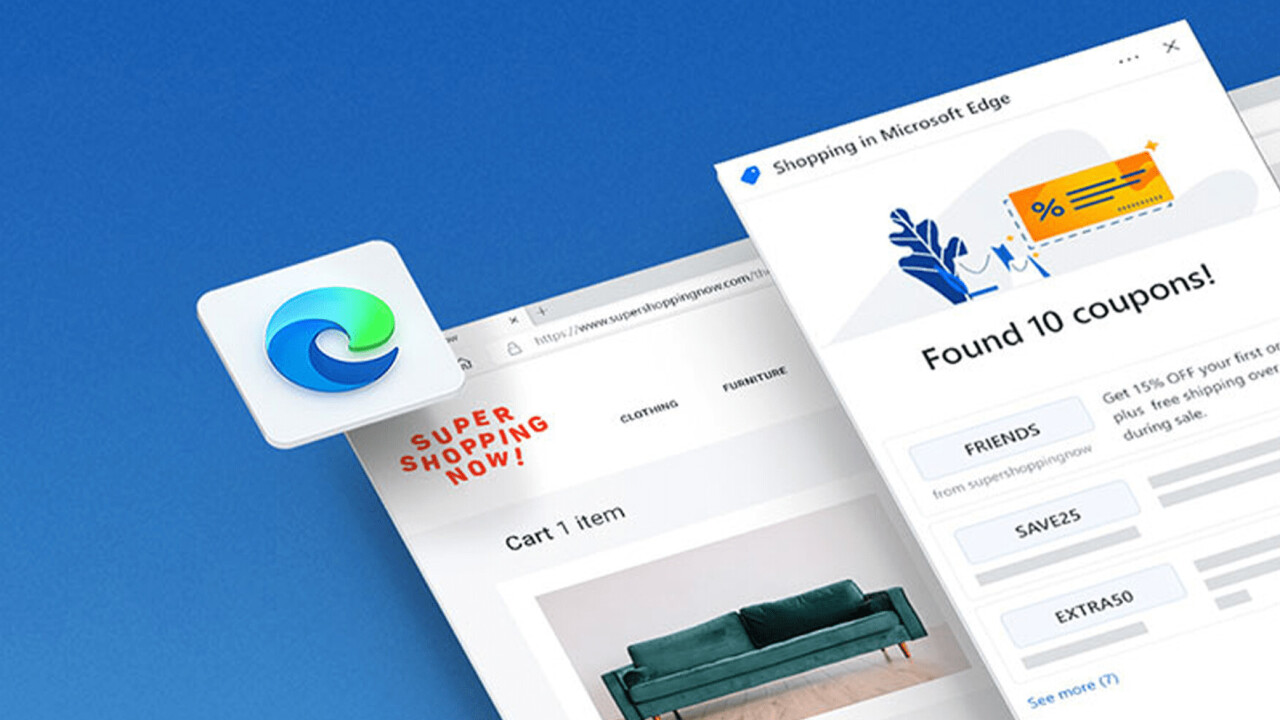
There are few worse first-world-problems than buying something online, only to find out there was a 10 percent coupon you missed out on.
Now Microsoft is trying to make that a thing of the past for Edge users by autofilling coupon codes for you, no searching required.
Now if you visit a retailer online, you’ll see a blue coupon icon show up in the address bar. According to Microsoft, Edge will proactively surface the coupon codes at checkout, and from there you can either copy and paste codes, or have Edge try out each code and autofill the one which will save you the most money for your medley of items.
Keeping with the shopping theme, the company introduced a price comparison tool within Edge’s Collections feature last month to help you save money. Now the company is being more proactive about these price comparisons, with a blue icon in the address bar showing if there is a better offer at another retailer. Alternatively, Edge will show you if the site you’re on has the lowest price it can find to save you some time.
These features will be turned on by default, but you can turn them off by pressing the ‘…’ button in the price alerts, or by going to Settings > Privacy, search, and services.
In more shopping news:
- Edge now has an optional deals button that lives on the new tab page
- Bing now has a curated shopping hub
- A new “Shop the look” feature uses visual search to help you come up with an outfit
- Bing now has dedicated product pages in the shopping tab which let you view user ratings, professional reviews, specifications, price trends over time.
Of course, Edge is far from the only way to automate some savings in your browser. There is no shortage of extensions that purport to do the same and work across a suite of browsers. Still, it’s nice to have features built-in.
Shopping aside, Edge’s annotation features are getting a big upgrade as well. You can now screenshot and annotate sections of webpages, including inking support. “Later this month” users will also be able to capture full pages with a click to avoid the need for scrolling. To initiate a capture, you can press Ctrl + Shift +S, or select Web capture from the ‘…’ menu button.
Lastly, Edge is adding the ability to comment on PDFs, in addition to the handwritten annotations and highlighting available previously.
These updates are rolling out to users now. For more on these features, plus a couple of others, you can check out Microsoft’s blog post here.
Get the TNW newsletter
Get the most important tech news in your inbox each week.





