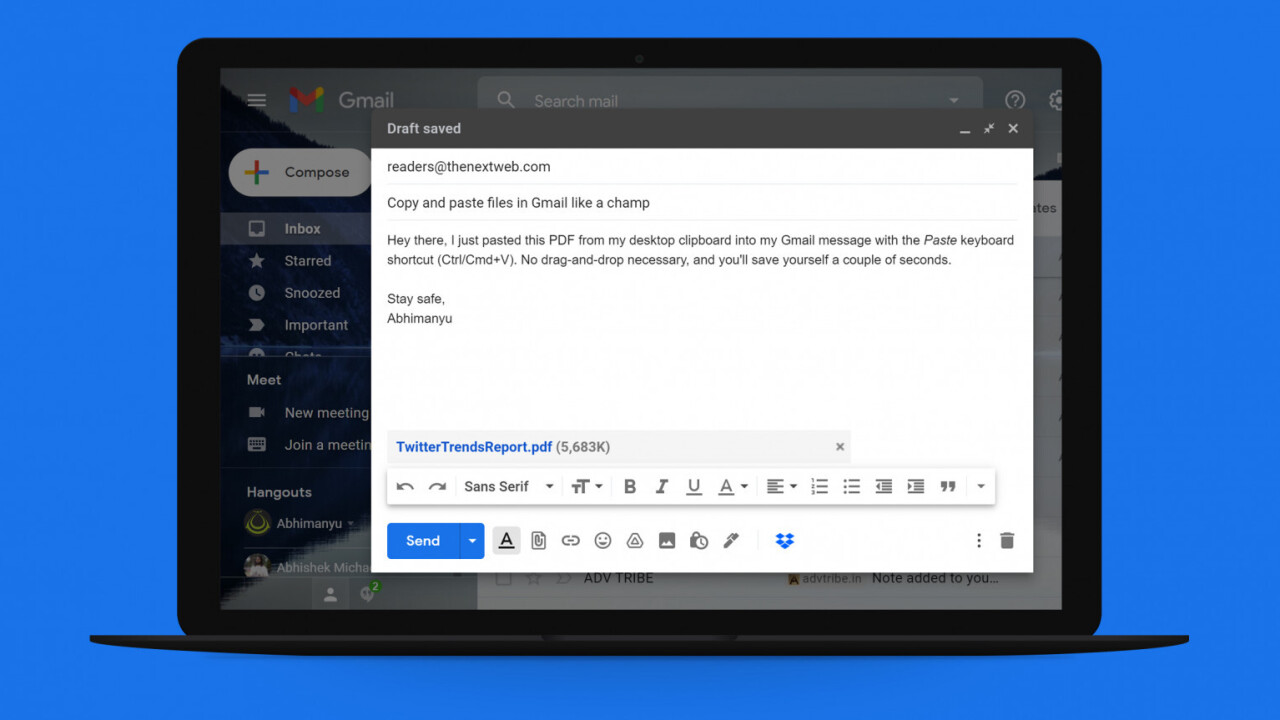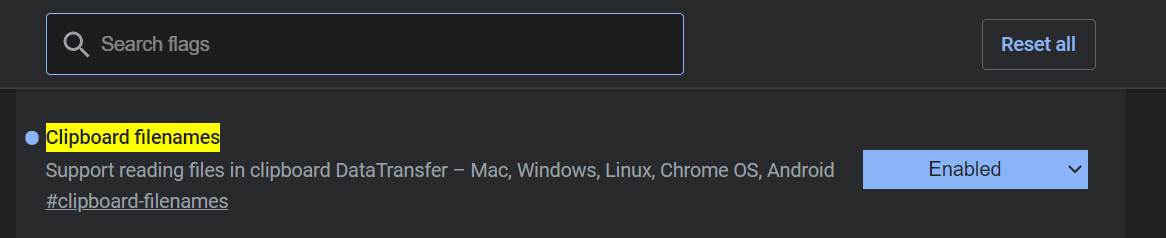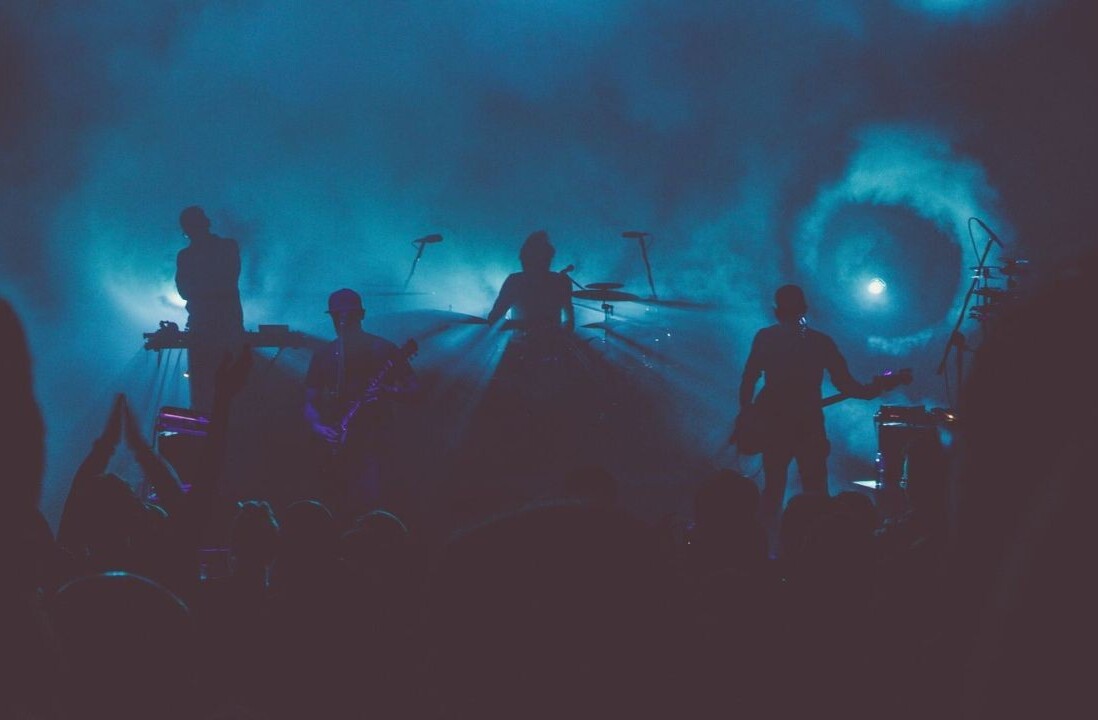Welcome to TNW Basics, a collection of tips, guides, and advice on how to easily get the most out of your gadgets, apps, and other stuff.
Chrome 90 has a cool trick that enables support for pasting files from your desktop right into web pages where they’re supported — like in Gmail.
That should shave off a few seconds’ work when sharing attachments in your email messages. Here’s how to enable the feature and use it:
- First, ensure you have Google Chrome 90 (the latest version at the time of writing) installed. To update Chrome, click on the menu button (the one with three dots) near the top right corner, and navigate to Help > About Google Chrome.
- Once there, Chrome should start downloading the update automatically. It’ll then prompt you to relaunch the browser, and will retain your open tabs when it comes back up.
- Once Chrome relaunches, paste the following text and you’ll be taken to a settings page for experimental features:
chrome://flags/#clipboard-filenames - Alongside the setting labeled ‘Clipboard filenames,’ click the drop-down menu and select ‘Enabled.’ You’ll need to relaunch Chrome one more time, and then the copy-paste feature will be ready to use.

Enable the ‘Clipboard filenames’ flag to allow copy-pasting of files into web pages - On your desktop or file explorer, copy any file you want to include as an attachment in Gmail by selecting it and hitting Ctrl/Cmd+C, or choosing ‘Copy’ from the right-click context menu.
- Visit Gmail in Chrome, and while composing a new email message or reply, hit Ctrl/Cmd+V to paste the file as an attachment. Images will appear in-line, i.e. as part of your email body.
And that’s it. As Android Police noted, Safari users already have access to a similar feature, and it’s hella handy, to the point where it makes you wonder why we didn’t have this in Chrome already.
Get the TNW newsletter
Get the most important tech news in your inbox each week.