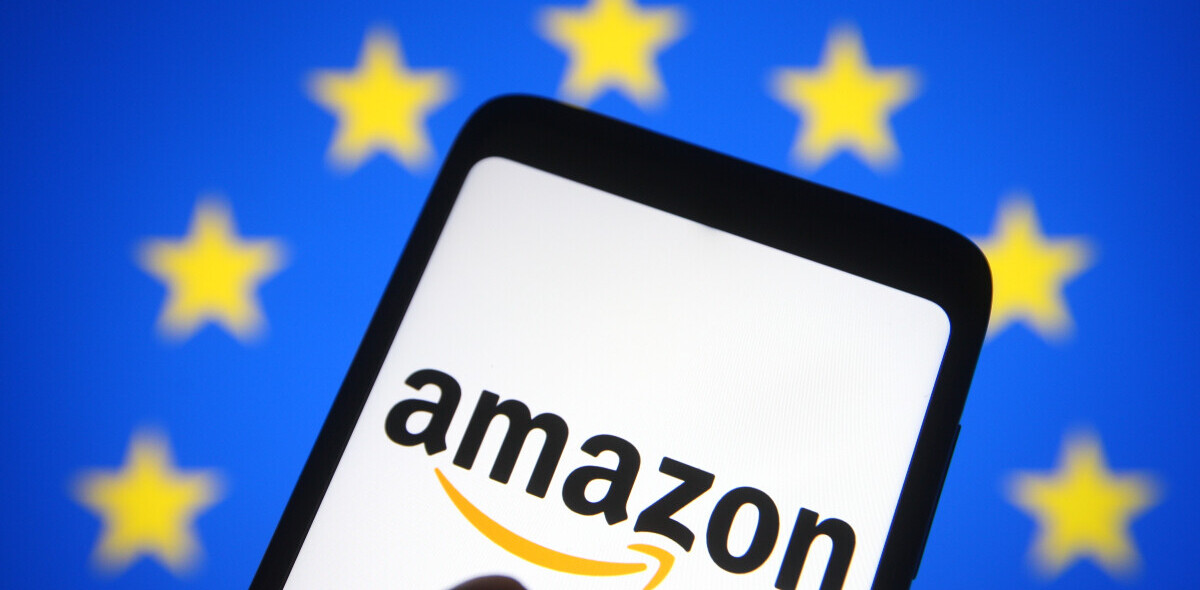Welcome to TNW Basics, a collection of tips, tricks, guides, and advice on how to easily get the most out of your gadgets, apps, and other stuff.
One of the best parts of buying an ebook from Amazon is the syncing. You can read on your Kindle Paperwhite, then open the Kindle app on your phone and pick-up exactly where you left off. It’s what digital reading should be all about.
I thought this synchronization was only possible with ebooks you actually bought from the Kindle store, but I’m happy to admit I was wrong – you can do this with almost any ebook, whether you got it from Amazon or not.
So, in this piece we’re going to show you how to simply send a single ebook to multiple Kindle devices and apps, so you can read it seamlessly. Strap yourself in!
Step #1: Make sure the file’s in the right format
So, let’s say you have an ebook, paper, or document you picked up from somewhere else other than Amazon. The first thing you need to do is make sure your file is compatible with the Kindle ecosystem.
Currently, this process supports the following files:
- Microsoft Word (.DOC, .DOCX)
- HTML (.HTML, .HTM)
- RTF (.RTF)
- JPEG (.JPEG, .JPG)
- Kindle Format (.MOBI, .AZW)
- GIF (.GIF)
- PNG (.PNG)
- BMP (.BMP)
- PDF (.PDF)
If the document you’re sending isn’t one of these, then look into converting it. If you’ve got a different ebook format (like .EPUB), Calibre will be able to help you change it into something Kindle friendly.
Step #2: Find out your Kindle devices’ email addresses
Here’s a cool part – you can literally email files to your Kindle devices. Just a note, before you do this make sure you’ve downloaded the Kindle app on whatever hardware you’d like to send your ebooks tto.
Once you’ve done this, head here on Amazon’s website (the “Manage Your Content And Devices” part of the site). Then, click preferences on the menu at the top:

Then scroll further down until you see “Personal Document Settings.” Click and expand on that section and should see an array of device names and email addresses. Much like this:
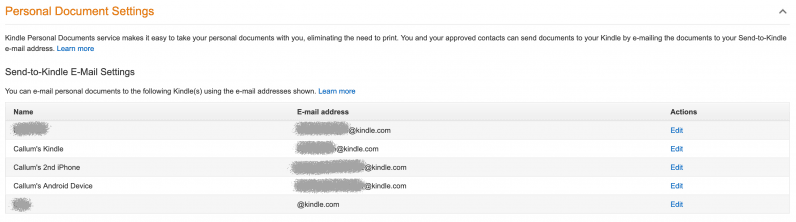
Make a note of the specific devices you want to send the ebook to.
Step #3: Add the email address you’re going to send the ebook from
In the same “Personal Document Settings” section you should see this:

Underneath this specific part there’s an option to add the email you’ll send the the ebooks or documents from. So add your email there, yeah?
Step #4: Turn on device synchronization
In the same “Preferences” section look for this menu:

And make sure it’s turned on!
Step #5: Email your Kindle devices the file
This is the easy bit. First, open a new email on the account you added to the approved list. Then, put in the email addresses associated with your preferred Kindle devices (say, a Paperwhite and your Android device). Finally, attach the file to the email and hit send!
The ebook will appear on all your specified devices shortly. If you flick through a few pages on a Paperwhite, then open the Kindle app on a phone, it’ll show you a notification like this:
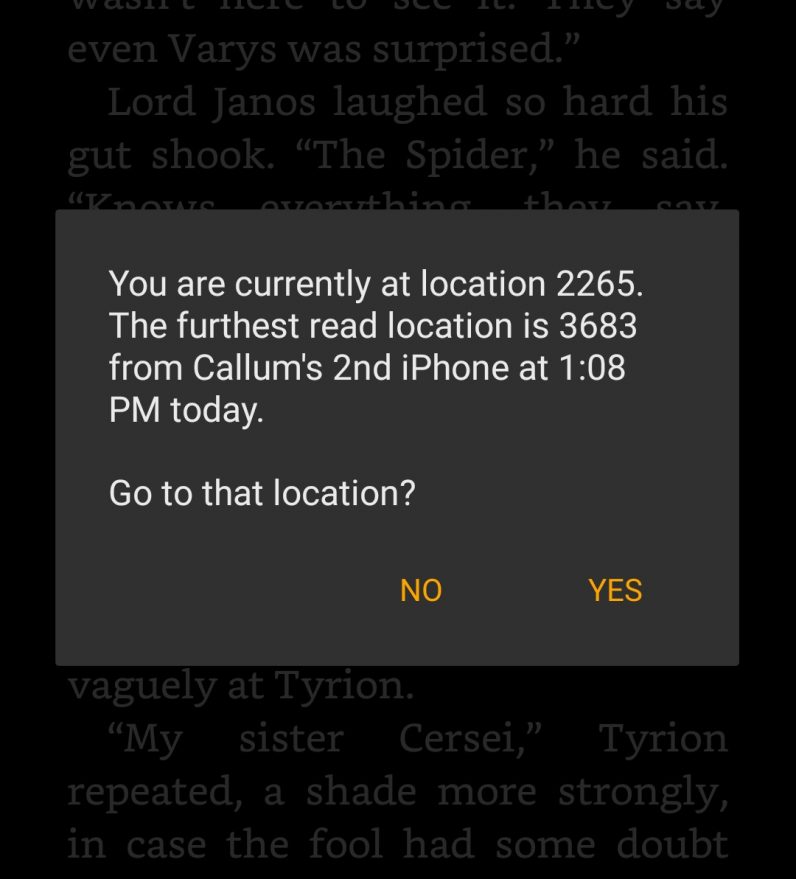
Click “yes” and the app will bring you right where you want to be, so you can continue reading seamlessly. Poetry in motion.
There you have it! This little trick to get external ebooks on multiple Kindle devices and apps will make your digital reading experience better than ever. If you’re more interested in managing a full library of non-Amazon ebooks, you should check out the aforementioned Calibre. From that app you’ll be able to properly tag, manage, and send ebooks to your Kindle devices. This works with a similar method to the above, but you just have to add the Calibre app’s email address to the approved list.
If you don’t have a Kindle? Well, can we recommend the new Paperwhite? It’s a magnificent device, one we’ve recommended before.
Anyway, hope these tips helped and that you never lose your place in a book again.
This post includes affiliate links to products that you can buy online. If you purchase them through our links, we get a small cut of the revenue.
Get the TNW newsletter
Get the most important tech news in your inbox each week.