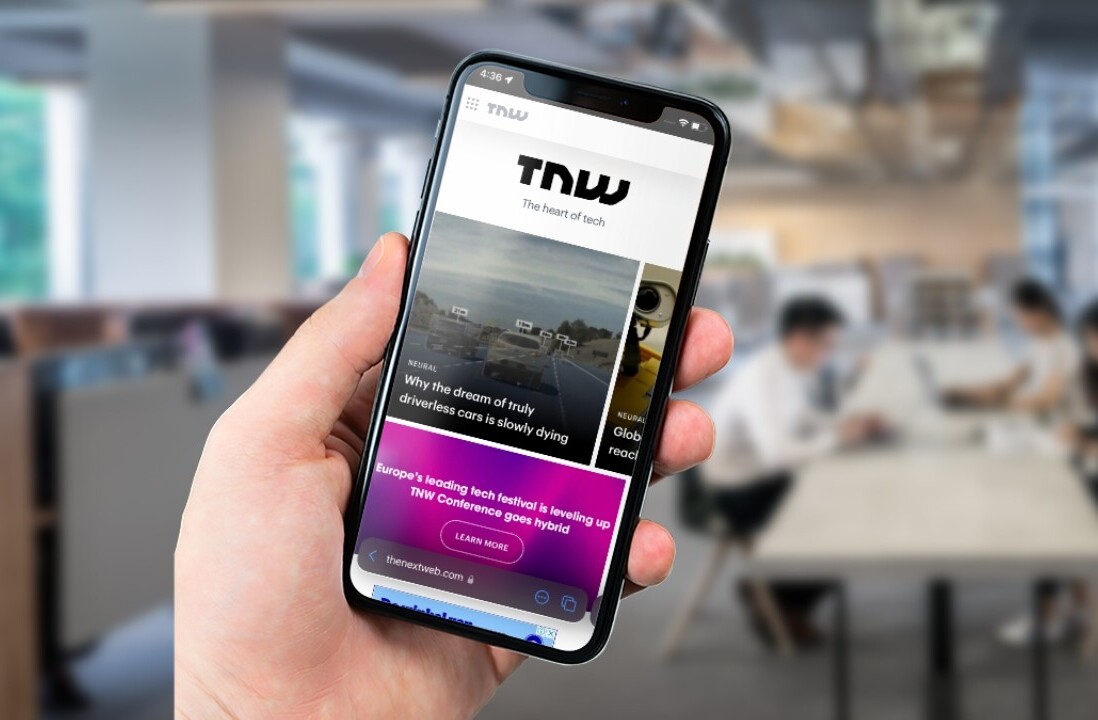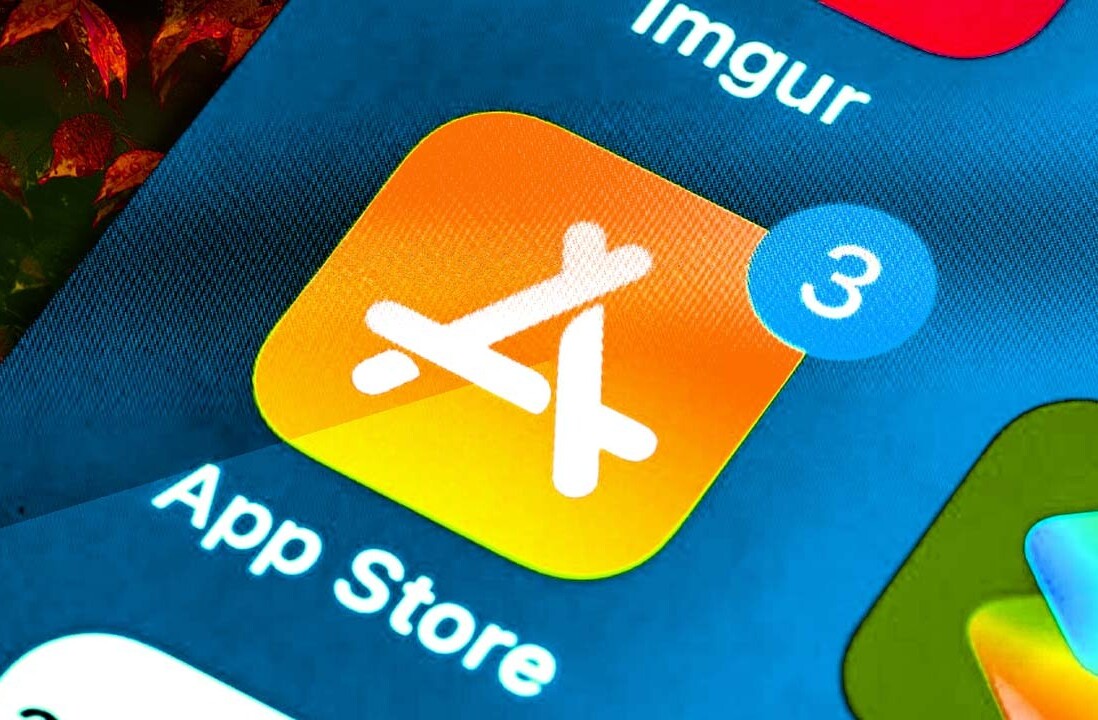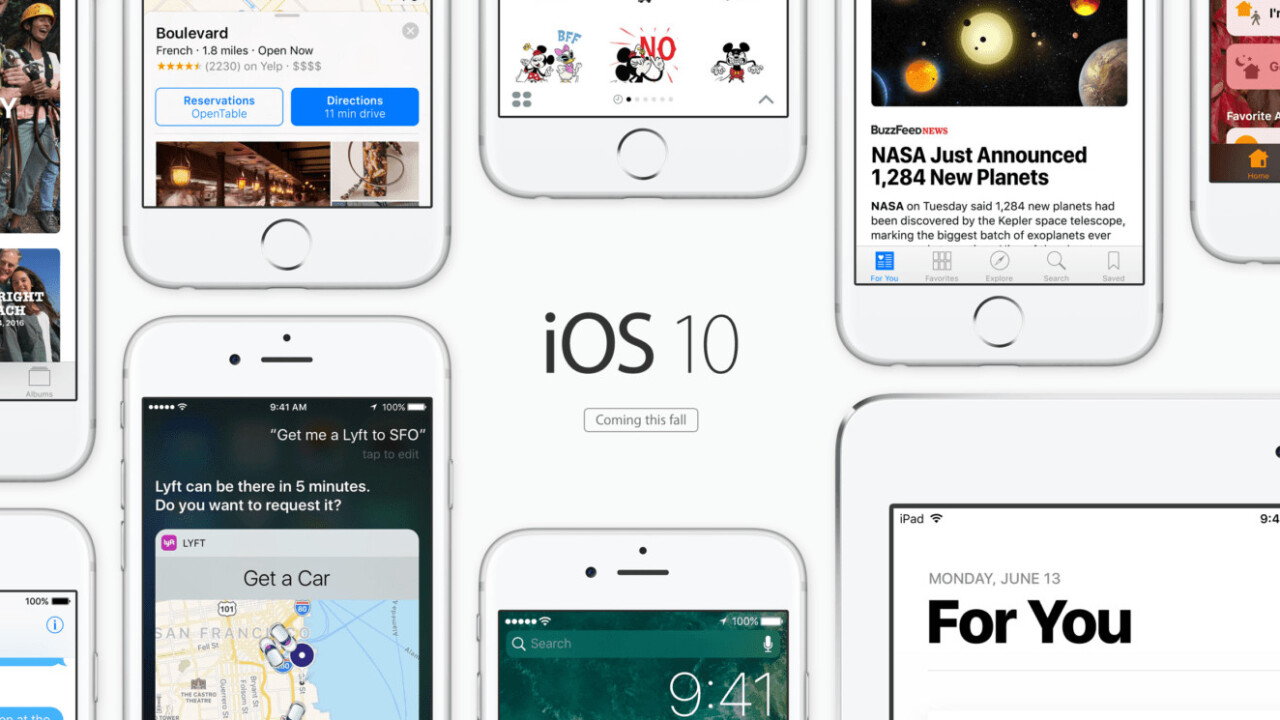
Yesterday Apple released an emergency fix to try to stamp out the so-called ‘Trident’ vulnerabilities. The multiple-headed monster exposed your device through not one, but three distinct vulnerabilities. Once accessed, these sensitive areas of iOS acted as an opportunity to remotely jailbreak an iOS device through a program called ‘Pegasus.’
Created by NSO Group — an Israeli cyberwarfare firm — the Pegasus vulnerability could potentially affect any iOS device running iOS 9.3.4 or older. Worse, the exploit has been in the wild for at least a month, so we’re really not sure how many iPhones and iPads were infected. While you’re probably safe (it’s part of an expensive software suite), it’s really better to be cautious in situations such as these.
So, we got to thinking. If you’re going to upgrade to iOS 9.3.5 — which, it’s critically important you do — then why not just make the leap to iOS 10 instead?
Here’s how to get it up and running.
Make a backup first
Remember, iOS 10 is still in beta. There are glitches (although it’s really polished for beta software), and maybe you decide after a few days you really can’t live with them. Cool, you can always revert your phone to a previous iOS edition from a backup.
- Plug your iPhone or iPad into your PC
- Launch iTunes
- Click on the iPhone or iPad icon in the menu bar
- Set your backup to This Computer — you can encrypt the backup from here if you’re so inclined
- Click on Back Up Now — add a password if you’re encrypting
- Back up Apps
- Click iTunes from the menubar and select Preferences
- Click Devices
- Option-click on your Backup and choose the Archive option
Register for the iOS 10 public beta
Next we have to register to be beta testers. Luckily, Apple accepts anyone into the program and you can opt out at at any time.
- Go to beta.apple.com on the iPhone or iPad you plan to upgrade
- Tap Sign up (or Sign in if you’ve registered previously)
- Enter your Apple ID and password
- Click Sign in
- Accept the terms and conditions (or, you know, read and accept them if you’re into that sort of thing)
How to install the iOS 10 public beta
Now, we just need to install the new operating system. Apple makes this pretty painless.
- Launch Settings from your Home screen
- Tap General > Software Update
- Enter your Passcode
- Tap Agree to accept the Terms and Conditions
- Agree once more to confirm you want to download and install
Enjoy those new emoji.
Get the TNW newsletter
Get the most important tech news in your inbox each week.