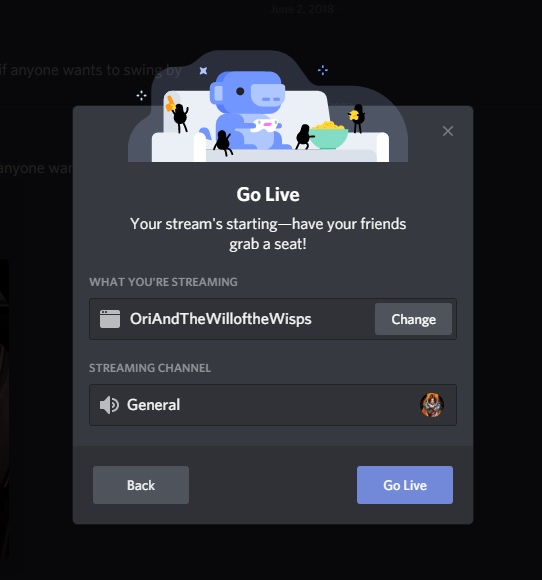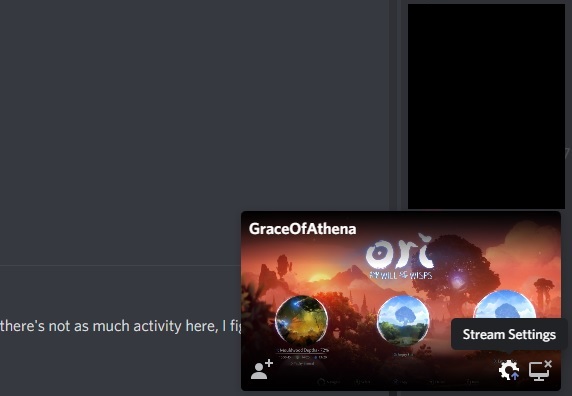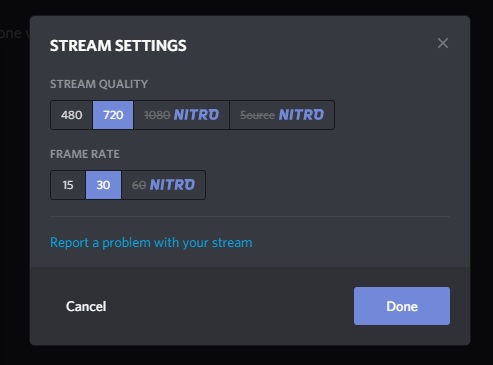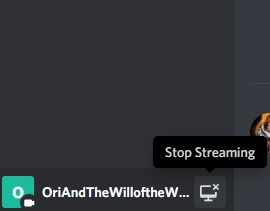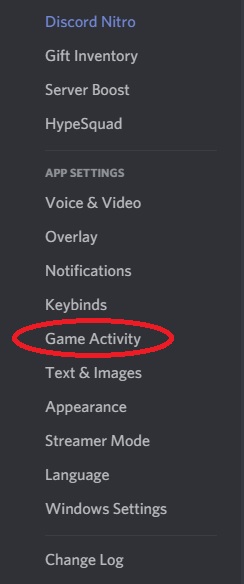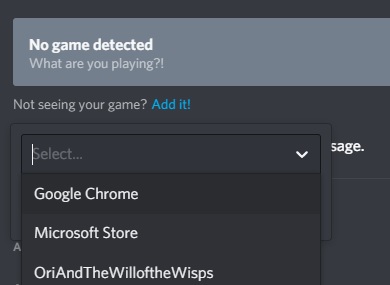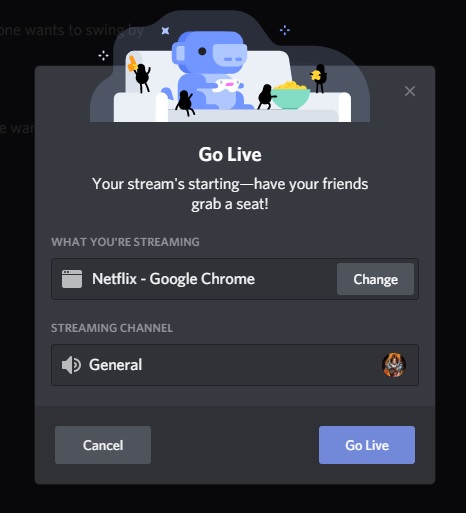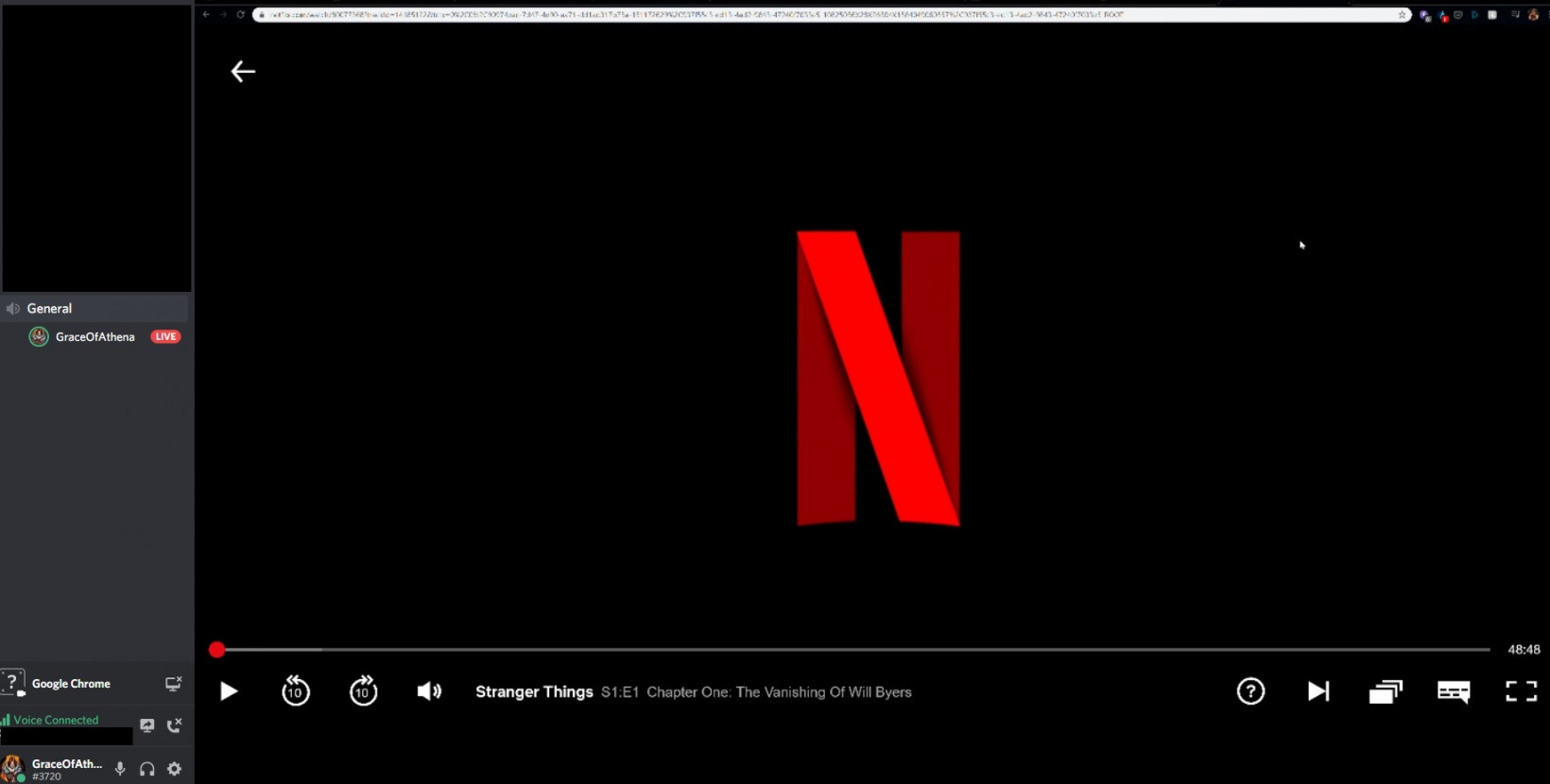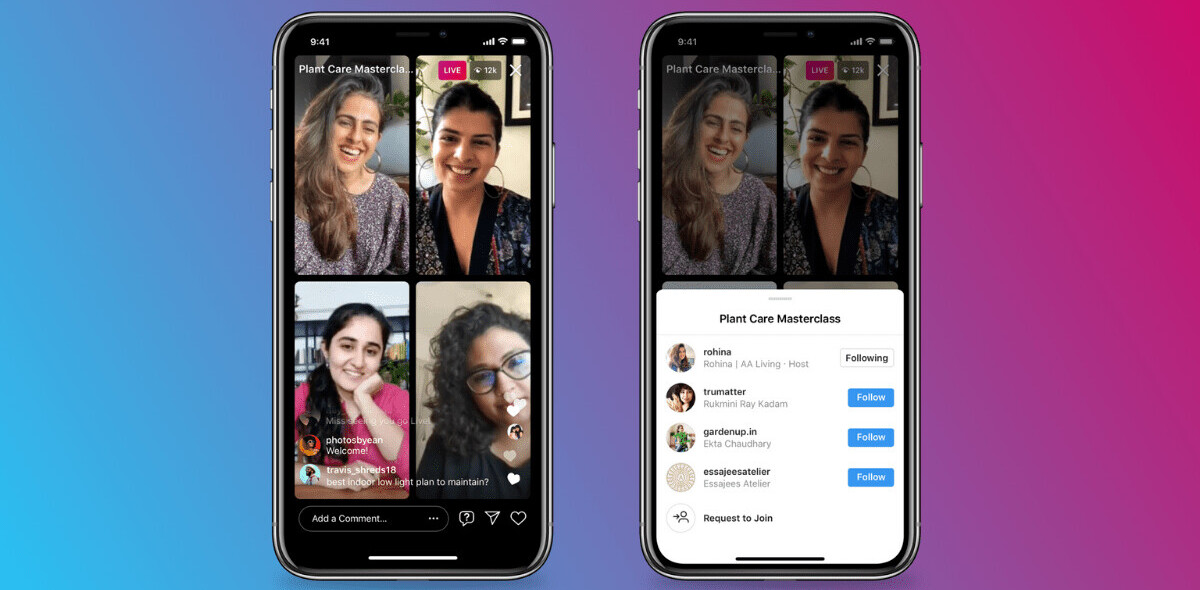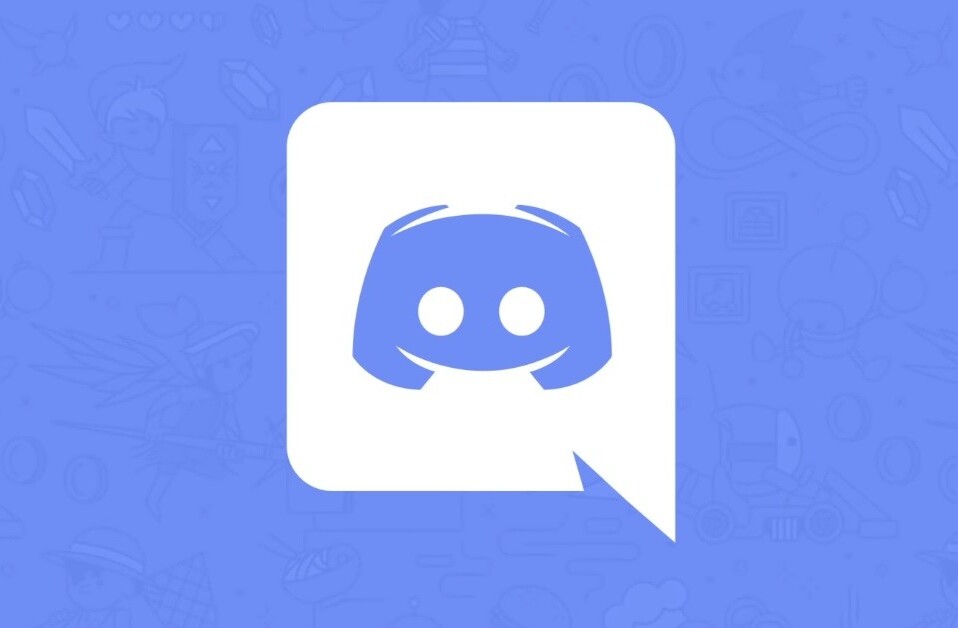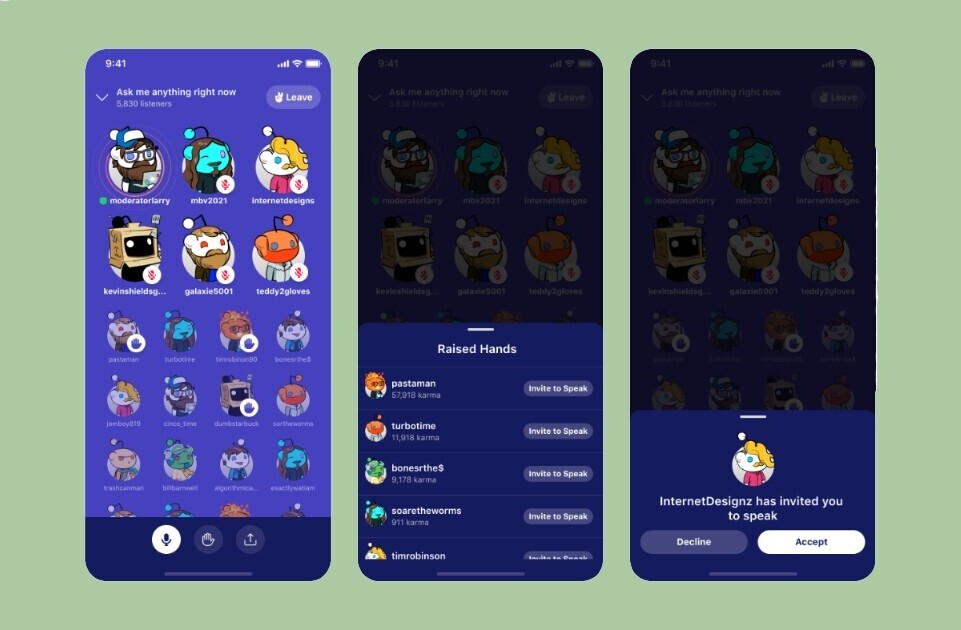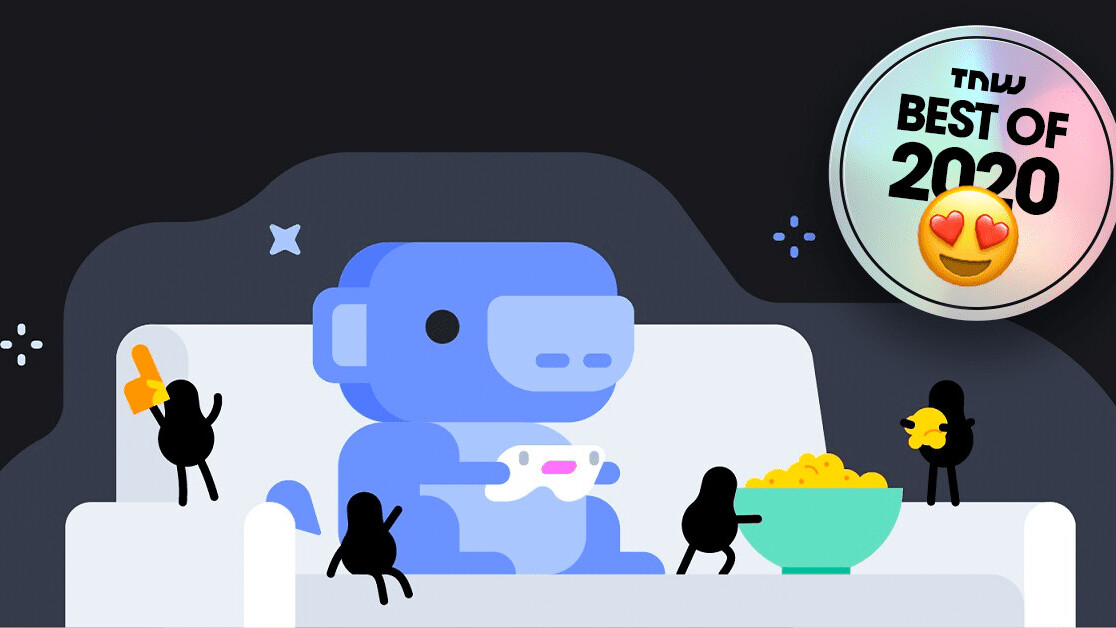
Welcome to TNW Basics, a collection of tips, guides, and advice on how to easily get the most out of your gadgets, apps, and other stuff.
Popular voice chat program Discord has a “Go Live” feature that allows people to stream their gameplay and other things to their fellow users. It’s simple to use, and quite useful for sharing other, non-gaming things like movies or shows.
Discord today announced that the limit for Go Live viewers has gone from the relatively modest 10 viewers up to 50. This is a temporary change, says CEO Jason Citron, to help those working from home or who’re otherwise housebound by the coronavirus outbreak.
An update from us regarding COVID-19: pic.twitter.com/gKUXvvsqrs
— Discord (@discord) March 11, 2020
If you’re one of those people — or if you’re just a random Discord user who wants to show everyone what you’re playing, here’s how you can use Go Live.
Read: Discord launches its own mini-livestreaming service
To start with, you need to be in a Discord server, and in a voice chat room. Depending on what you need to do, I recommend either starting a new one, or only trying this in a server where you’re familiar with the users. Once you’re in the voice chat room, start your game. If it’s recognized automatically by Discord, it should appear as a small tile at the bottom of the server menu, along with the option to go live, which looks like a TV with a curved arrow.
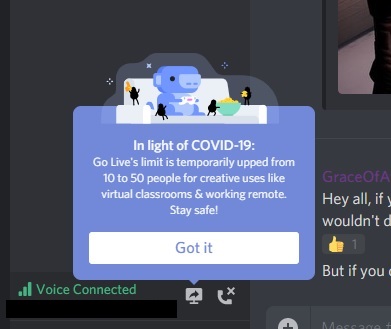
Once you hit the Go Live button, you’ll have the option to set the name of the game you’re playing, and which channel you’re in. Anyone who wants to watch the broadcast will be able to see your broadcast and join it from the list of the server’s voice channels. You’ll be able to see your stream as a small tile on the side of the screen, though you can double-click the tile to see it full-screen.
For regular Discord users, you can stream up to 30 fps and 720p. If you’ve got a Nitro account, you can go bigger and faster. To stop your livestream, click the button to the right of the Go Live box at the bottom of the server menu.
But suppose you want to do something other than play a game live. Suppose you want to, for example, watch a film with friends or present a slideshow to colleagues? Sure, Discord isn’t exactly the best program for either of those activities, but it’s ubiquitous and it’s relatively simple.
Discord won’t automatically recognize anything besides a game as something streamable. To fix this, go to the settings menu, and find the Game Activity section. Here, you’ll see a list of the recent games you’ve played, and the option to add your game if you don’t see it. From here, you’ll see a drop-down menu. This menu will list all the active programs on your computer, not just games. So you can select a movie player, or your internet browser.
Once you’ve selected the program, it’ll show up as a Go Live option while you’re using it. Streaming it much the same as streaming a game, but it can be just about anything you can do in a web browser. For example, I’ve demonstrated her how you could use it to stream Netflix for your friends to watch with you.
And there you go. Now you’ve got a way to play games, watch movies, and share other things with friends on Discord. Hopefully this will help you get through the current outbreak, and any in the future. Good luck!
Get the TNW newsletter
Get the most important tech news in your inbox each week.