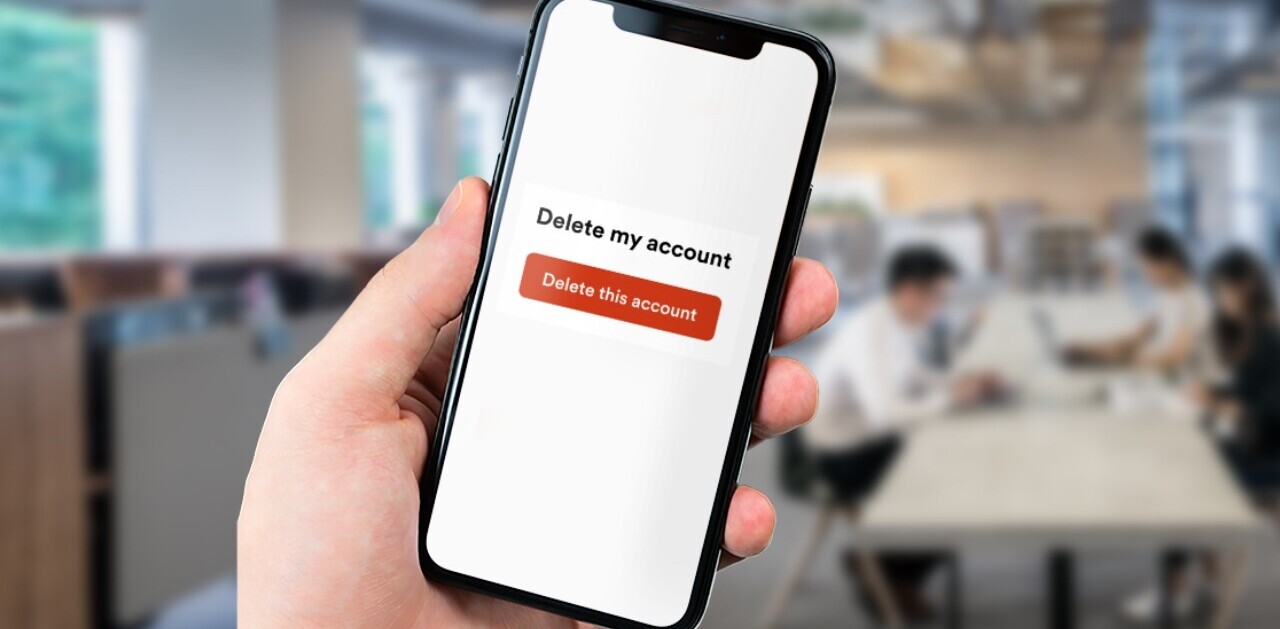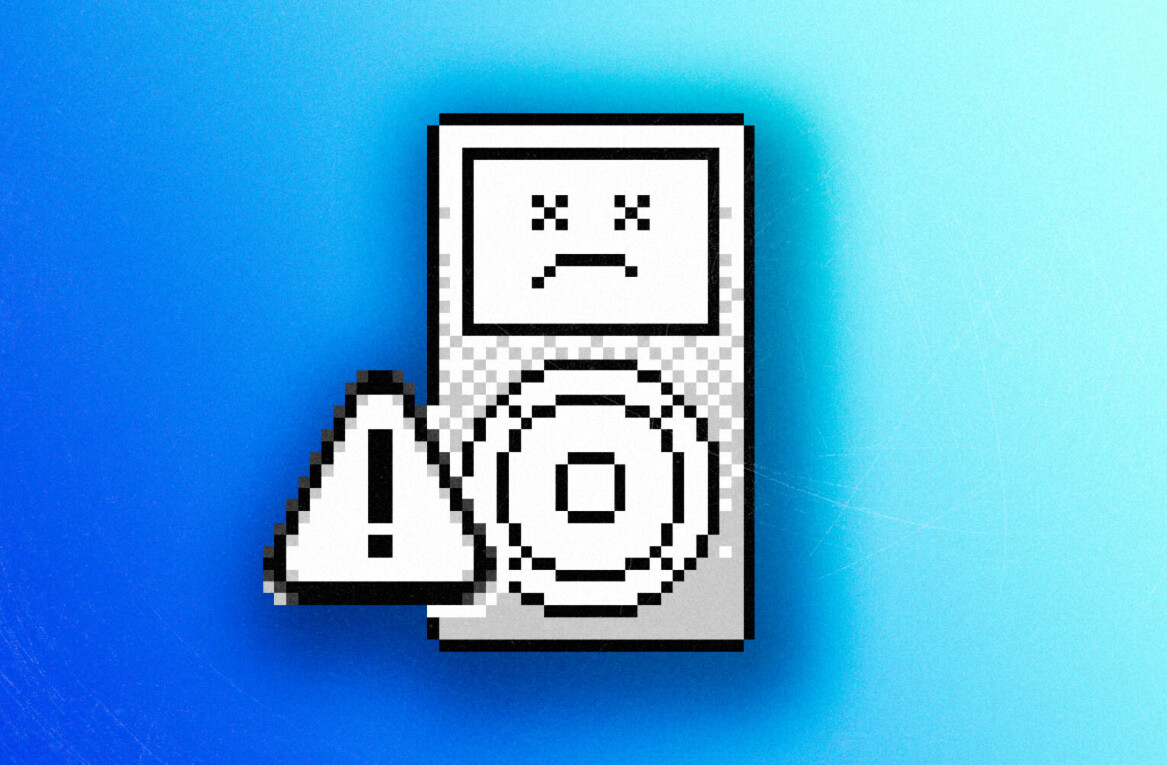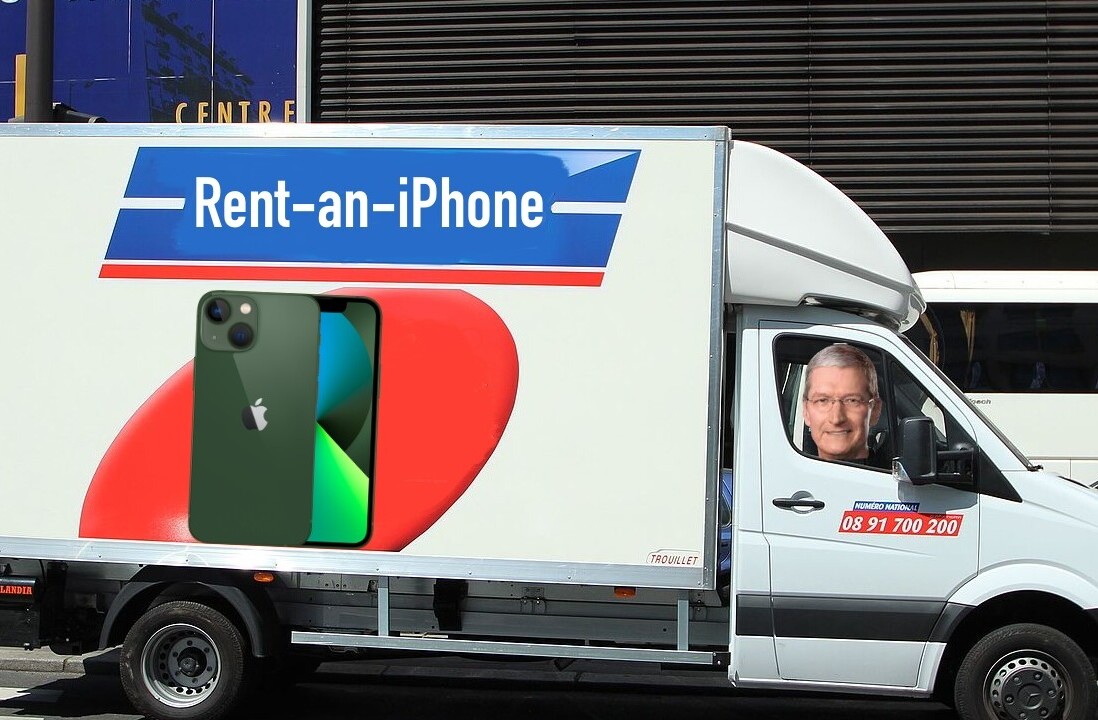Welcome to TNW Basics, a collection of tips, guides, and advice on how to easily get the most out of your gadgets, apps, and other stuff.
If you’re using WhatsApp as your primary chat app, it lets you archive old conversations, so they don’t appear in your inbox. However, if there’s a new message in any of those conversations, you will see it back in your inbox.
Thankfully, WhatsApp has changed that feature to let you keep archived messages from popping back to your inbox — even if there’s a new chat. Here’s how you can enable it:
- Open WhatsApp on your iPhone or Android device.
- Head to Settings > Chat.
- Turn on the “Keep Chats Archived” toggle.
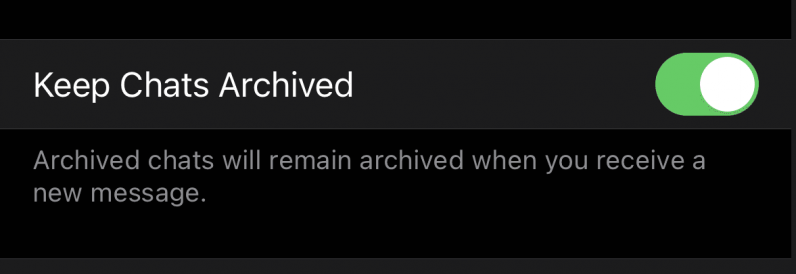
Once you enable this, all your archived chats will stay in the archived box. This enables you to remove annoying groups that you can’t exit — like your extended family group — from your inbox.
While you’re at it, you might want to check out our guide on how to send ‘view once’ images on WhatsApp.
Get the TNW newsletter
Get the most important tech news in your inbox each week.