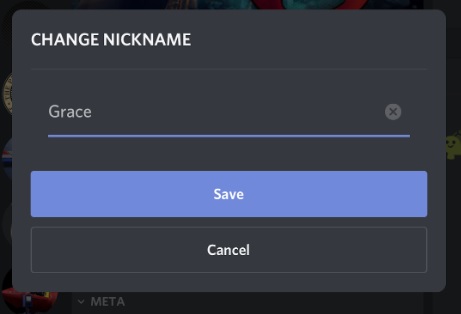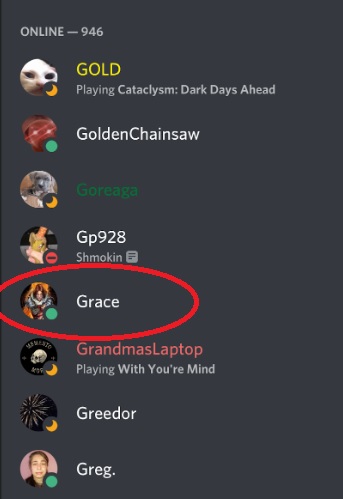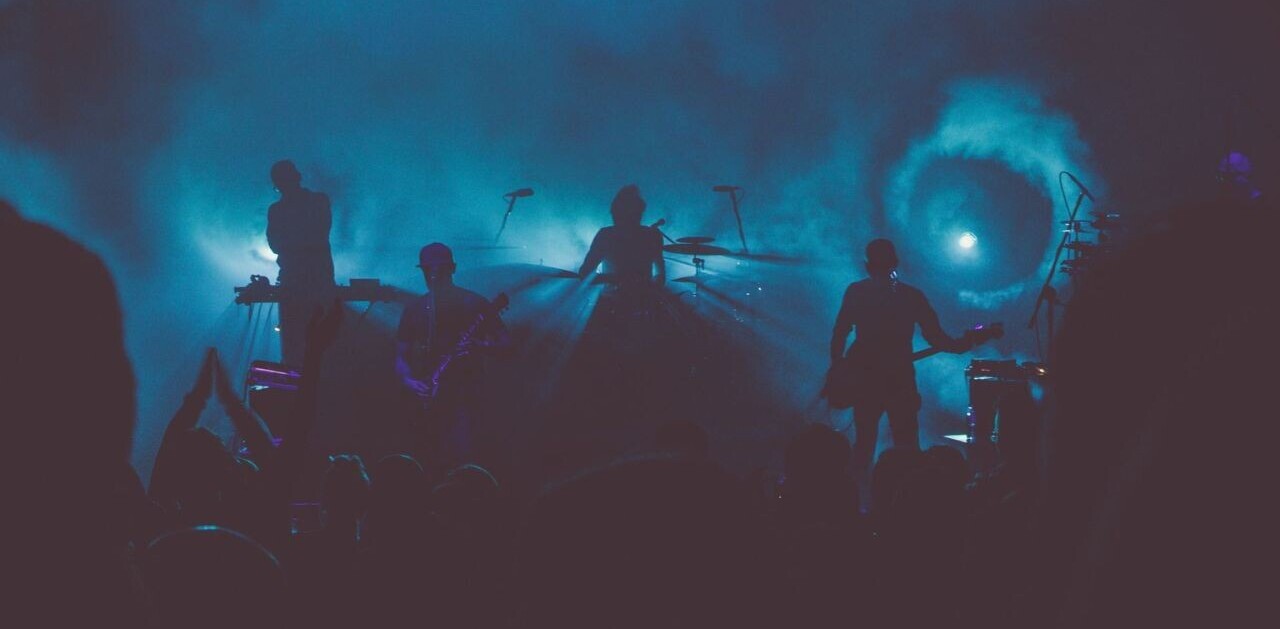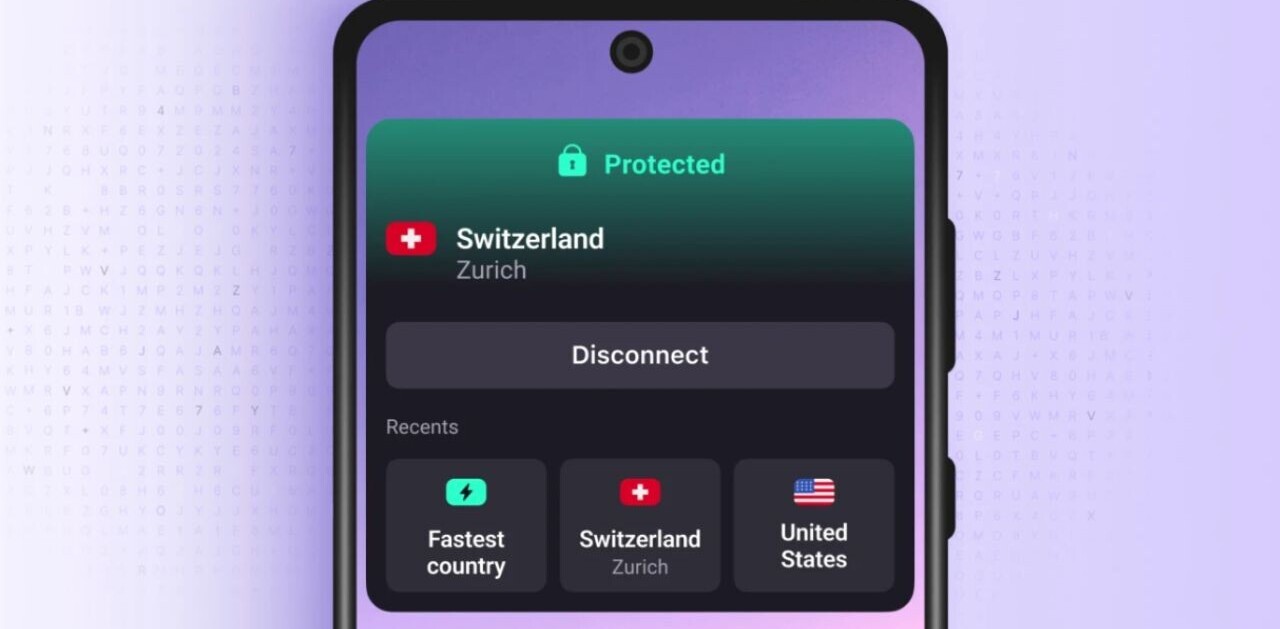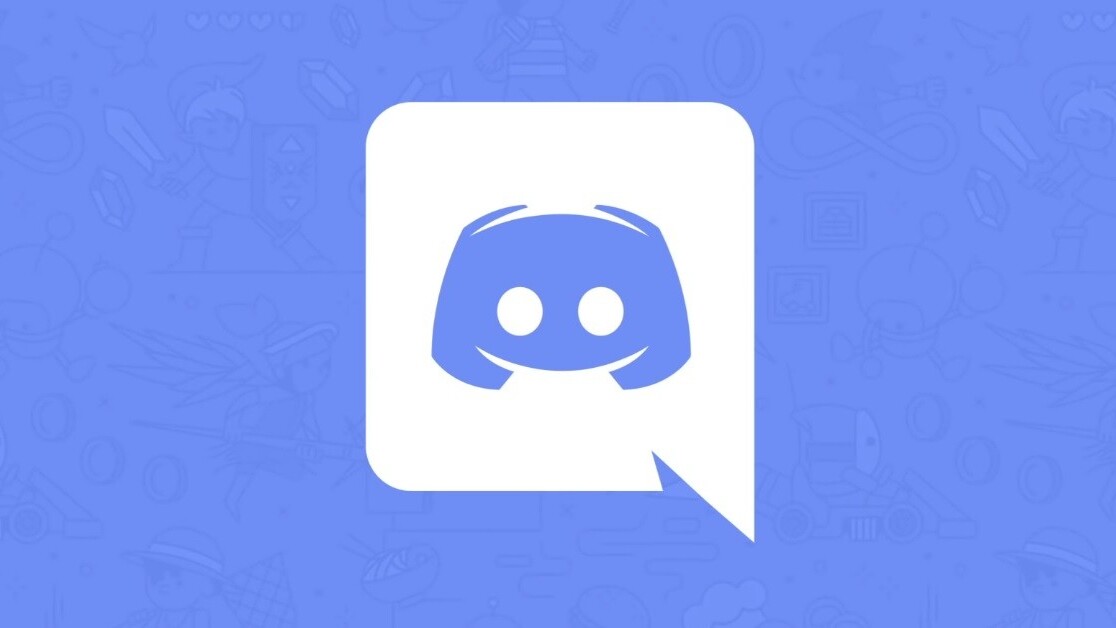
Welcome to TNW Basics, a collection of tips, guides, and advice on how to easily get the most out of your gadgets, apps, and other stuff.
Discord servers have become a staple of digital life, not just for gamers (their original intended audience), but for just about everyone. You can find a Discord server for almost anything now, from lifestyle groups to political debate servers.
With so many diverse groups, there’s no reason to have one identity for all of them. I mean, it’s tough to be taken seriously on debate forum when you’re still going by “MasterChiefsBae” … not that I’m speaking from experience. Luckily, Discord has a nickname function, meaning you can have a different name for each server you’re a part of.
[Read: How to find the best servers on Discord]
Here’s how to change your server nickname on Discord. Just for fun, I’ll demonstrate using the official Borderlands server.
First, select the server in question. Second, select the drop-down menu on the left sidebar of the server. It’ll be on the banner above the list of channels within the server. On desktop, it looks like a downward-pointing arrow, while on mobile it’ll look like an ellipsis.
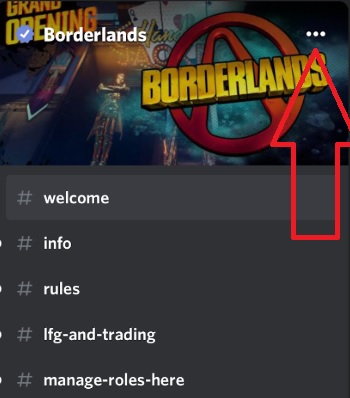
From this menu, you can do a number of things within the server, including leave it (I do recommend doing a Discord spring clean this year if you’re on a million-and-one servers, but that’s a separate issue). Choose the option to “change nickname.”
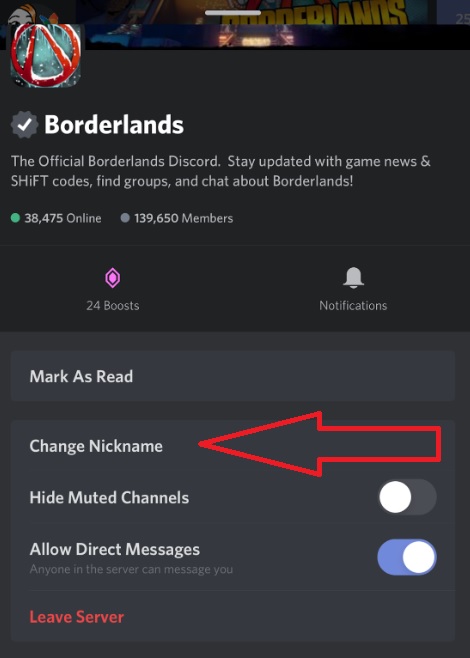
Once you’ve clicked on that, enter the name of your choosing in the pop-up box. I chose Grace here, since it’s part of my usual username. And there you go, you’re now “[Nickname of Choice]” on that server.
You’ll still retain your original username (or whatever other nicknames you have) on other servers. Good luck and I recommend not having too many nicknames to avoid getting them mixed up. Again, not that I’m speaking from experience or anything.
Get the TNW newsletter
Get the most important tech news in your inbox each week.