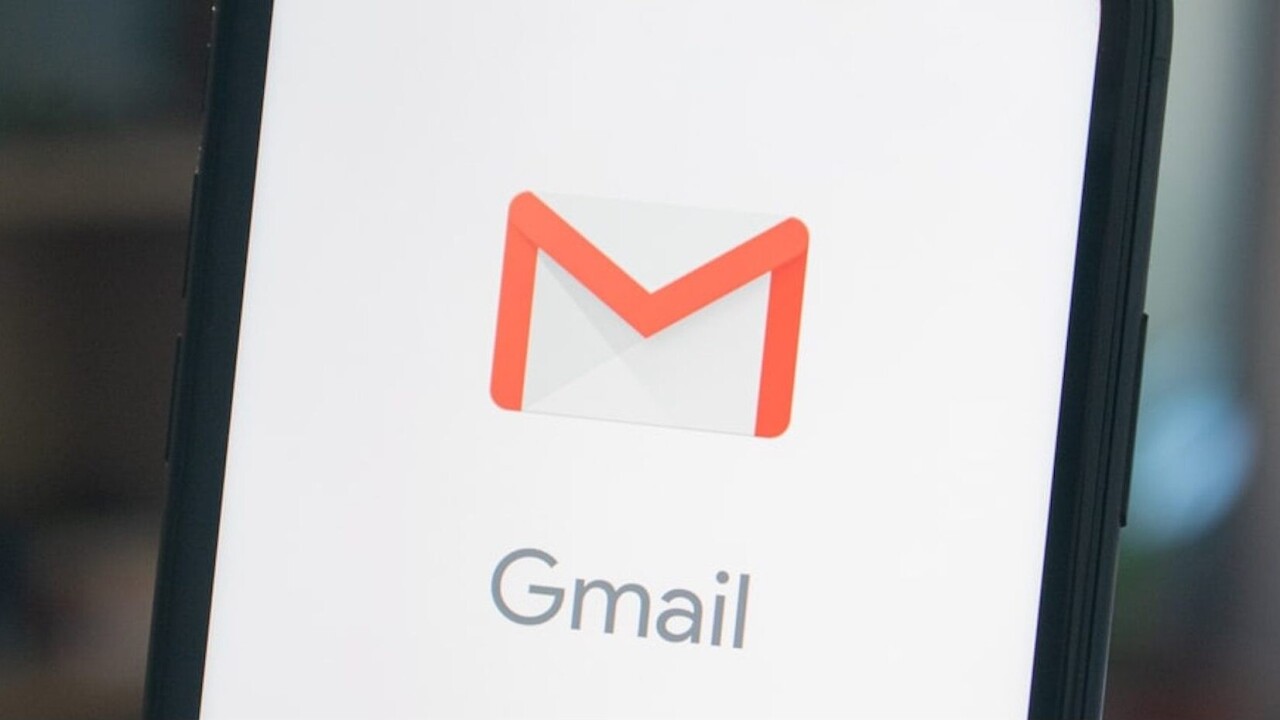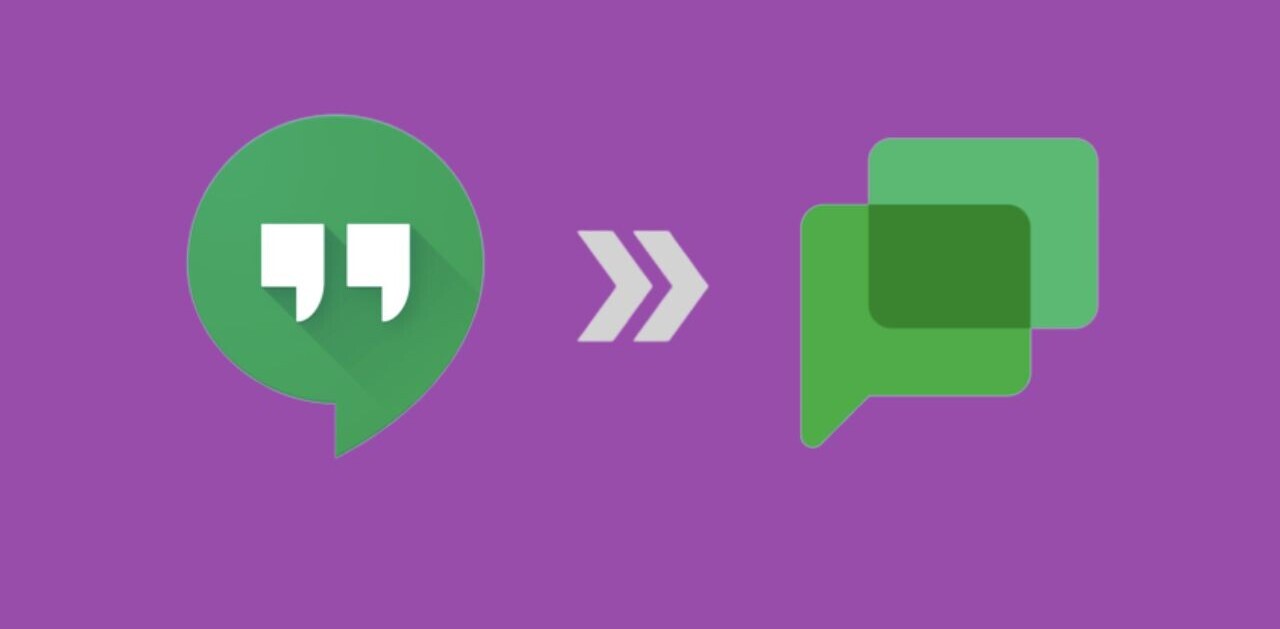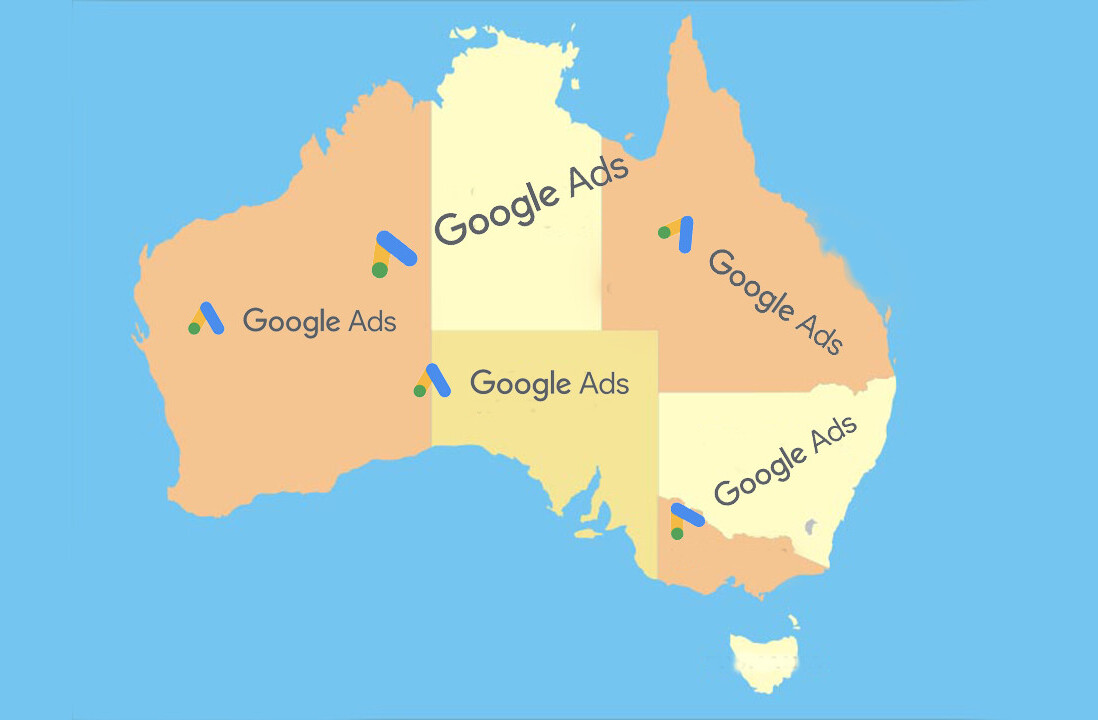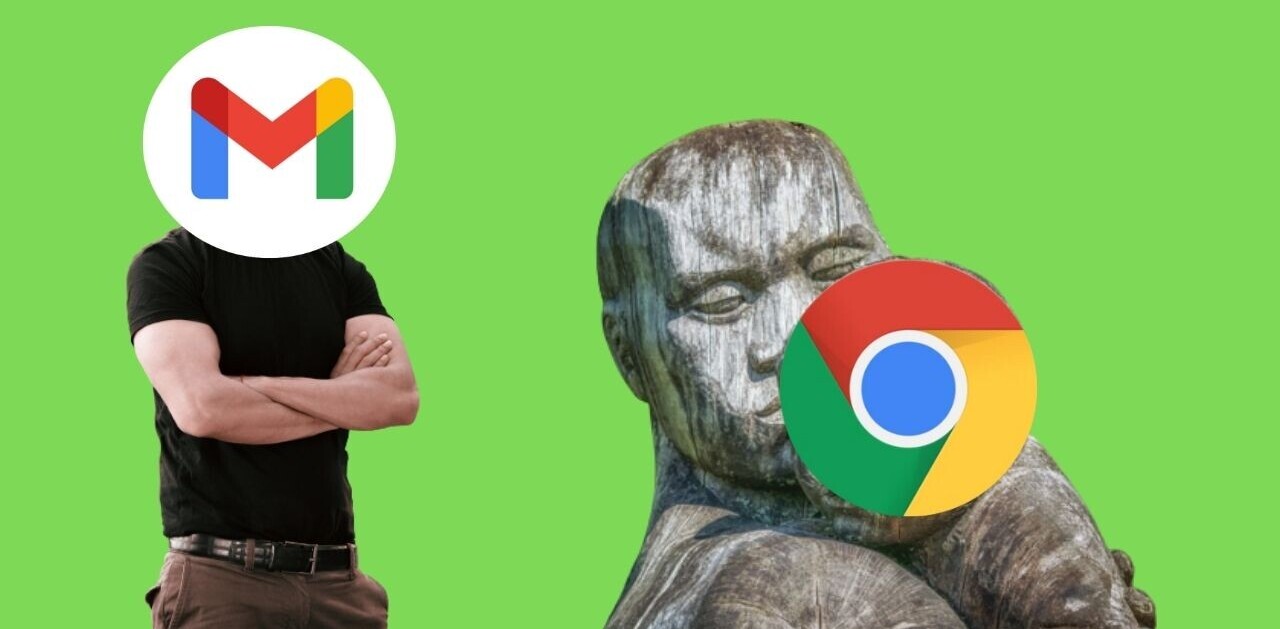Welcome to TNW Basics, a collection of tips, guides, and advice on how to easily get the most out of your gadgets, apps, and other stuff.
Scheduling meetings through emails is not an as easy task. You’ll have to ask for the person’s free time slots, and match their slot with yours. Plus, if you live in different time zones, you need to coordinate that too.
I face this issue a lot, so I thought there must be an easier way. And I found some nifty tools to schedule a meeting in a few clicks. Check them out below
Boomerang for Gmail
This tool is a multipurpose app extension for Gmail that can help you will scheduling emails, pause your inbox, set custom reminders, and schedule meetings. Before we dive into the scheduling procedure, you’ll have to install the app from here.
Once you’ve set Boomerang for Gmail up, here’s what you have to do the schedule a meeting:
- Open Gmail on your desktop browser.
- Click on compose or reply to an email.
- In the Boomerang menu, click on the calendar icon.
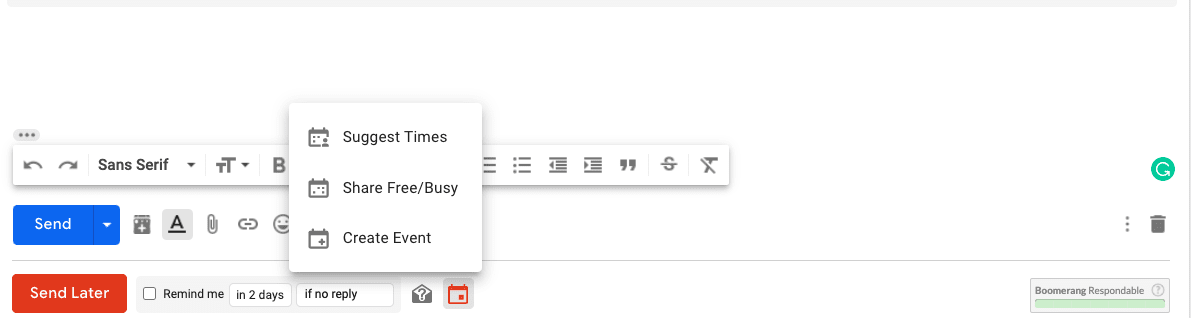
- If you tap on the Suggest Times option, you’ll be redirected to a new window that shows your calendar.
- You’ll get to choose options such as meeting duration and select free time slots accordingly. On the right side, you can see the preview of how the recipient will get the email. They just have to tap on the free slot of their choice.
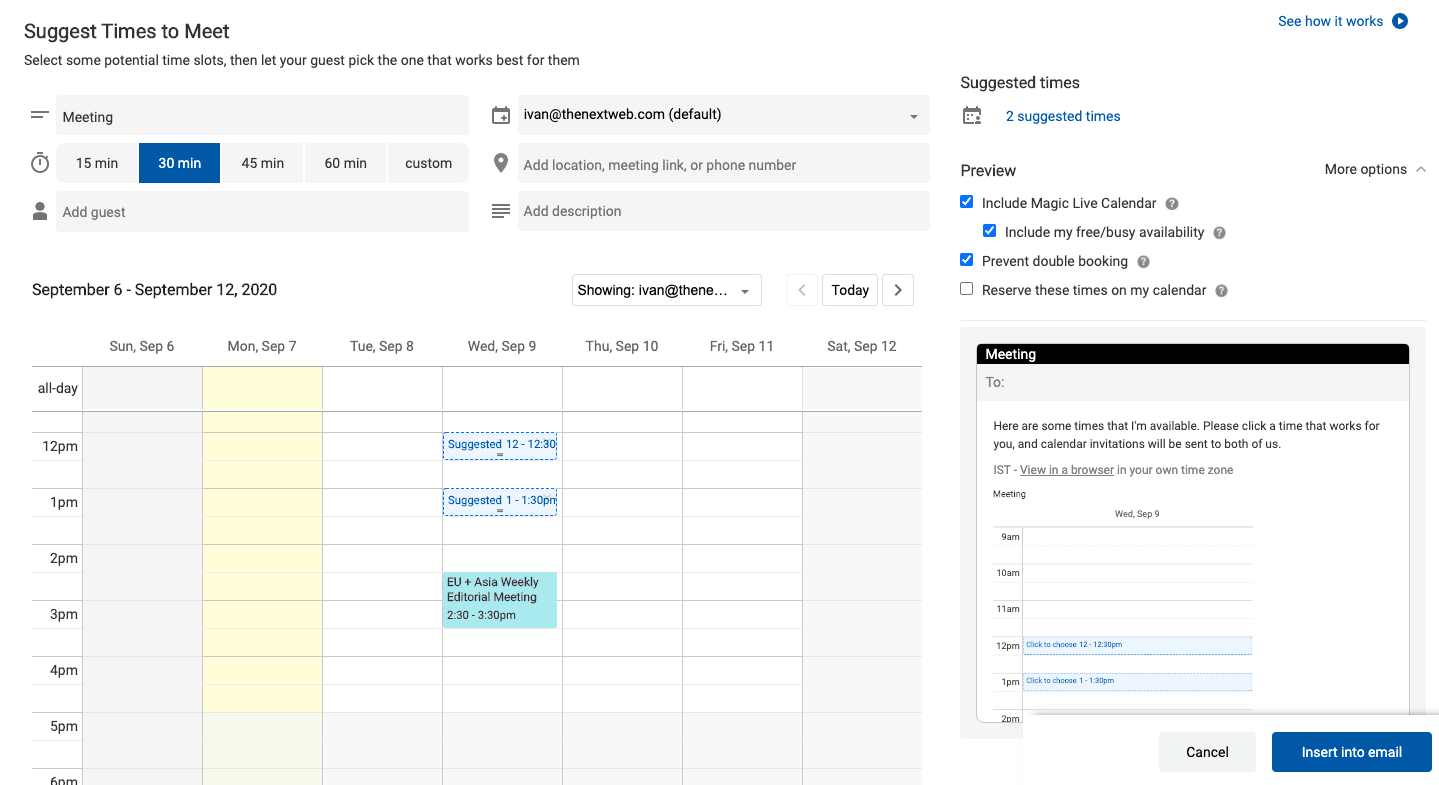
- If you’re open to meeting in any free slot in your schedule, you can choose a time frame in the coming days, and Boomerang will automatically post your schedule in an email.
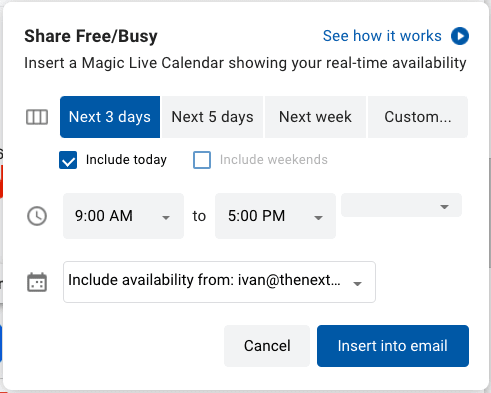
Available for Gmail
If you don’t want Boomerang’s extra features and just want help with meeting schedules, Available for Gmail Chrome extension is the right choice for you.
- Once you install the extension, open Gmail on your Chrome desktop.
- Tap on the calendar button next to the Send button.
- Select your free slots in the calendar pop-up.
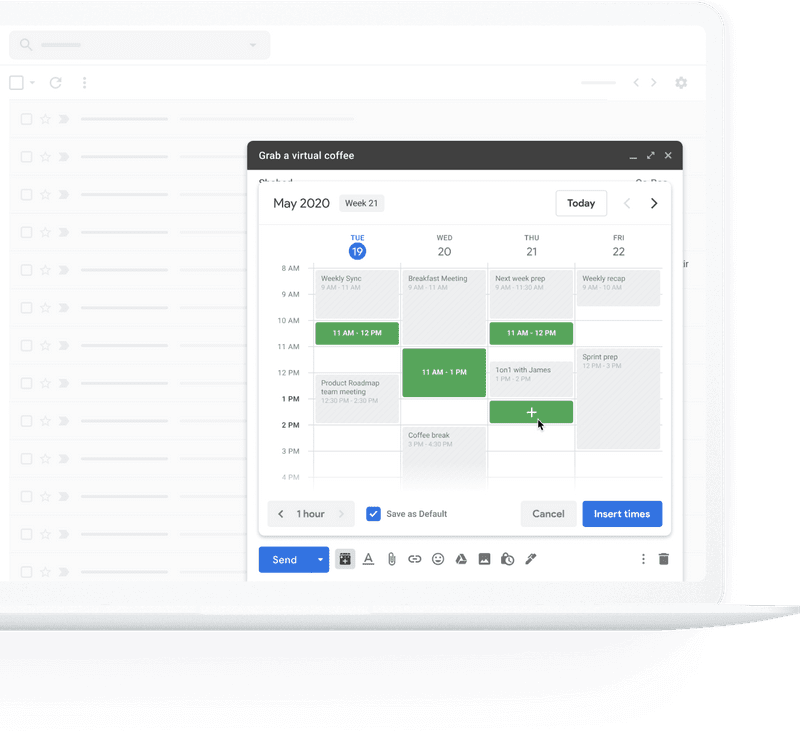
- These timeslots will show up as text fields in the recipient’s emails.
There are also tools like Calendly that can show all free slots to people you want to schedule a meeting with. However, there’s no way to control these slots and you can end up with a lot of calls in a day. The tools mentioned above give you much greater control over your meetings.
You can also check out our guide to Gmail’s canned responses here.
Get the TNW newsletter
Get the most important tech news in your inbox each week.