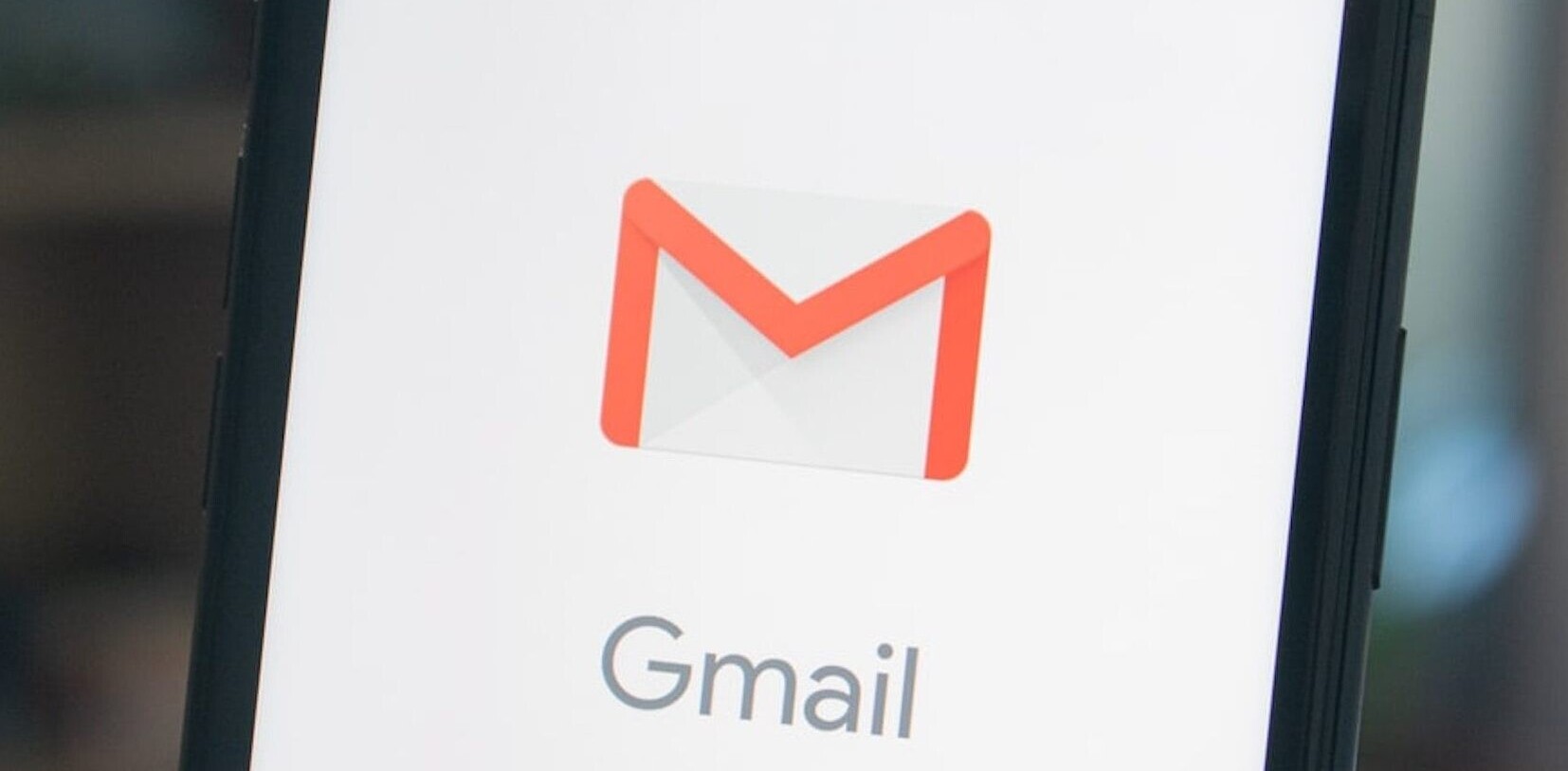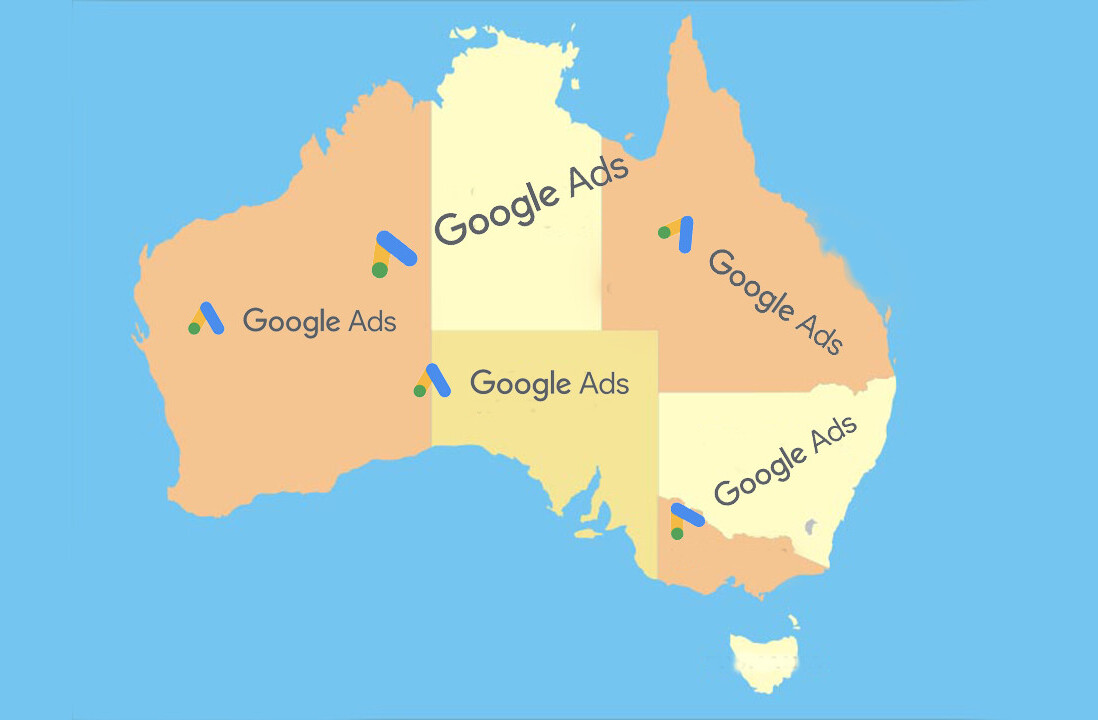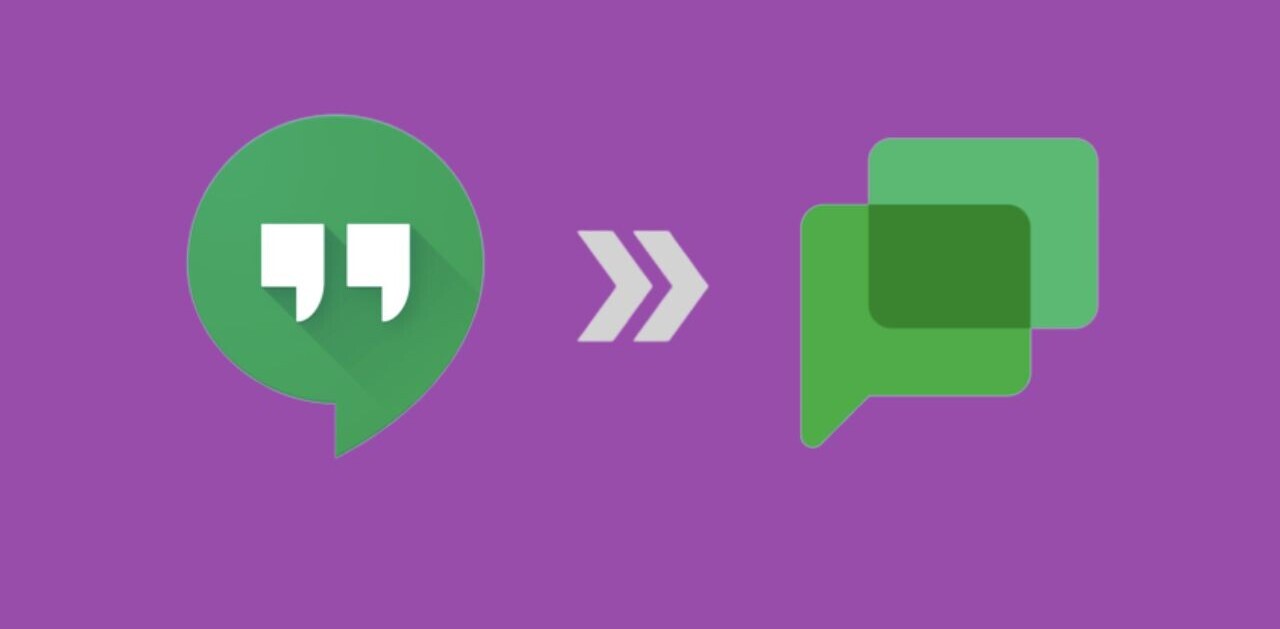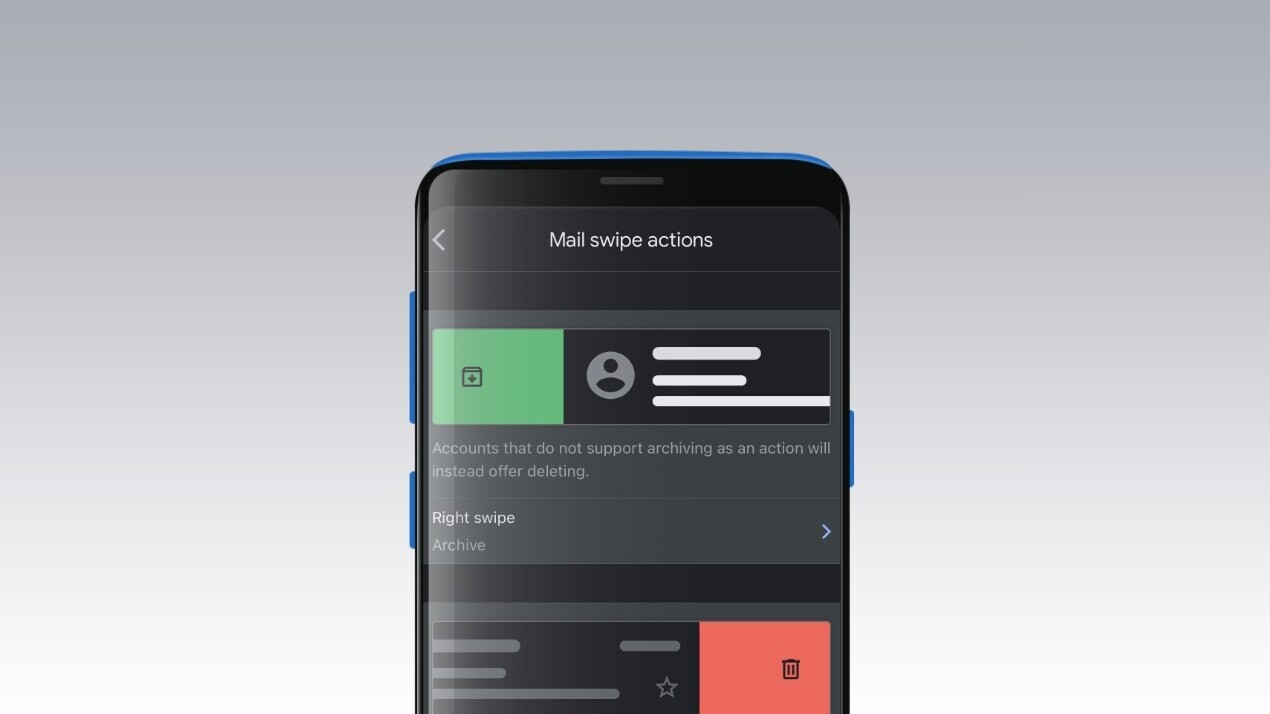
Welcome to TNW Basics, a collection of tips, guides, and advice on how to easily get the most out of your gadgets, apps, and other stuff.
I get a ton of emails every day, and not all of them are relevant to me. So when I check my inbox after every few hours, I need to quickly delete or archive emails that are not needed.
Thankfully, Gmail’s swipe gestures on its mobile apps let me go through emails in no time. Here’s how you can use them:
- Open the Gmail app on your iOS or Android device.
- Head to Settings > Mail swipe actions.
- You can choose Archive, Bin, Mark as read/unread, Snooze, Move to, or None actions for swipe gestures.
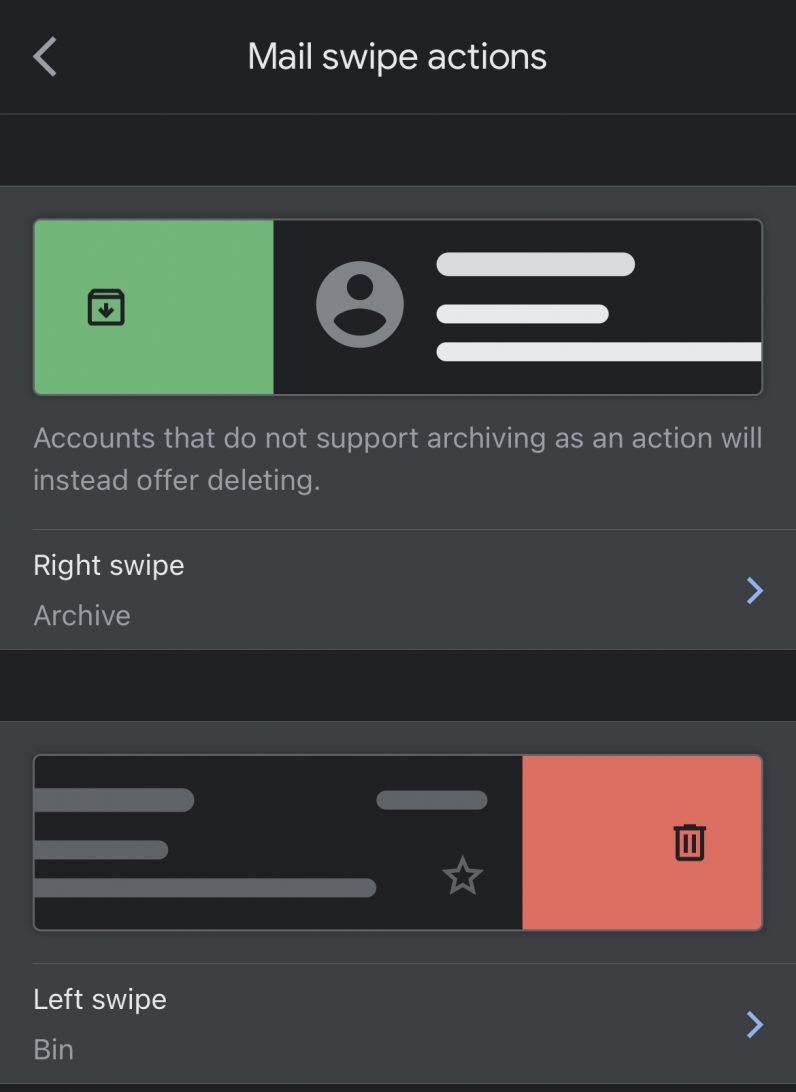
Personally, I prefer to keep archiving for the left swipe and moving an email to the bin for the right swipe. Both these actions in tandom help me get rid of irrelevant emails quickly. These gestures also come in handy if you want to organize your email better and might even help you reach inbox zero.
While you’re at it, you might want to check out our guide for scheduling email.
Get the TNW newsletter
Get the most important tech news in your inbox each week.