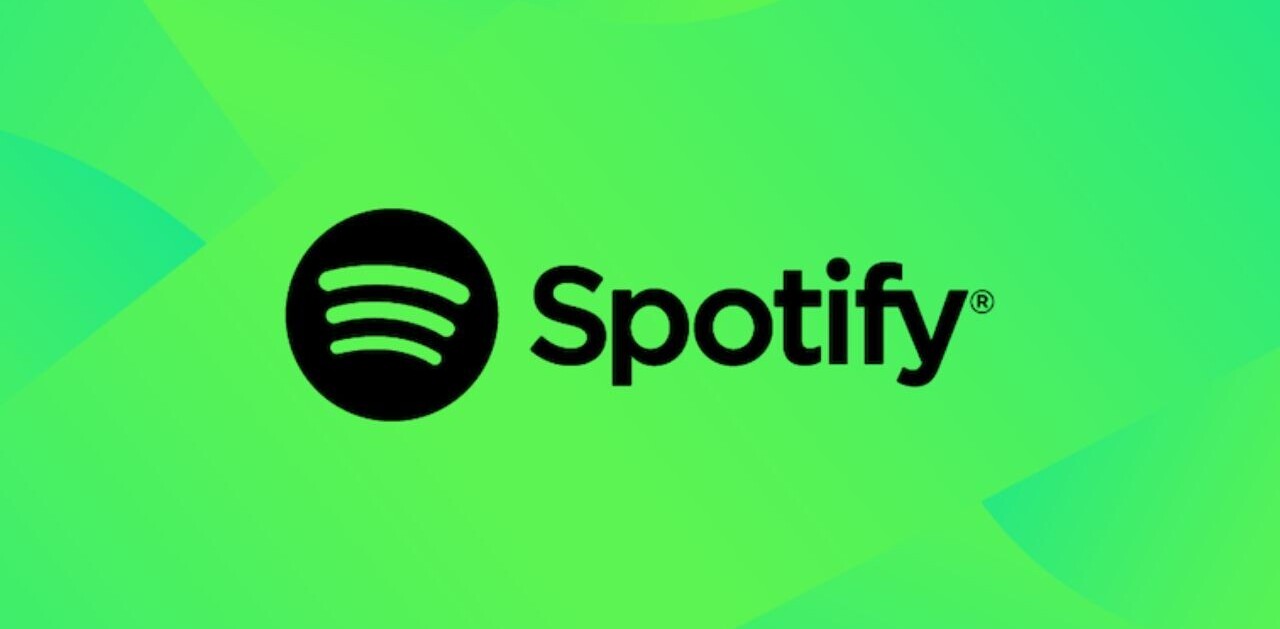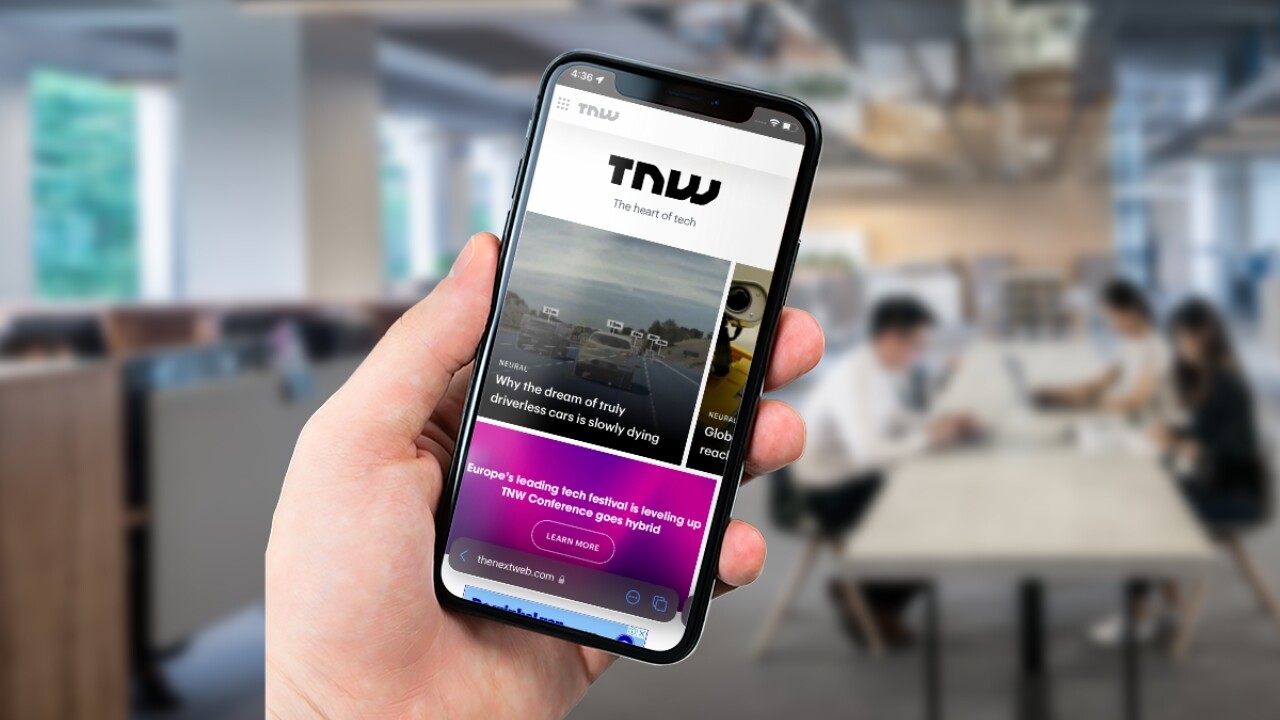
Welcome to TNW Basics, a collection of tips, guides, and advice on how to easily get the most out of your gadgets, apps, and other stuff.
When Apple rolled out the iOS 15 developer beta for iPhones back in June, I thoroughly enjoyed Safari’s redesigned layout with a tab bar on the bottom. However, many folks thought that the choice was hideous.
Now that iOS 15 has been rollout to all eligible iPhones, you can switch to the old-styled layout with an address bar on the top.
Here’s how you can do it:
- Go to the Settings app on your iPhone.
- Scroll down to the Safari app menu.
- Under the Tabs section, select the “Single Tab” option.
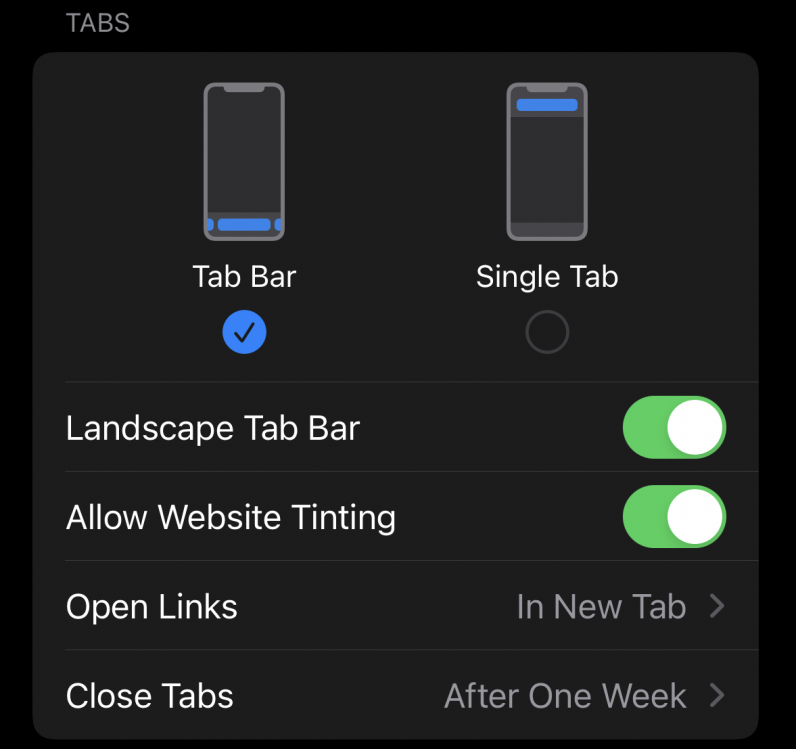
Once you do that, you’ll get the pre-iOS 15 layouts with an address bar on the top. You can also change options for opening a new link, and automatically closing tabs after specified durations from the same menu.
I’d still make my case about using the new layout because with larger iPhones, it’s easier to reach the bottom bar, and you can swipe between the tabs through the address bar. You can read more about Safari’s new features here.
Get the TNW newsletter
Get the most important tech news in your inbox each week.