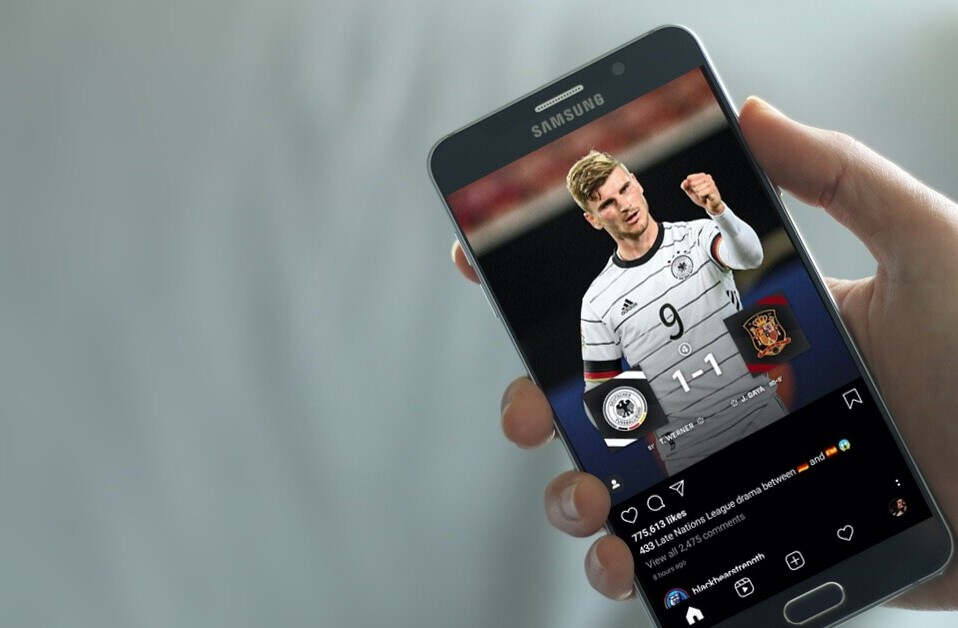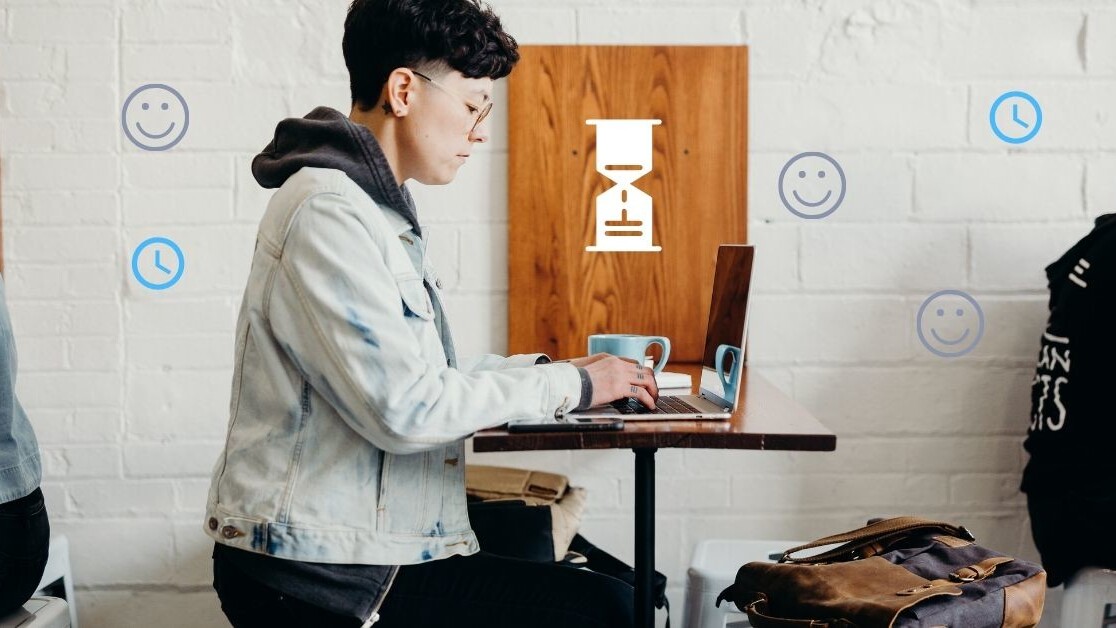
Welcome to TNW Basics, a collection of tips, guides, and advice on how to easily get the most out of your gadgets, apps, and other stuff.
The world of work is changing, and more and more people find themselves working remotely.
Personally, I love working from home because it means I get to avoid the London Underground during rush hour (aka hell on earth) and it allows me to do my job at my own pace.
Having said this, being a remote worker can get a little monotonous and I find myself struggling to remain focused and productive.
With this in mind, I’ve put together a few tips and tricks I’ve learned about setting up your home computer, which will help your productivity and keep you in your employer’s good graces.
Clean your desktop
There’s a lot to be said for the ‘tidy house, tidy mind’ mentality and the same thing applies to your desktop.
If you’re anything like me, the likelihood is that your computer desktop will have turned into a huge “junk drawer,” filled with endless screenshots, images, and documents.
To put an end to this, delete all unnecessary files and think about how you can better organize the ones you need.
Personally, I’d recommend trying a desktop wallpaper organizer.
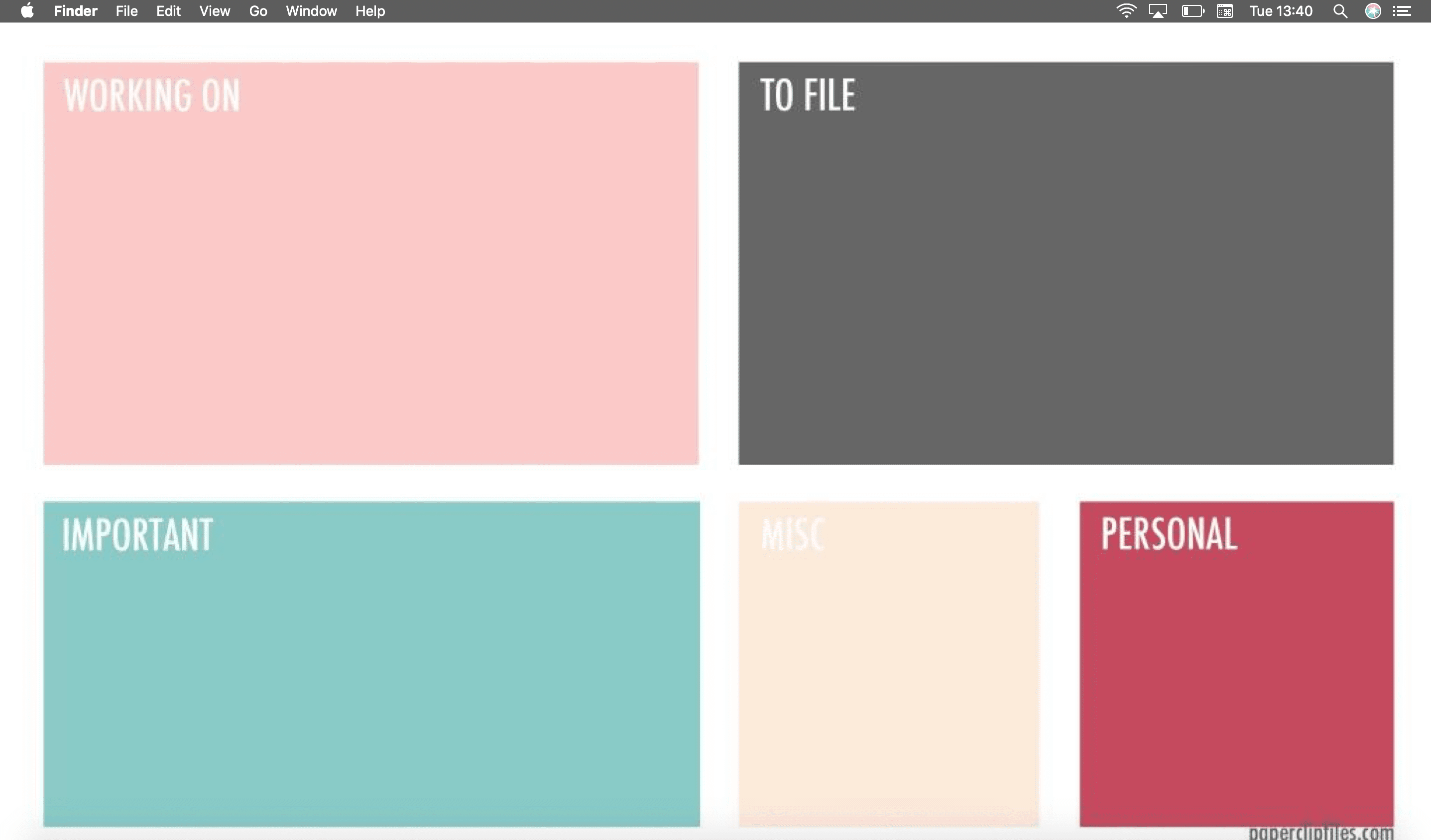
They come in all kinds of styles, so you just pick one that works for you and try to stick to it. They also double up as a great, visual to-do list, which you can take with you everywhere you go.
I’ve gone for one I found on Pinterest, but you can download them from pretty much everywhere.
The power of shortcuts
You have two choices: you can spend your time clicking through menus to perform the same actions over and over again, or leverage the power of keyboard shortcuts.
Mac users can create shortcuts for any app’s menu commands in system preferences.
If you operate on PC, you can make shortcuts to open any app.
Cut down on browsing time
The internet is a like a giant rabbit hole, and if you’re not so good at disciplining yourself when you’re working, it’s easy to give in to temptation.
Whatever your poison (browsing, personal email, or social media), you need to figure out a way of keeping distractions to a minimum during working hours.
You can do this by installing an internet blocking tool such as Cold Turkey, which will let you block specific websites during set periods of time.
Manage your open tabs
I’m known for having too many tabs open at one given time and inadvertently closing down the one I need.
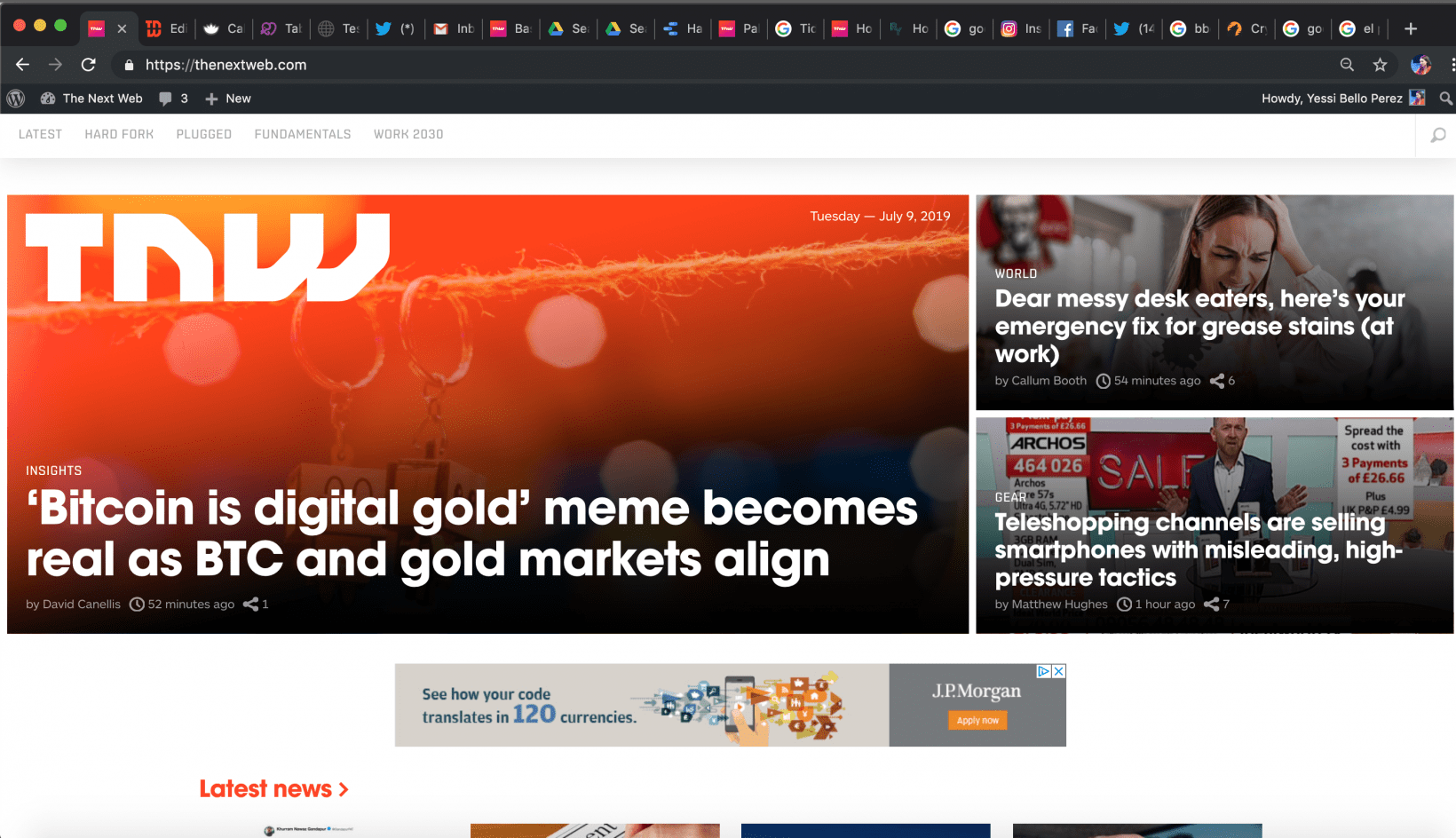
If you also suffer from this first world problem, install a window and tab manager such as Cluster.
Most services will give you an overview of open tabs and windows which you can then navigate using either your mouse or keyboard.
More importantly, you’ll find it much easier to cut down your selection of open tabs and will waste less time looking for what you need.
Your open tabs will look leaner and clearer — thank us later.
Remove all distractions
If your job requires long periods of concentration, or writing, turn to services such as Calmly Writer.
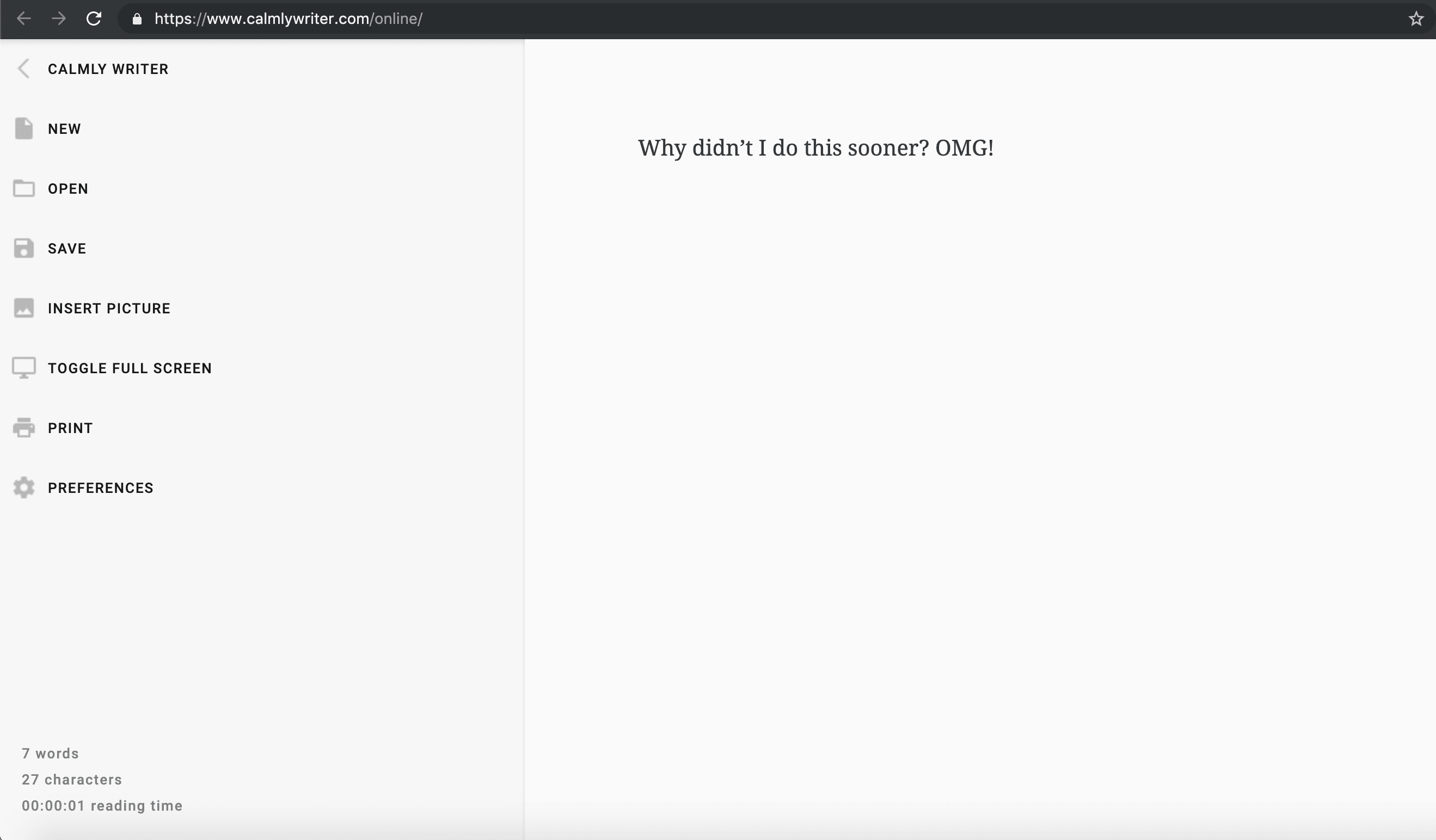
The website allows you to write without worrying about fonts, formatting, and other superfluous details that will only knock back your productivity.
It’s almost like a blank canvas where you can make notes and write long reports, and then copy and paste into your desired word processor.
So, there you go. Working from home is not for everyone, but if you’re lucky enough to be able to do so, make sure to follow these recommendations to help you stay on track.
Now, keep calm and carry on working.
Get the TNW newsletter
Get the most important tech news in your inbox each week.