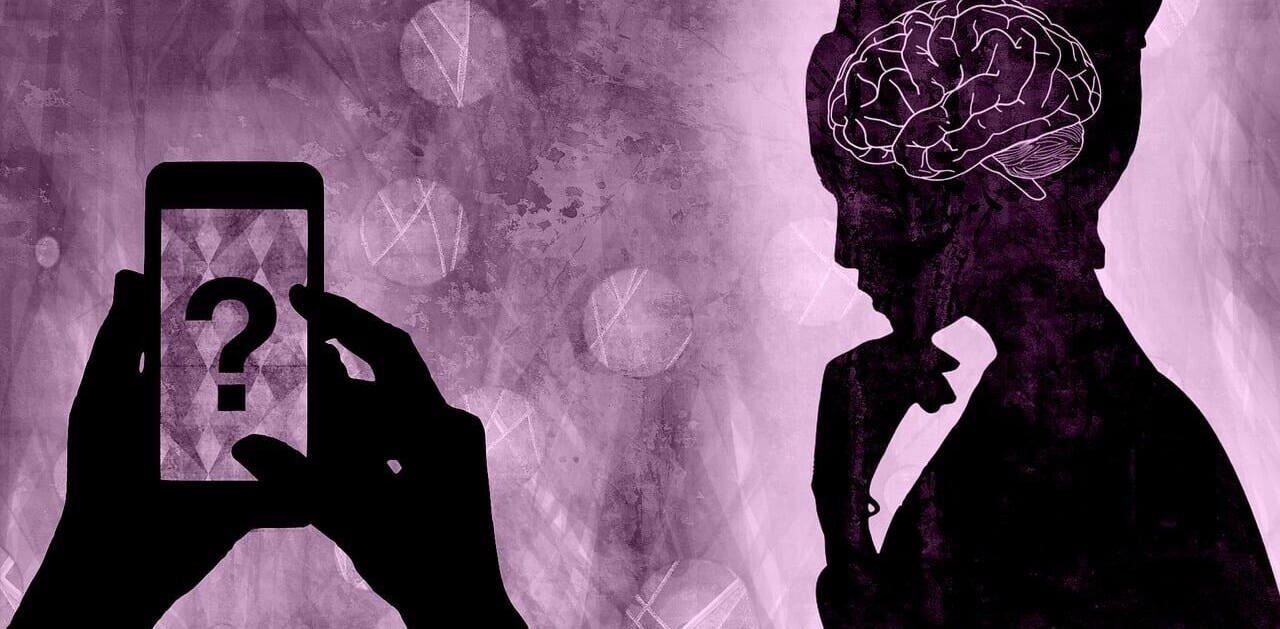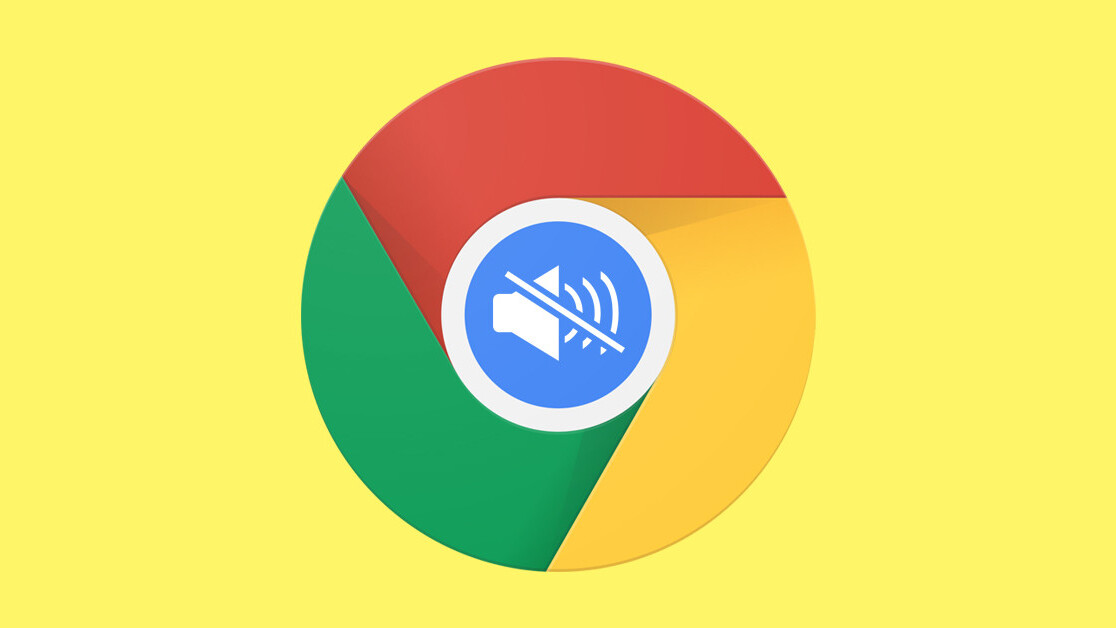
Welcome to TNW Basics, a collection of tips, guides, and advice on how to easily get the most out of your gadgets, apps, and other stuff.
I have a terrible habit of playing multiple videos at once. Sometimes I like watching sports highlights in one tab, and listening to podcasts in another — most often on YouTube, and always on Chrome. This is why it comes in handy to know how to mute tabs in my browser individually.
Chrome already has a mute feature baked-in, but it comes with one shortcoming: it can only mute sites, not tabs (meaning that once you mute a site, it will be muted in all of your tabs). This could be a helpful feature in some cases, but it’s a bit annoying if you’re looking to turn the volume down selectively. Fortunately, there’s an easy workaround. Enter the Mute Tab extension.
Mute Tab works similarly to Chrome’s built-in ‘Mute site’ feature, with the only exception that it mutes tabs — not sites. This way, you can have YouTube open in two separate tabs, but have only one muted.
All you need to do is install the extension, and click the ‘Mute Tab’ icon right of the URL bar. You’ll then see a ‘mute’ icon appear on the tab you’ve muted. To unmute the tab, simply click the icon again.

Another solution, of course, is to use the volume control UI and mute the volume manually. If you mostly mute YouTube tabs, though, the next video you play will start muted (and that bugs me a little). If this sounds like you, go for the Mute Tab extension, it’s simple, non-intrusive, and does the job.
You can download it from the Chrome Web Store by clicking here.
Get the TNW newsletter
Get the most important tech news in your inbox each week.