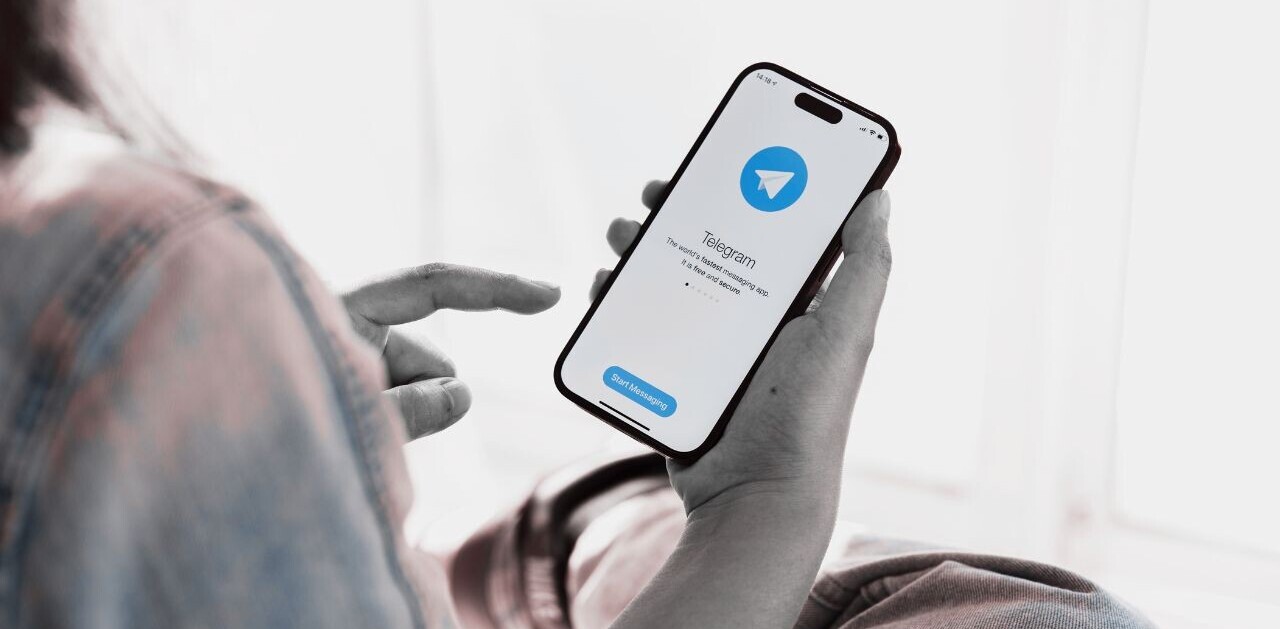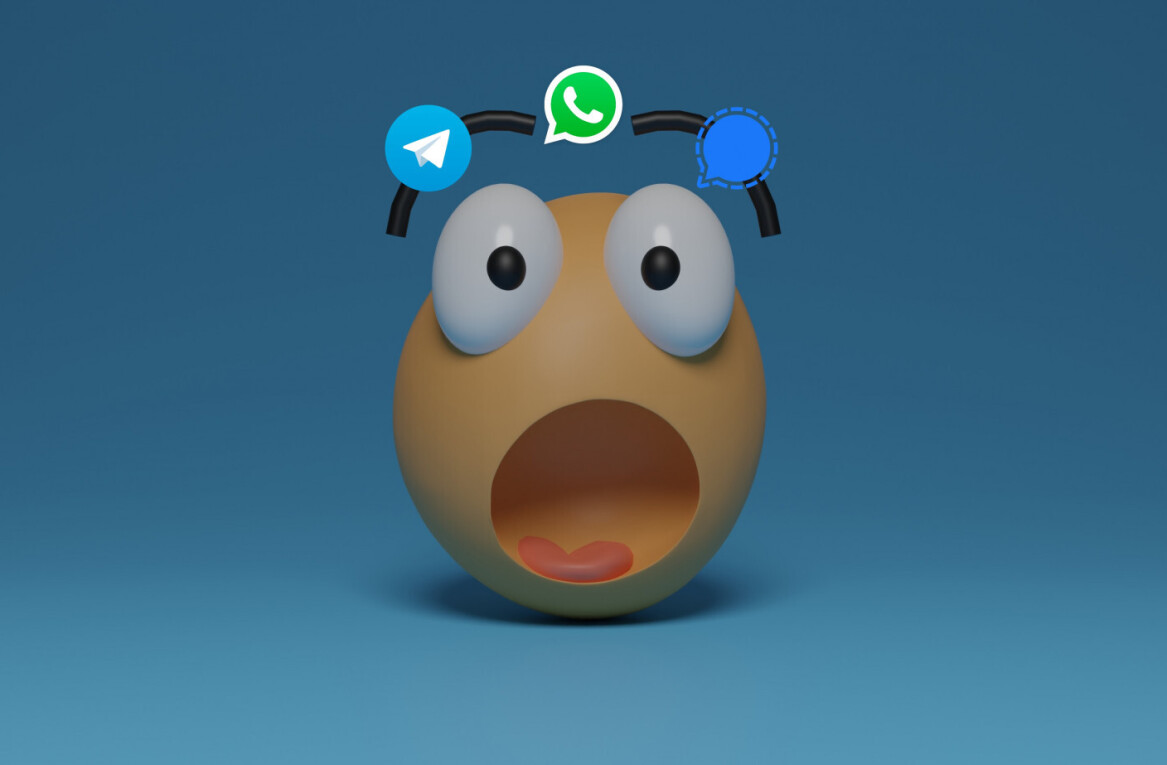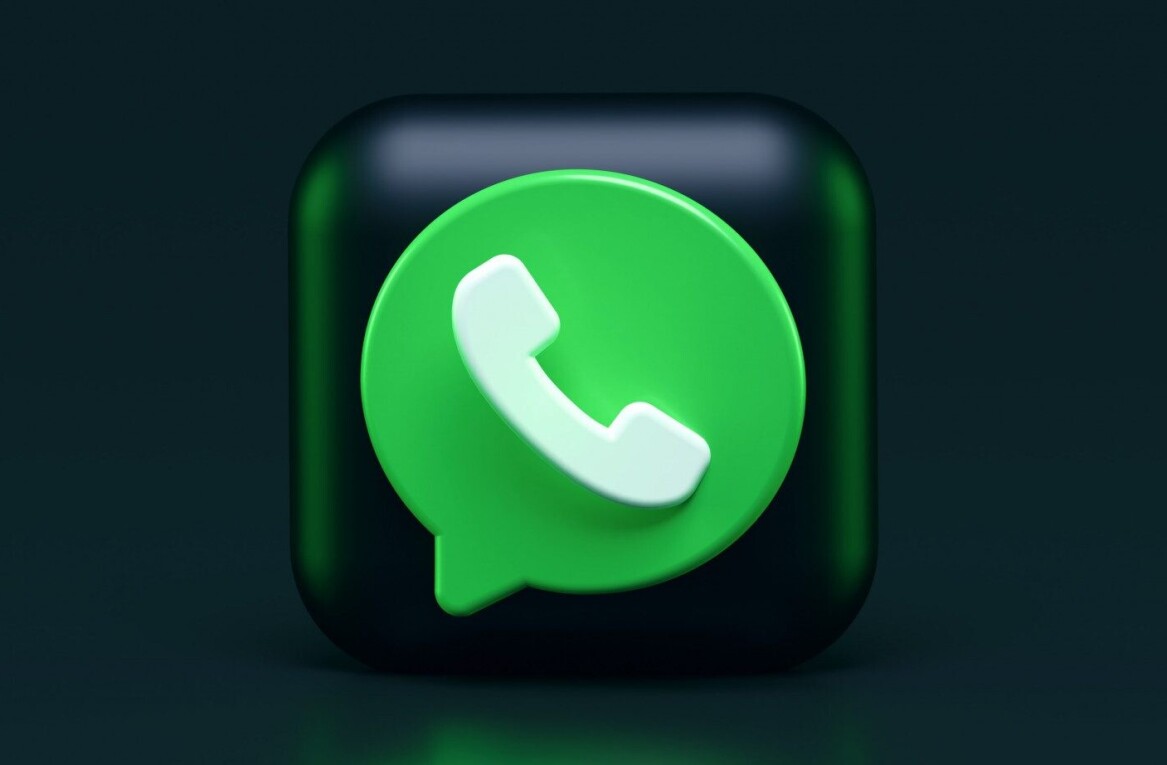It was just last year that WhatsApp added the option to let your messages disappear automatically, but the company has expanded the feature in a big way. Rather than forcing you to manually enable disappearing messages for each individual chat, WhatsApp now lets you default to disappearing messages for all new one-on-one chats.
Moreover, the company is giving you a good deal more flexibility on timing. While previously you could only set messages to disappear after 7 days, now WhatsApp provides the option to delete messages after 24 hours or 90 days as well.
These are welcome choices as everyone has a different idea of how permanent messages should be. For some folks, a day is enough, making conversations nearly as ephemeral as real-time conversation in the grand scheme of things. Others might want to keep their conversation history for a while longer, such that they can go back and refer to messages when needed.
Whichever camp you lie in, enabling the new feature by default is simple enough. On both Android and iOS, you can go to WhatsApp Settings, tap on Account > Privacy > Default message timer, and then simply select how long you’d like messages to last in new conversations.
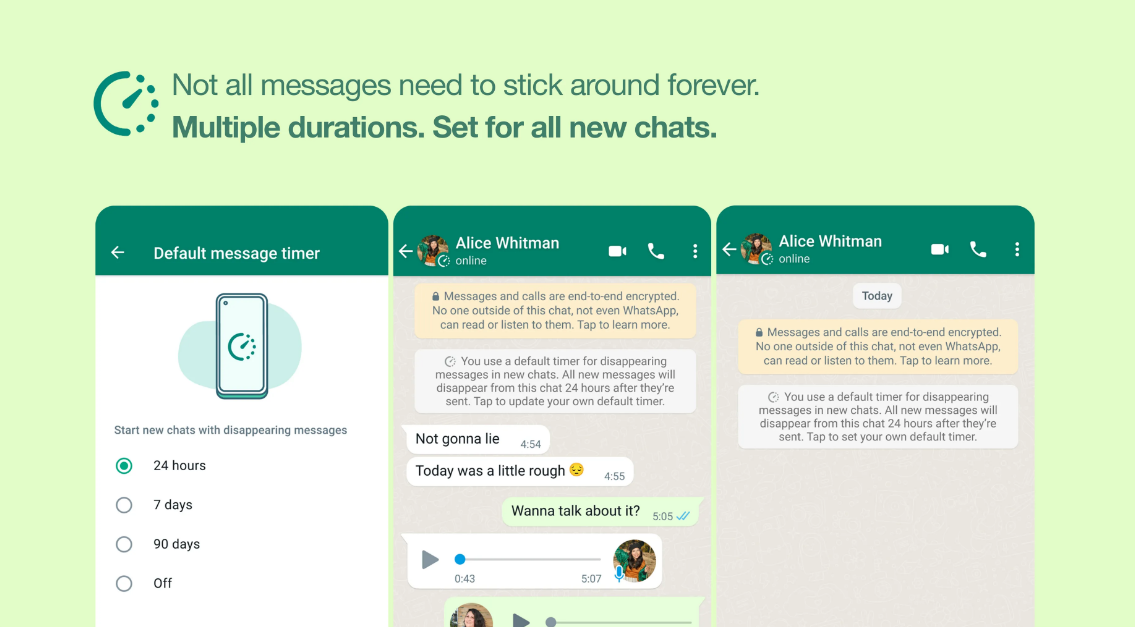
Keep in mind this only affects one-and-one chats. For group messages, it’s up to the group creator to decide how long messages last. It’s also still possible for someone to screenshot or take a photo of your messages.
Lastly, keep in mind this only works for new conversations; you’ll have to enable it individually for your existing chats.
You can do that by:
- Opening a WhatsApp chat
- Clicking on the contact’s name
- Tapping ‘Disappearing messages’ (if prompted, tap Continue)
- Select 24 hours, 7 days, or 90 days.
Whatsapp says it will also display a message in your chats to let the other party know that you’ve defaulted to disappearing messages. According to the company “makes clear it’s nothing personal – it’s a choice you’ve made about how you want to communicate with everyone on WhatsApp moving forward.”
If you’d like to disable disappearing messages for a particular conversation, you can basically follow the same steps as above, except you simply choose ‘Off’ instead of a timer.
The new feature is rolling out to users on iOS and Android starting today.
Get the TNW newsletter
Get the most important tech news in your inbox each week.