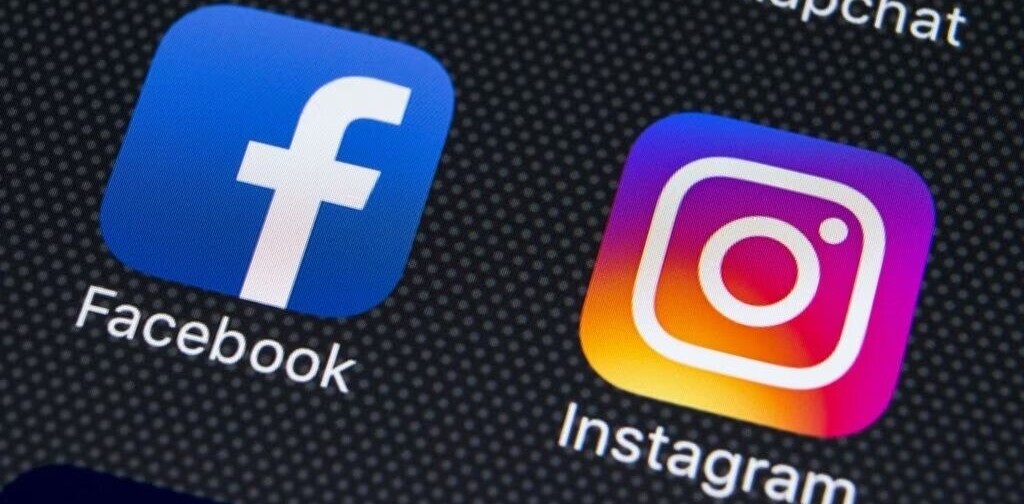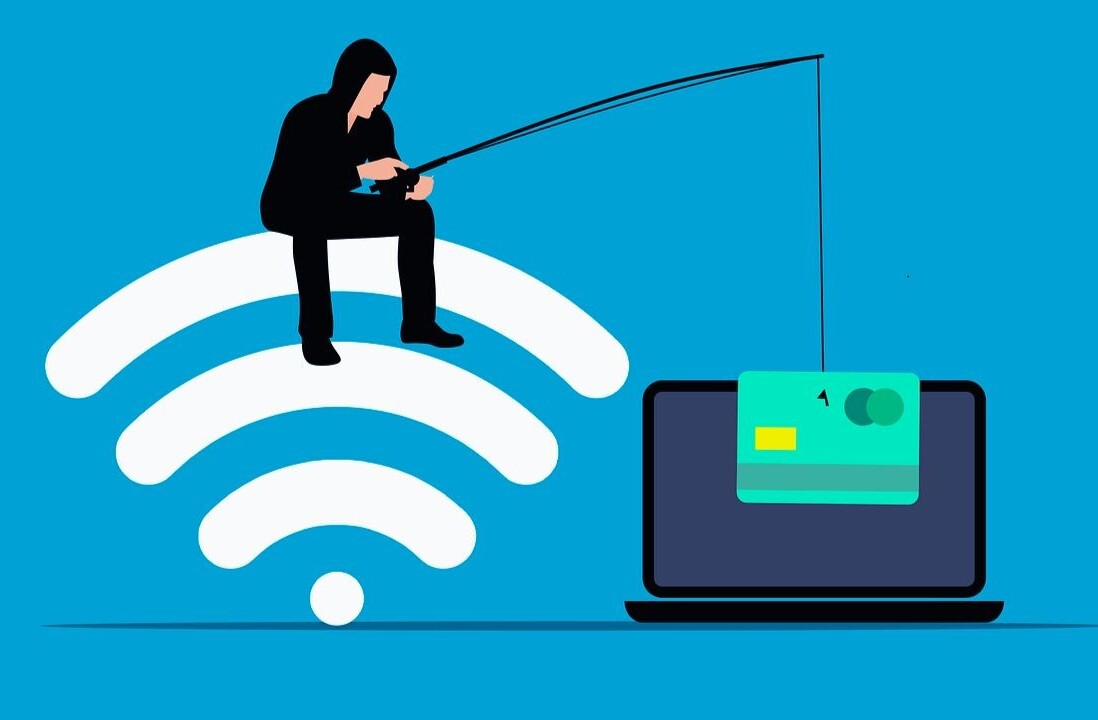Did you know we have an online conference about digital marketing coming up? Re:Brand will share strategies on how brands can still succeed in these unprecedented times.
From the entertainment sector to the health and fitness industry, quarantine culture has forced many entrepreneurs to improvise and share their skills virtually. Instagram’s algorithm rewards live streaming with additional push notifications and a position at the front of the line in users’ Stories feed.
Streamers can also see and respond to comments in real-time, which opens up the potential to directly communicate with and engage your audience. If you’re looking to use Instagram live to create content or even sell virtual services, don’t forget to double-check the following four things.
1. Free up your WiFi
In 2015, the average American household had around ten smart devices; the advent of internet-connected appliances, however, is rapidly driving this number up. Studies project this number has since doubled and will eventually reach 50 devices per home.
Smart speakers, smart doorbells, and smart security cameras all tug at your WiFi connection throughout the day. When it’s time to go live and you’re using a WiFi network, you want the maximum available bandwidth possible.
Read: [Is growing your business on Instagram worth the effort?]
Consider closing down or temporarily disconnecting devices tethered to your WiFi connection. This minimizes the chances that you’ll experience interference, a pixelated feed, or a blip in internet connection that short-circuits your stream entirely.
If you see yourself live streaming regularly for the foreseeable future, hardwire your setup and connect your phone directly to your internet router via ethernet cable.
A lightning-to-ethernet adapter is here, a Micro USB-to-ethernet adapter (for Android devices) is here, and a USB-C-to-ethernet adapter is here.
2. Consider the split-screen live feature
Two-person Instagram live has been an option since Q4 2017. In a time where most people are home and many are spending more time than usual on social media platforms, a two-screen offering can create freshness and variety.
To enable a two-person Instagram Live, you should:
- Coordinate beforehand with your guest or live stream co-host; they will need to be viewing your live video already before you can invite them to join.
- Go live on Instagram, then locate the two faces icon at the bottom of the screen.
- Viewers who are watching your live stream will appear as co-host options; select your guest and invite them to join. Once they accept, the split-screen will appear.
It can sometimes take 15 seconds or more for users to be notified that you’ve gone live; consider preparing an introduction of some kind to fill the dead air time before your guest arrives and is able to join you on your feed.
Concerned about going live, having your stream look presentable, and pressing the right buttons? Make a dummy Instagram account and practice as often as needed to boost your confidence before you broadcast to your actual audience.
3. Leverage story highlights
Instagram launched Stories in 2016 as a response to Snapchat, but any content created would disappear after 24 hours. In December 2017, though, Story highlights were added, and users can feature past Story content or live-streamed content below their profile description.
Consider creating a Story highlight to show off your live videos. The majority of live stream viewers watch your replay, not your actual live stream, and your content will reach a larger total audience when replays are available. Don’t let a low number of live viewers discourage you.
You can also grab a hyperlink from any Stories post. Simply go to the icon at the bottom right of the screen, tap, then tap “Copy Highlight Link.” Your Instagram Live replay can now become source content for email campaigns or other initiatives and help you cross-pollinate your audience to Instagram.
4. Put your phone in “do not disturb” mode
If you do all this work but then receive a phone call during a live stream, the call will take priority and your stream will pause or end altogether. Don’t let this happen to you, especially when you’ve hustled to gather your followers in one place.
Toggle on the “Do Not Disturb” function in your smartphone’s settings section. If you plan to live stream regularly, you may want to create a pre-broadcast checklist; include these settings tweaks in your preparation.
Live streaming can be scary at times — don’t let fear or gear stop you from sharing your expertise with your community, especially when they’re stuck at home and unable to consume your services in person. Use this time to learn the ropes and you’ll have a new strategy for your future marketing toolbox.
This article was originally written by Nick Wolny for Better Marketing, a publication providing advice that works and covering digital and social media marketing, tools, and case studies. You can read the original piece here.
Get the TNW newsletter
Get the most important tech news in your inbox each week.