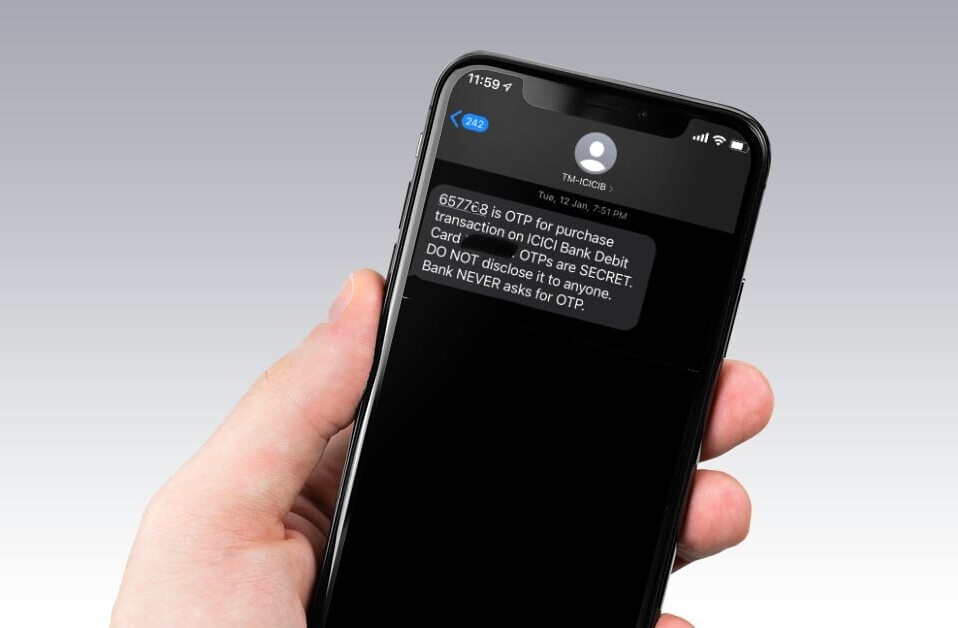Welcome to TNW Basics, a collection of tips, guides, and advice on how to easily get the most out of your gadgets, apps, and other stuff.
Your Nintendo account is what allows you to buy games on your Switch, and it’s likely linked to some form of payment. So you really don’t want it to be compromised. Luckily, Nintendo offers two-factor authentication (2FA), though you’ll need to have an authenticator app.
Recently, we’ve heard several reports that Nintendo accounts were being hacked — to buy Fortnite V-bucks, of all things. Considering most of us are in the position where the Switch is one of our most important entertainment tools, this is not a time when you want to be dealing with a compromised account.
Read: Report: Sony to limit PlayStation 5 supply at launch
So here’s how to turn on 2FA for your Nintendo account. Note that it’s not available on accounts designated for children.
Go to the Nintendo website and log into your account. Go to “Sign-in and Security Settings.” The 2FA setting is at the bottom of the page, and if you click this it’ll take you to the setup. You may need to verify your email address before you proceed.
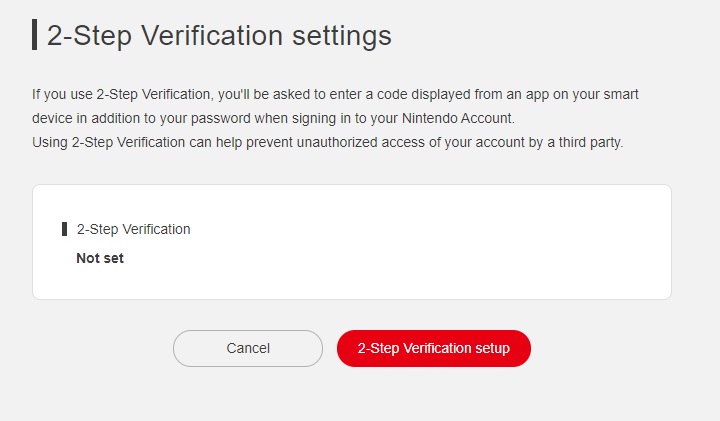
When you enter the setup page, it’ll ask you to download an authenticator app. It recommends Google Authenticator, but I used Authy and it worked just fine. It’ll show you a QR code, which you scan with your app, and then enter the code the app gives you. This will enable 2FA on your account. It’ll also give you several backup codes you can use if you’re ever separated from your phone and can’t login using 2FA.
And that’s it! Keep in mind that you’ll need a code every time you log into your Nintendo account from now on. It’s a bit inconvenient, but worth it. Good luck!
Get the TNW newsletter
Get the most important tech news in your inbox each week.