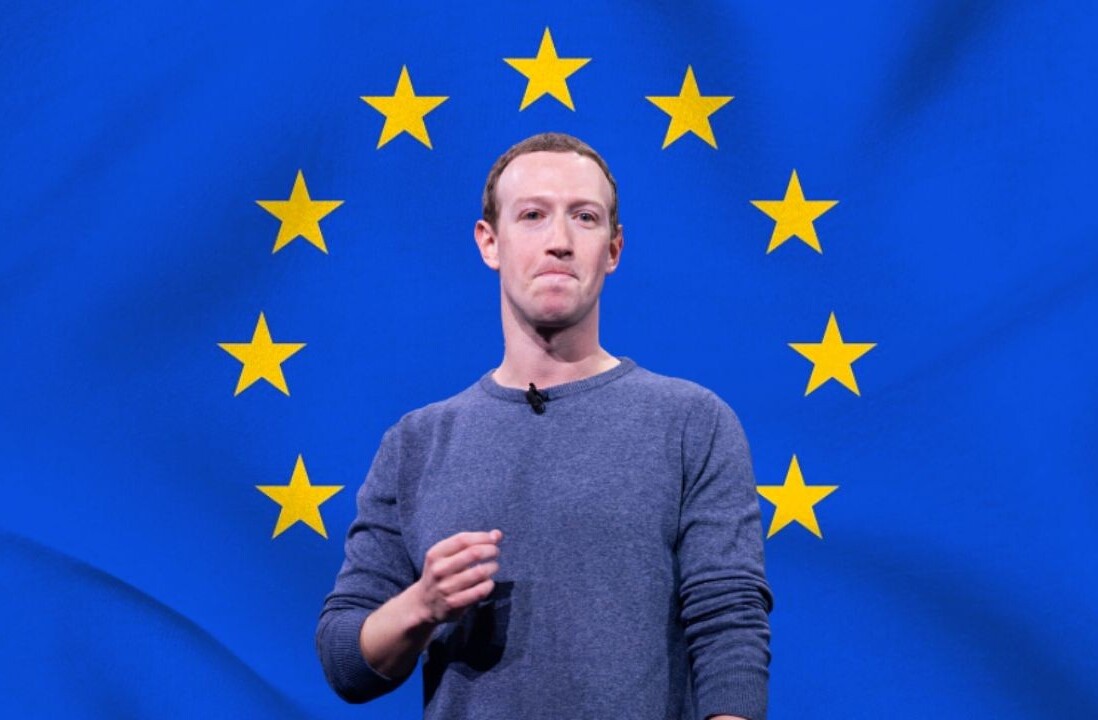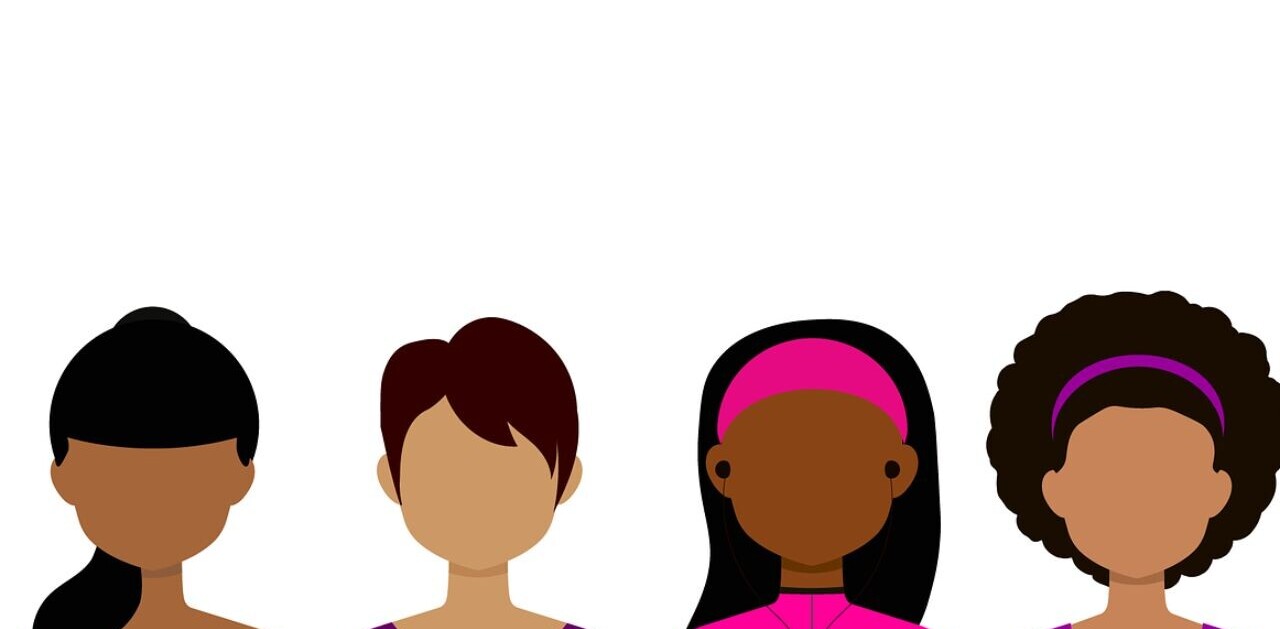Welcome to TNW Basics, a collection of tips, guides, and advice on how to easily get the most out of your gadgets, apps, and other stuff.
Social platforms like Facebook walk a fine line between being handy and consuming your whole life. Whether your screen time notification says you’ve spent a horrendous amount of time on your phone today, or you just don’t feel the need to share every inch of your life on a news feed anymore — it might be time to finally pull the plug on your online life and delete your account temporarily… or forever.
Although deleting your Facebook account sounds simple enough, it’s actually deceptively hard. Social media platforms make money off you, so the last thing they want is for you to stop your incessant scrolling and sharing.
But don’t worry, we’ve produced an easy, step-by-step guide on how to delete your Facebook profile so you can get out from under them for good — or just enough time to give you a break before you dive back in.
Deleting your Facebook account
Although I spent most of my teenage years begging my parents for a Facebook account, I struggle to come up with reasons to keep my account active today. If like me, you’ve had a Facebook account for just short of a decade, there’s probably too much of your life online — or you’re just fed up of seeing your grandma’s mildly racist Facebook updates (you voted Brexit gran, I get it).
There are two ways to get rid of your Facebook account. The first is ‘deactivating’ your profile; this means you can reactivate your account at any point. But until then, people can’t view your Facebook timeline, or even search for you. Although some information may stay visible, like the direct messages you’ve previously sent.
The other way to remove your Facebook account is deleting it… forever. If you choose the more permanent step, Facebook will delay the deletion for a few days after the request is made. If you log in during this period, the process of deletion is canceled and your account will be restored (it really doesn’t want you to leave).
Once your account has been permanently deleted, there’s no way to reactivate your account. Also, it can take up to 90 days for your data that’s stored in its backup system to be deleted, but this information isn’t accessible on Facebook during this time.
I just want to deactivate my account, but how do I do that?
Ah, so you’ve gone with the less-scary option. To temporarily deactivate your Facebook account, all you have to do is log onto your profile on desktop then follow these steps:
- Click the account menu down arrow at the top right of any Facebook page in your web browser
- Select ‘Settings’
- Choose ‘General’ in the left column
- Click ‘Manage your account’
- Press ‘Deactivate your account,’ and then confirm your decision
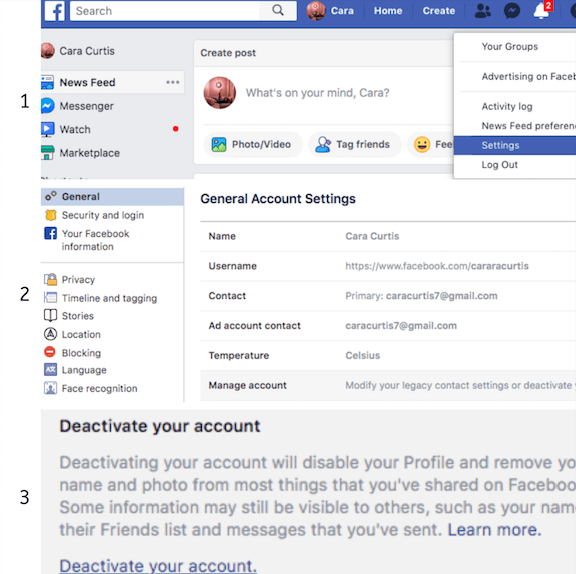
If you decide you just can’t live without Facebook, you can reactivate your account by logging into Facebook and the entirety of your profile will be reinstated.
[Also read: Get yourself off all social media: a guide to deleting your accounts]
I want to delete my account forever, but what do I do?
As much as we don’t want to admit, deleting your Facebook account is a serious decision and can impact how you stay in touch with distant relatives and find social opportunities with friends.
It’s literally as simple as following this link and selecting ‘Delete Account’ — BUT WAIT!
Before deleting your account forever, it may be worth downloading your Facebook data; this includes photos and posts you’ve uploaded in the past. To save your data, follow these easy steps:
- When logged in on desktop, follow this link (Facebook’s help page on how to delete your account)
- Click the account menu down arrow at the top right of any Facebook page in your web browser
- Click “Download a copy of your Facebook data” at the bottom of your General Account Settings
- Choose “Start my Archive”
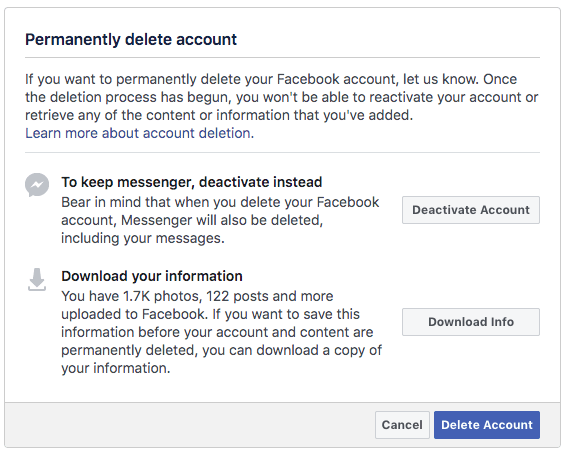
Once you’ve saved your data, or decided you don’t want to keep it, simply click ‘Delete Account’ and you’re done.
There’s a deep pool of social networking sites out there, but most don’t make it as tricky to delete your account for good. If you’re wondering how to delete you account on other social sites, head to their FAQs page or search on Google for an easy guide.
Good luck living without checking Facebook every five minutes.
Get the TNW newsletter
Get the most important tech news in your inbox each week.