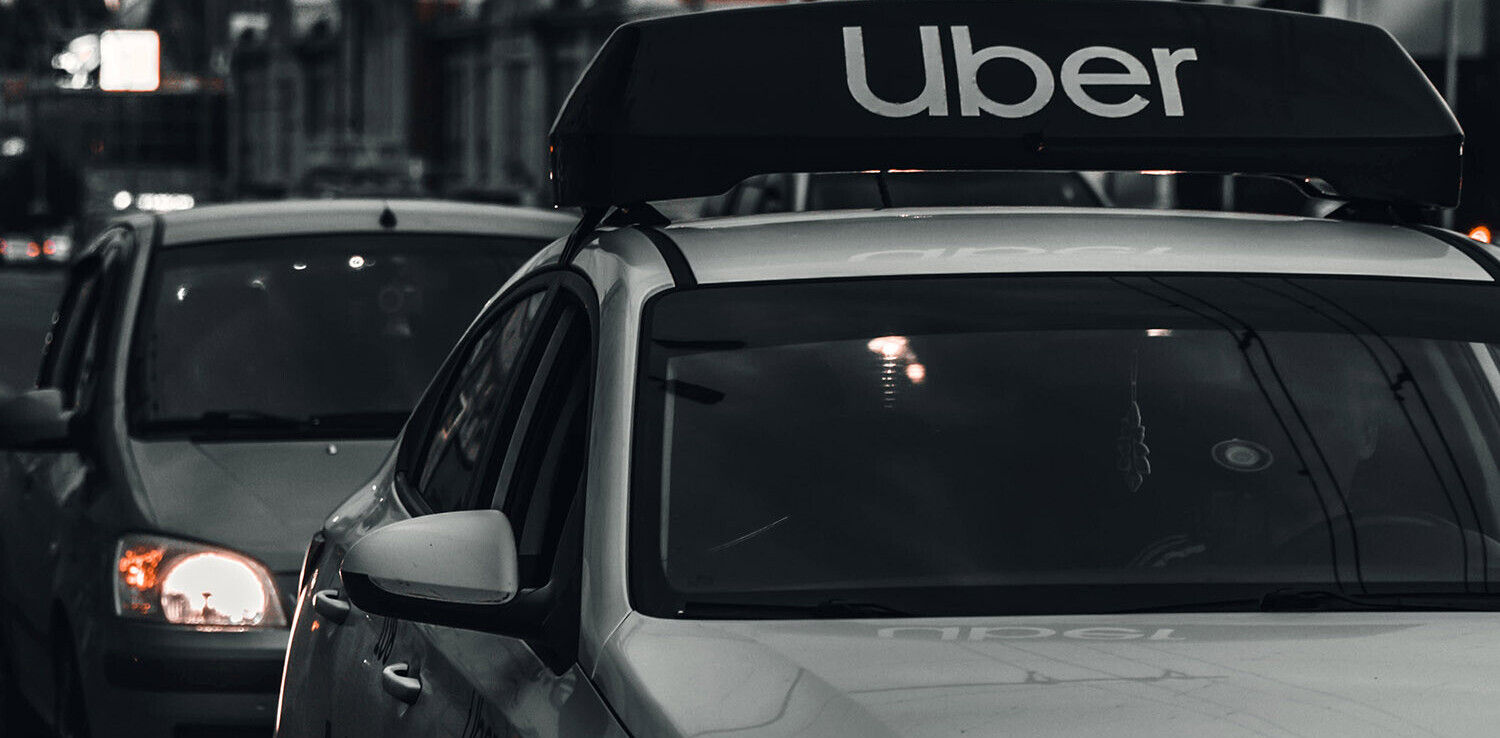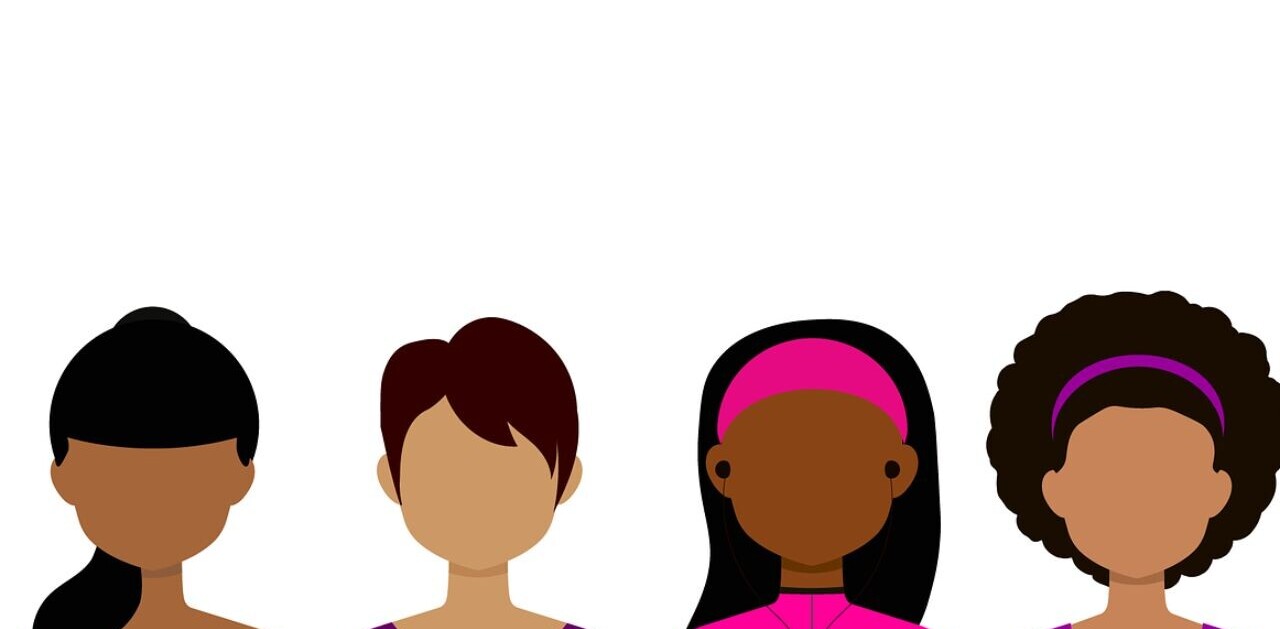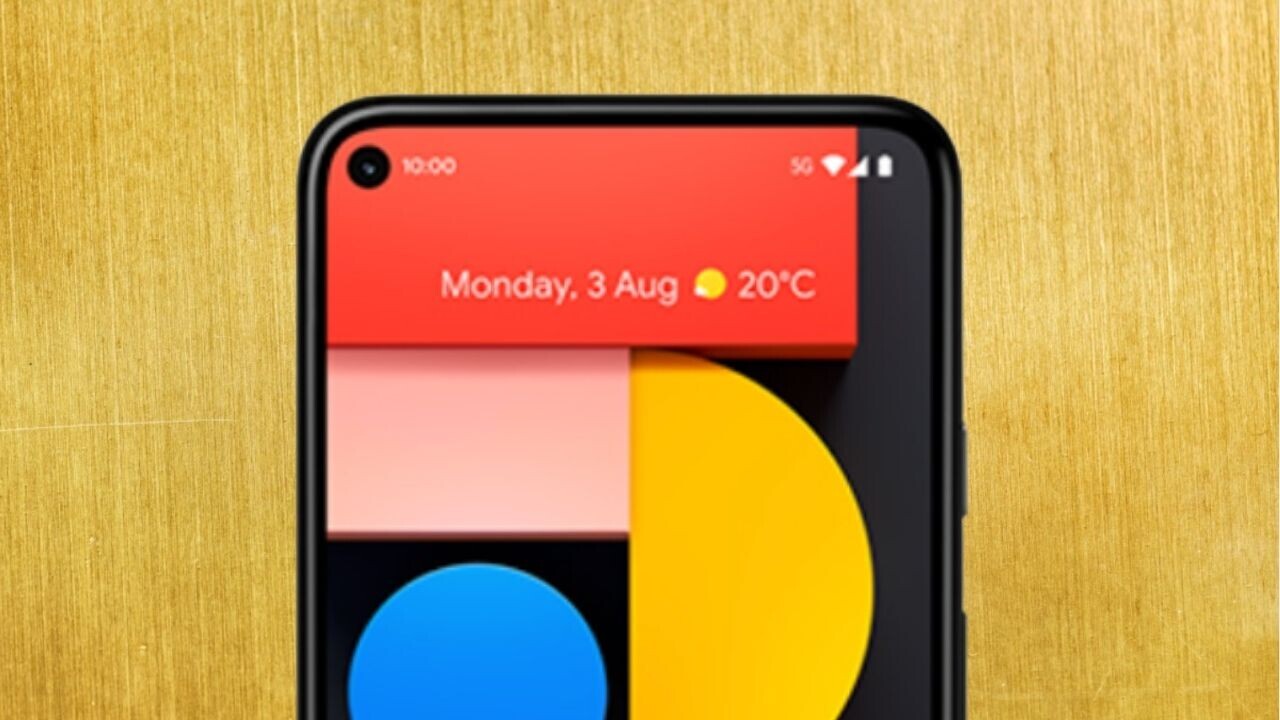
Welcome to TNW Basics, a collection of tips, guides, and advice on how to easily get the most out of your gadgets, apps, and other stuff.
The smartphones of today are drearily similar, but what they lack in variety they offset in customization.
Android users (we the best) are particularly blessed: we can personalize our devices until they’re unrecognizable.
Our unglamorous status bars, however, are often cruelly neglected — and that isn’t fair. Here’s how to give your status bar the makeover it deserves.
- In case you don’t know what I’m talking about (don’t worry, I’m used to it), the status bar is the horizontal row of icons at the top of your screen:

- To customize it, first pull down the slider bar from the top of the screen.
- Next, tap on the three vertical dots in the top right corner.
- Now click on Status bar.
- You’re in. You can now adjust the items in the panel, from the notification icons to the battery percentage.
If that doesn’t fulfill your customization desires, you can get a load more with a third-party app.
My personal favorite is Super Status Bar, which can add a ticker text preview of notifications, brightness and volume controls, gesture recognition, and further stylistic adjustments.
Ultimately, it doesn’t really matter whether you use an app or stick to your basic settings. The important thing is that your overlooked status bar gets the attention it needs.
Get the TNW newsletter
Get the most important tech news in your inbox each week.