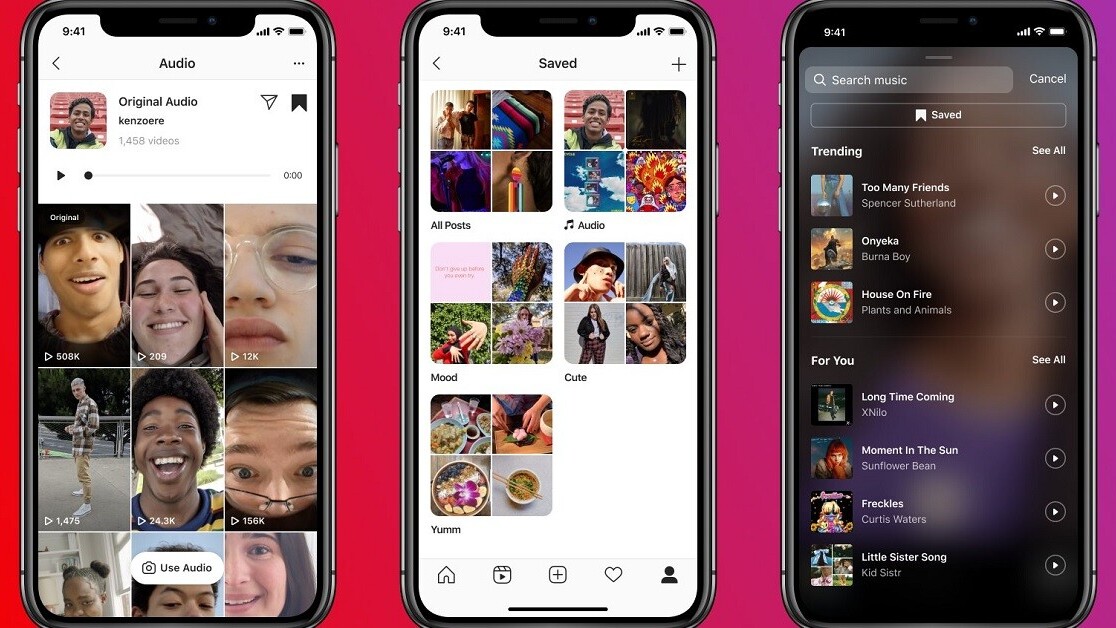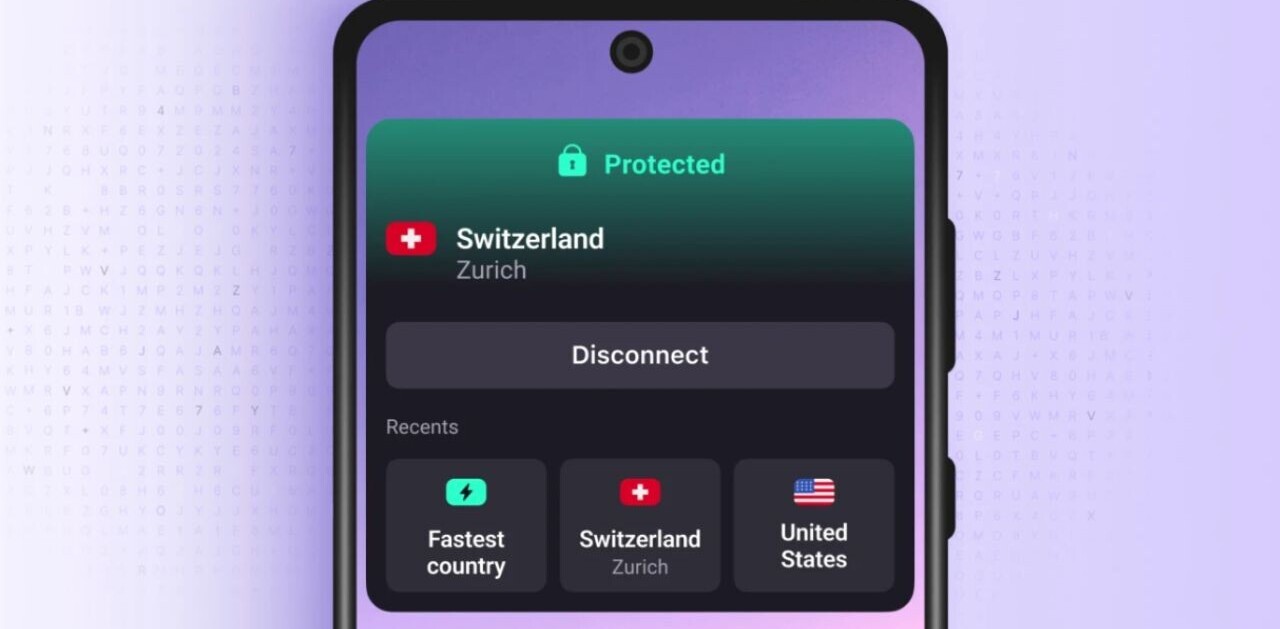Welcome to TNW Basics, a collection of tips, guides, and advice on how to easily get the most out of your gadgets, apps, and other stuff.
Instagram today revealed its rolling out new updates to Reels, it’s thinly-veiled TikTok rip-off, that will essentially make it more like the controversial competition. In short, it’ll allow you to do things like save and share whole audio clips from other Reels. Here’s how to do that.
New Reels features ?
?Save Audio → save sounds to create with whenever you want
?♀️ Share Audio Pages → share all the Reels that use a specific piece of audio over DM
?Audio Browser → search through new sections like For You and Trending pic.twitter.com/4lw1g2Vbrb
— Instagram (@instagram) October 8, 2020
The new features are an updated audio browser, the ability to save audio, and the ability to share pages of Reels with particular audio to someone via DMs. All of it is in service of giving you more options for making your own Reels.
For starters, the Audio option on Reels now shows you “Trending” and “For You” sections. It’s about what it sounds like — songs that are similar to others you’ve looked at, or are popular at the moment on the site. Pay attention to that “Saved” section at the top of the screen — we’ll get back to that.
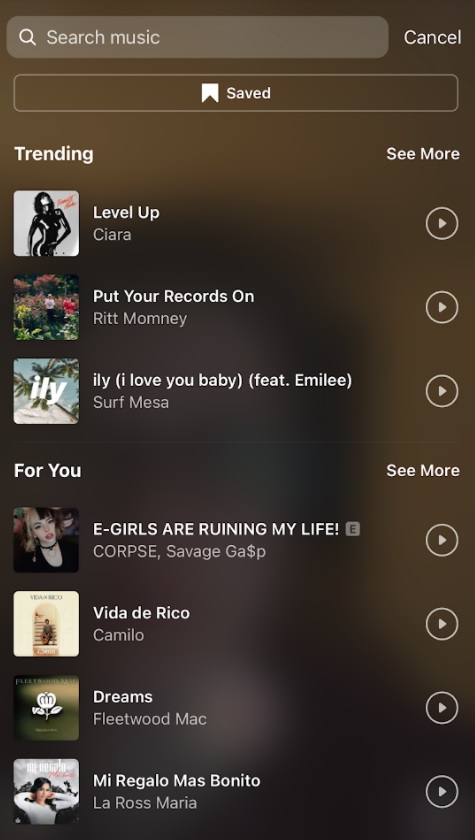
When it comes to saving audio, you basically just have to watch Reels to find audio you like. There’s still no definitive way to look up Reels: you basically have to go the Discovery tab and hope for the best. But if you do find a Reel with audio that tickles your fancy — be it a song or “original audio” — then you tap on the audio title at the bottom of the Reel under the user’s name, and it’ll take you to a page where you can see every Reel that’s used that particular audio.
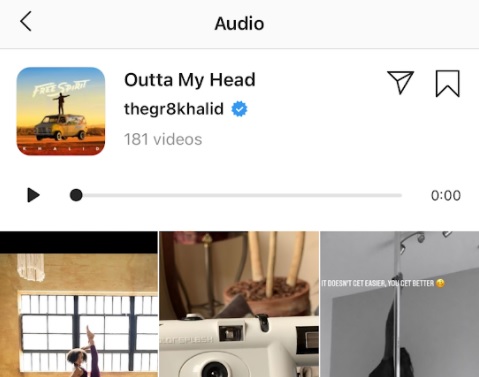
If you want to share this page, you can do so with the Send icon at top right — you’ll be shown a list of your friends and followers to whom you can send the page in a DM. You can also save the audio for later with the book mark icon. If you want to use the audio immediately, tap the “Use Audio” button at the bottom of the screen.
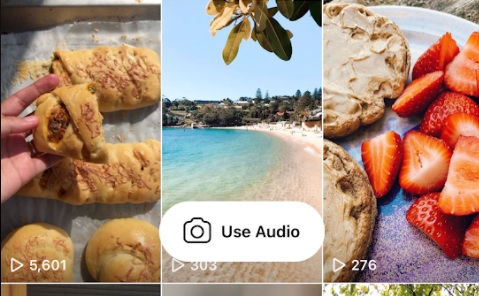
Once you’ve saved an audio track, you can use it in your Reels later by going to the audio library and tapping that “Saved” section you saw earlier. This will show you a list of the audio you’ve saved and will let you add them to the Reel you’re currently making.
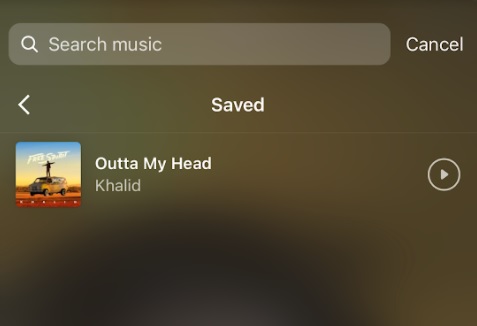
You can also find the audio you’ve saved in your general bookmark collection, which you can find by pulling up your menu on your profile and tapping the “Saved” option. There’s now a separate section called “Audio” specifically for tracks you’ve saved from Reels, so you can look at what you’ve saved without having to go through Reels.
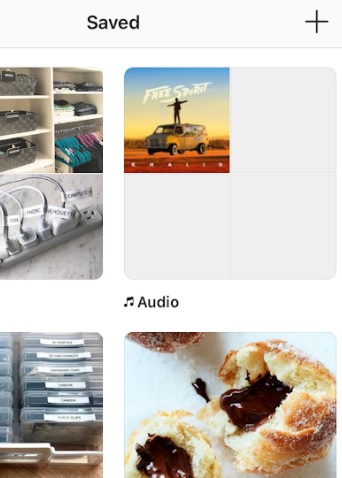
And that’s it! Now you can capture that funny sound clip to make a Reel with later. Good luck!
Get the TNW newsletter
Get the most important tech news in your inbox each week.