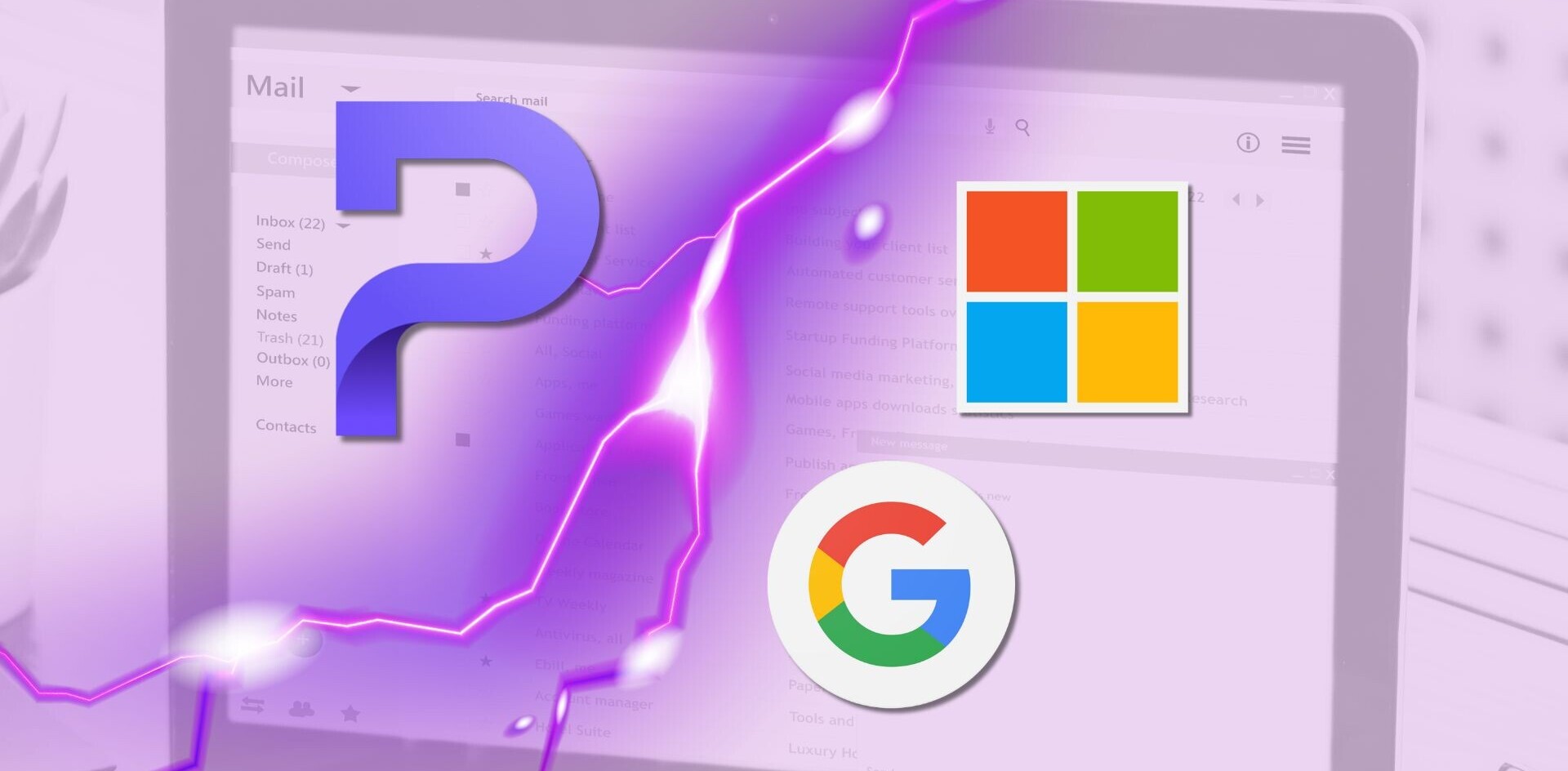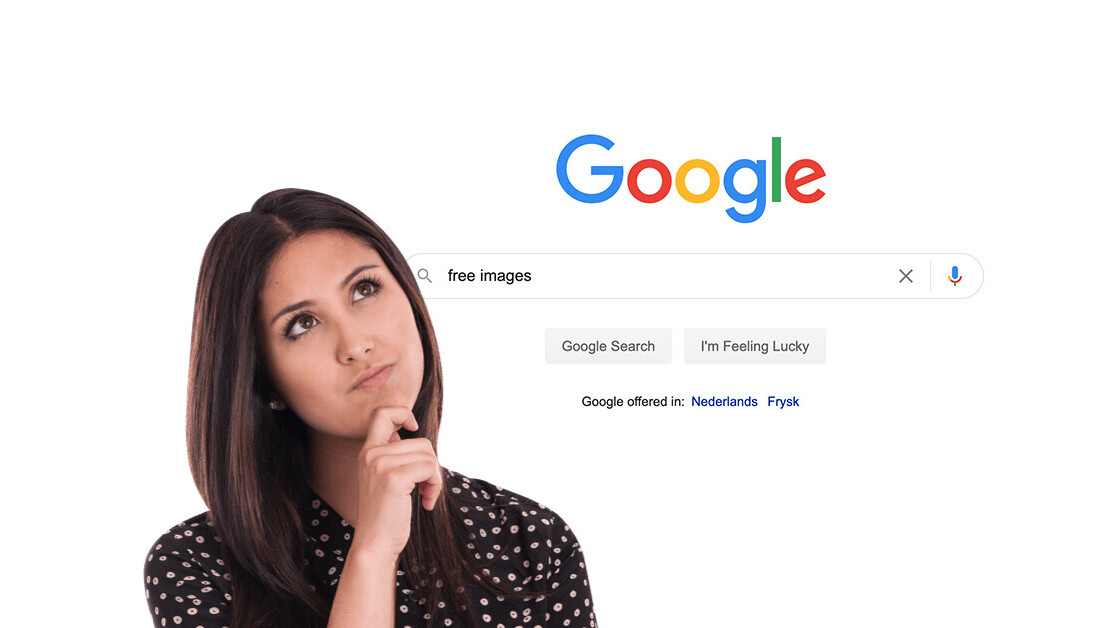
Welcome to TNW Basics, a collection of tips, guides, and advice on how to easily get the most out of your gadgets, apps, and other stuff.
Stock photos have become a homestead of content creation, but finding the right image can be a hassle — and sometimes a legal liability.
Well, you’ll be delighted to know Google has updated Image Search to make it easier to discover free-to-use images — and how to license the ones you can’t use for free.
Here’s how to take advantage of the new changes:
- Search for the image you want as you normally would, then head to the Images section.
- Click on “Tools” to expand the filter menu.
- Under “Usage Rights,” you’ll find the option to sort images by their license — Creative Commons or commercial use.
- That’s it.
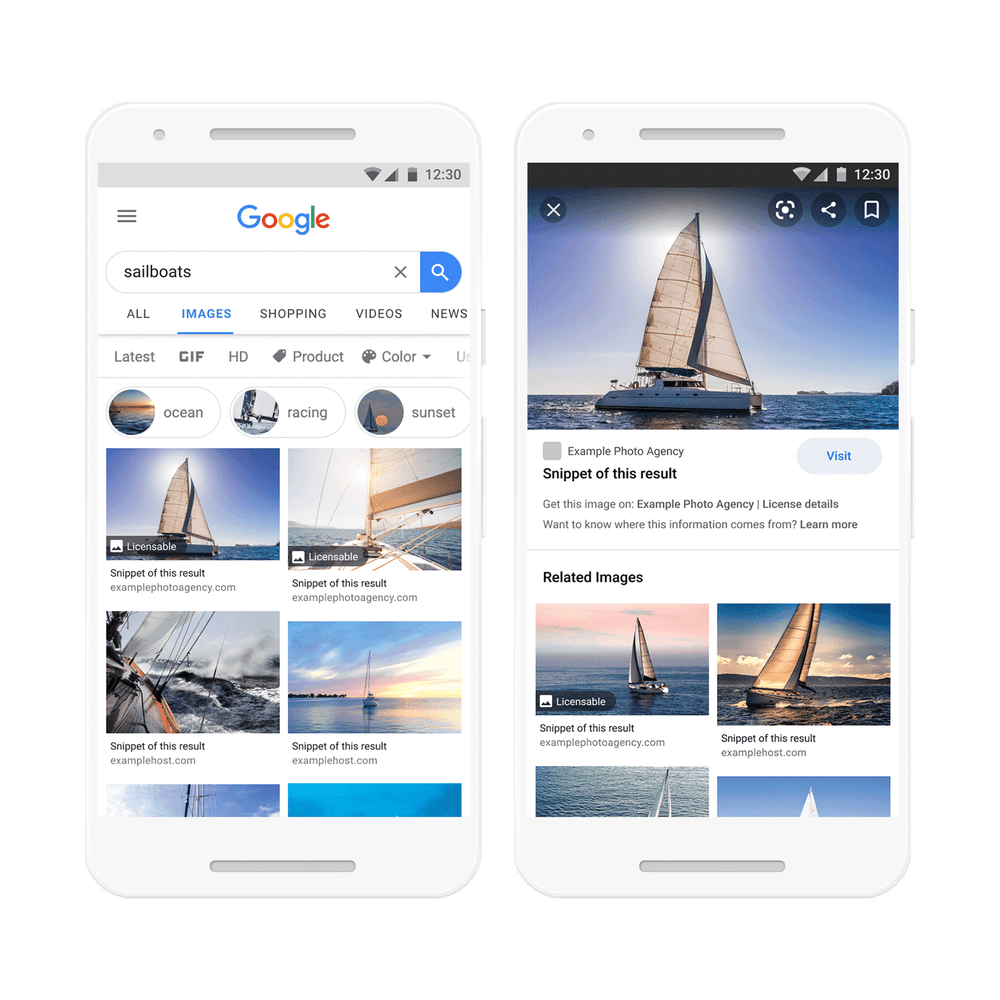
One nifty addition is that Google now surfaces information on how you can obtain the rights for a licensed image directly in the description.
If you don’t tick off any of the “Usage Rights” options, Google will simply show all images that fit your search criteria. Images that lack licensing data will be marked with a warning, noting “images may be subject to copyright.”
It’s worth noting Google only highlights licensing details for images if a creator or a publisher has already provided this information, so your best bet to avoid unknowingly using a copyrighted pic is to filter out photos lacking this information.
If you can’t find the right image on Google, you can always try trawling through copyrights-free stock photo sites. We’ve put together a shortlist of some of our favorite options here. Those won’t match the sheer volume and diversity of choice Google offers, but the quality tends to be consistently higher.
Get the TNW newsletter
Get the most important tech news in your inbox each week.