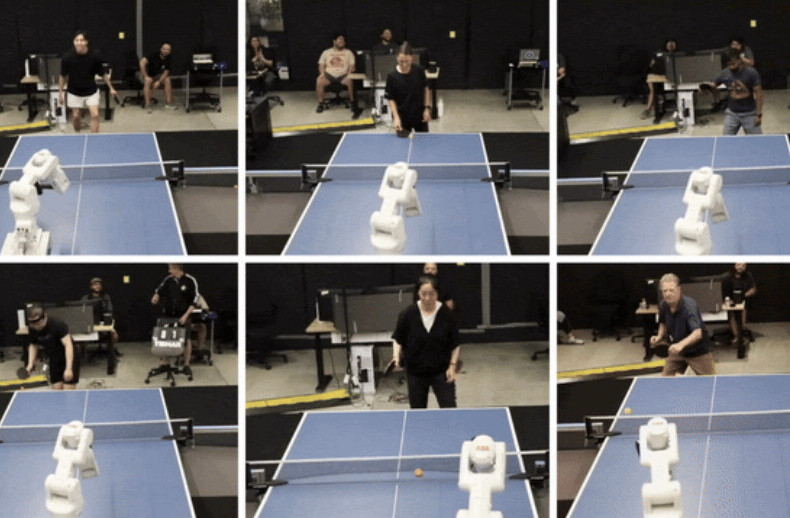If you think passwords provide enough security for your accounts, you’d be wrong. It’s important to protect your accounts with additional security measures like two-factor authentication (2FA), which allows you to use an app or a device for verification.
Google already provides you an option to use hardware security keys, authenticator apps, prompts on your other devices with Google apps, and SMS-based verification codes as valid 2FA alternatives.
While this security setting has been optional, the Big G is turning it on for users automatically. The company said today that it aims to automatically enroll additional 150 million users by the end of the year into 2FA. Google first announced this program in May, and it’s cracking on with it now.
Here’s how you can check if 2FA is turned on for your account:
- Head to your account settings through myaccount.google.com on your desktop (or phone).
- Click on the Security section on the left-hand pane.
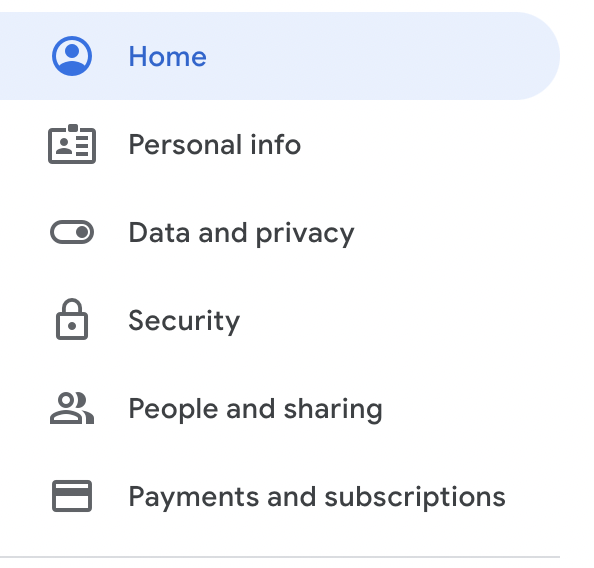
- Scroll down to the Signing in to Google section, and click on the 2-Step Verification option.
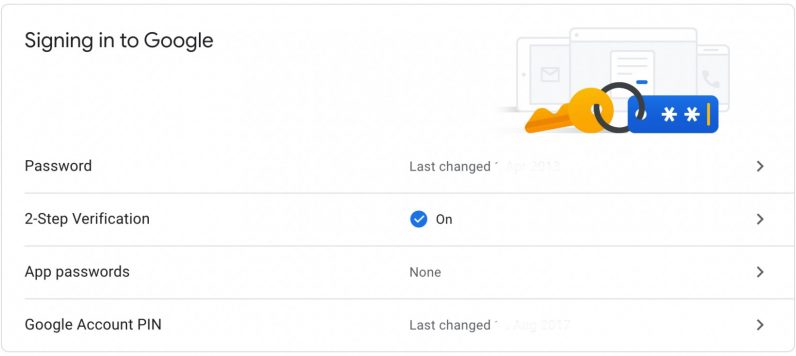
- You can now turn on/off your 2FA option, add/remove security keys, and set up an authenticator app.
Alternatively, you can also head to Google’s Security Checkup page, scroll down to the 2-step verification section, and click on settings to check your options.
Ideally, you should configure your 2FA settings to use multiple modes of authentication for extra security and ease of use. So when you don’t have one of the methods available, you can use another. Stay safe!
Get the TNW newsletter
Get the most important tech news in your inbox each week.