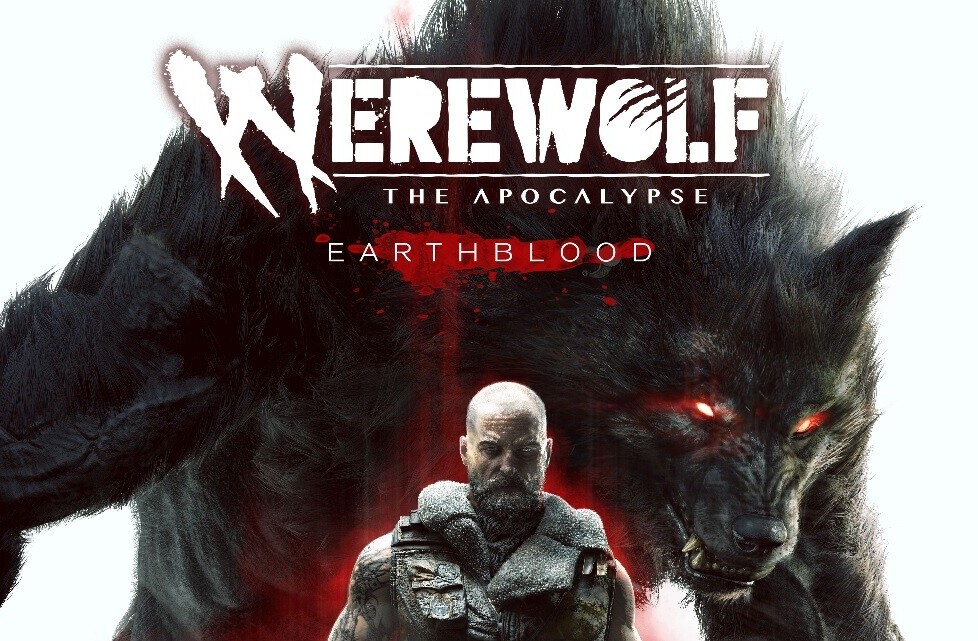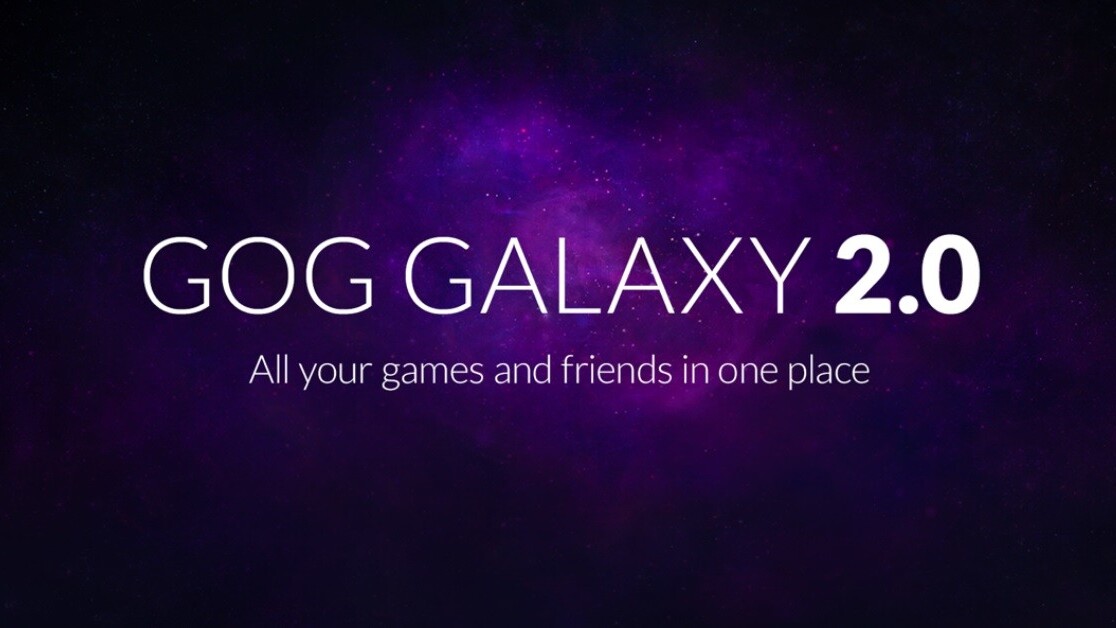
Welcome to TNW Basics, a collection of tips, guides, and advice on how to easily get the most out of your gadgets, apps, and other stuff.
PC gaming is swiftly becoming a fractured landscape, with multiple different game launchers and storefronts. The point of GOG’s Galaxy launcher is to get as many of them into one place as possible. Here’s how you can do that.
? Announcement ?
GOG GALAXY 2.0 is now enhanced with @EpicGames official integration!
Welcome on board ? pic.twitter.com/l8cRFnvKLu
— GOG GALAXY 2.0 (@GOGGalaxy) July 20, 2020
As of this week, GOG has now made the Epic Games integration official, meaning you can now join your Epic and GOG libraries together along with many other gaming libraries available as community-built integrations. At the moment, the only other official integration is Xbox Live, but the community integrations include the likes of Steam, Uplay, Origin, the PlayStation Network, and Battle.net. It doesn’t include every potential gaming library — I can’t find an Itch.io integration, for example — but it’s a great place to get started if you’re trying to get everythig in one place.
To do this, go to your settings in GOG Galaxy (make sure it’s updated to the latest version), and find the “Integrations” tab. We’ll use the new Epic integration as an example. You should find the Epic Games Store listed there. Once you’ve found it, just hit “connect” and you’ll be prompted to log into your Epic account. It’s worth noting that, if you had the community version of this integration, you’ll need to reconnect as it doesn’t carry over to the official integration.
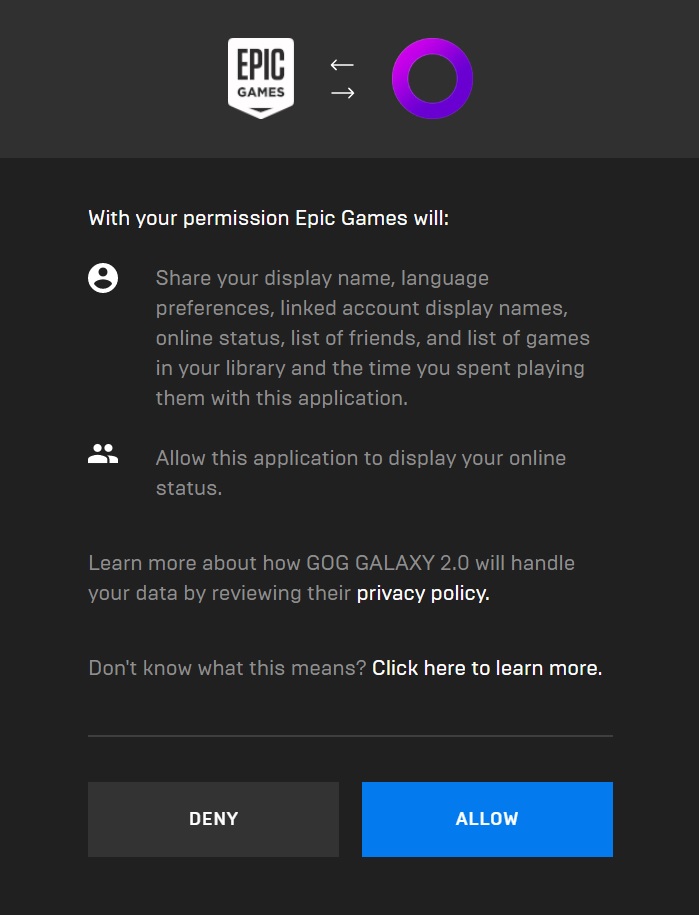
If you’ve got two-factor authentication enabled, like I do, you may have to enter a code in — it’s just like logging into the account anywhere else. Otherwise, once you’ve connected, it should list your account as connected on the integrations tab.
Once you’ve done this, you can connect your other accounts the same way via the community integrations tab. These have a tendency to be a bit buggy, but they’re still a good way to see what games you have you have in one place. Here’s what it’ll look like (note: this screenshot was taken just before the Epic integration was made official):
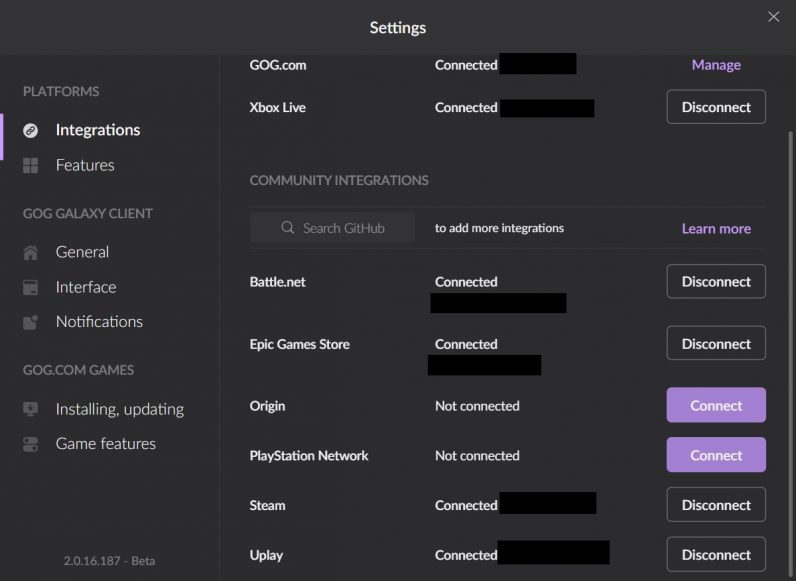
And that’s it! The vast majority of your PC games will now show up in your Galaxy library. Good luck!
Get the TNW newsletter
Get the most important tech news in your inbox each week.