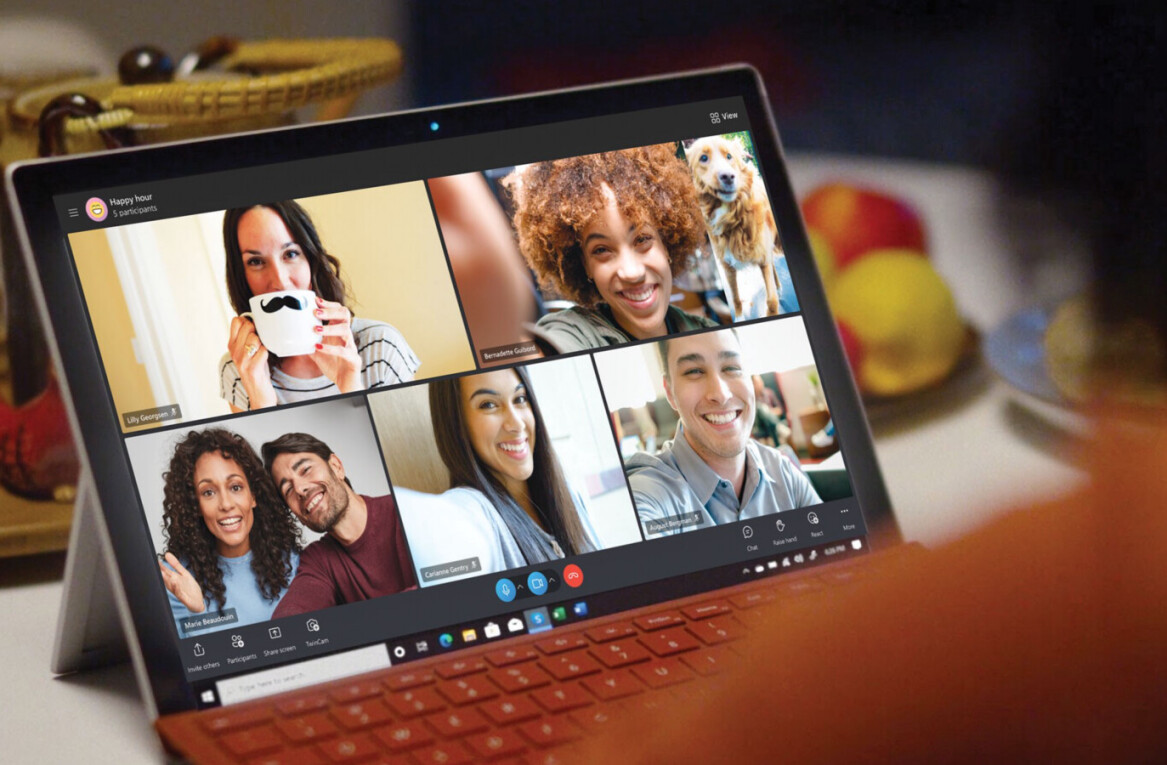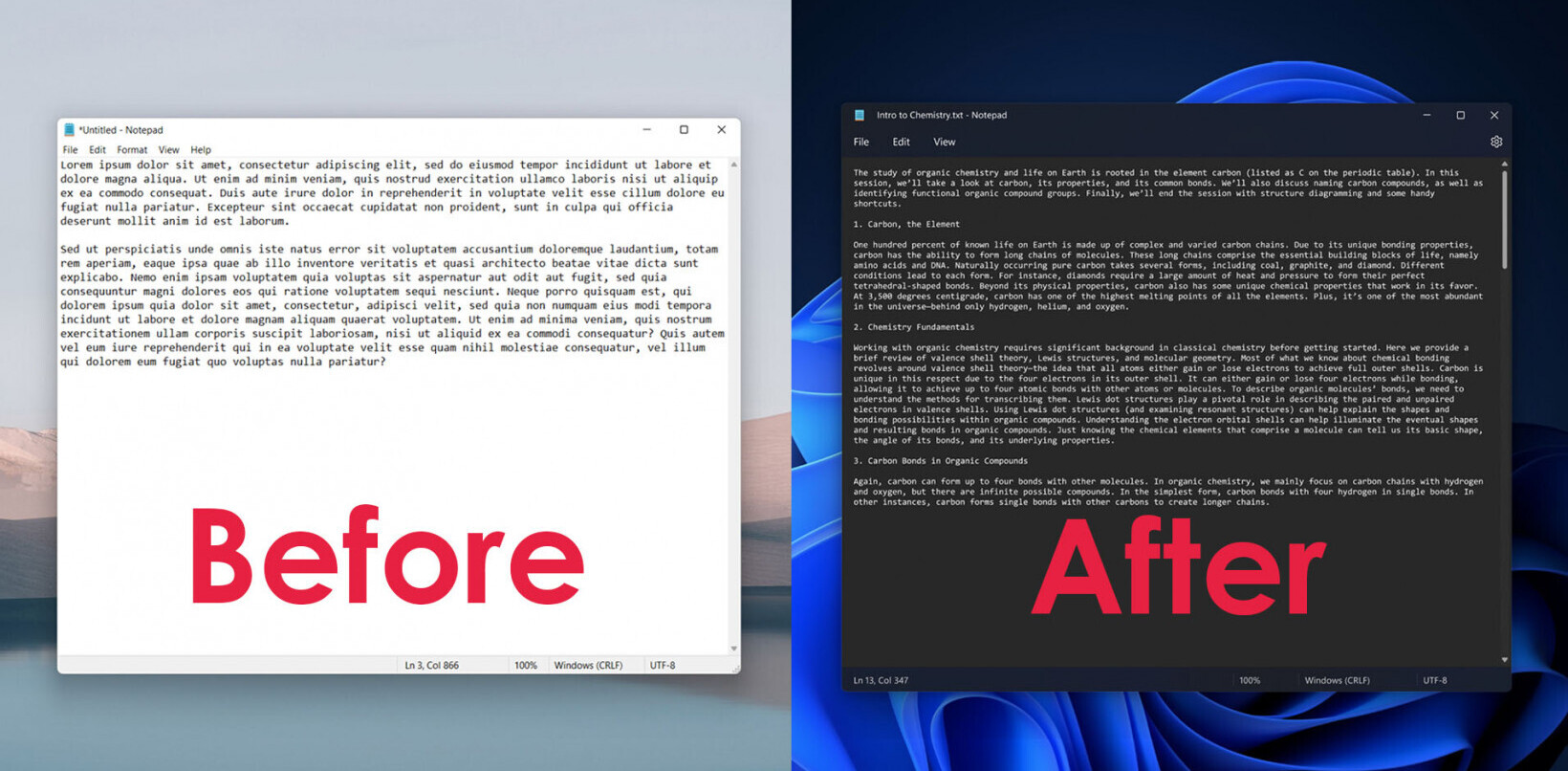A highly underrated topic of discussion is how to choose the right keyboard to buy. Yes, it may seem like nothing important, but as we sit behind our computers for long hours to make a living, ergonomic matters become all the more important. The right chair, the right mouse, and of course the right keyboard are key issues, and the last usually goes largely neglected.
It has been many years now that I have been earning a living from typing; be it writing reviews, content for different websites, and so forth. And I must admit that I have neglected the importance of finding the right keyboard. After years of elbow, shoulder, and neck pains, I realized it is time to not only find the correct sitting position for continuous hours of typing, but also the correct keyboard. (And by the way, please do not forget to get up and walk around every 45 minutes or so!)
Here’s my review of four different keyboards that I have used during the span of three years.
Microsoft Sculpt Ergonomic Wireless Desktop Keyboard

The first order of business is relieving your wrists of any stress. The Microsoft Sculpt Ergonomic Wireless Desktop Keyboard provides an excellent option in this regard, especially for those shortcut key freaks (like me). The classy design also provides an adjustable tilt that is useful for different postures. It is also recommended to change your wrist position from time to time, as this will help avoid arthritis pains in the long run.
Coming at a price of around $60-75 depending on the retailer, the ergonomic design allows you to position your upper body in the correct manner while also maintaining your steady flow of productivity.
Interestingly, this keyboard design comes with an eye-catching giant gap in the middle that ideally separates your hands. This encourages your hands to hover over the keys in a smooth fashion. Just like the 10-2 rule on steering wheels, Microsoft’s unique gap design helps you keep your pointer figures resting over the F and J keys, while all other fingers fall in line. This allows your wrist to position correctly on the large and comfortable rest pads, thus relieving any pressure from your elbows.
While I am no ergonomist, I concur with Microsoft’s claim of this keyboard providing “neutral wrist posture.” The keyboard delivers a sturdy feel as you type, while the muted thud is extremely relaxing. Trust me, when you type for hours, the sound of typing can become quite annoying for your coworkers. And in this era of working from home due to Covid-19, I appreciate this lesser noise and the fact that I do not need to necessarily listen to music to tune out the sound of my keyboard.
And for those fast typists that worry about transitioning to a new keyboard slowing their pace, I found the Microsoft Sculpt allowing me to reach my average of 62 words per minute speed after just a few hours of training. The only negative feature that bothered me is the fact that the springs under each key, designed in butterfly fashion, actually began wearing down after around six months of usage. Yes, I do type for many hours a day, yet I did not expect such a short lifespan from Microsoft.
Before moving on to the next keyboard, I would recommend considering the Microsoft Sculpt and reading/watching more reviews about this product before making your final decision.
Logitech K780 Multi-Device Wireless Keyboard

This next keyboard is for those of you out there who love to integrate and multitask your work with different devices throughout the day. The Logitech K780 Multi-Device Wireless Keyboard is exactly what it says. One keyboard for up to three different devices, meaning you can be typing a final report on your desktop computer, then switch to your tablet which you took to the field to gather some information and even switch to your phone to bring up a conversation you had with a client or take a look at some photos of a job site.
As seen in the image there is a rubberized tray running the length of the keyboard that conveniently holds your mobile devices at an angle that provides good viewing without blocking your main monitor, be it a desktop device or a monitor placed at another position of your desk.
Coming at a price of around $60, I found this to be an excellent keyboard to work with and easy to glide my fingers on. It was also great to see that the keyboard automatically changes the functions of certain keys, such as Alt and Ctrl, based on the operating system you are working in. It matters not if you have an iMac and an Android tablet or phone. Once they are paired, with just one button you can toggle between your OS or Android devices without the concern of your keyboard software not being able to adapt.
The keyboard provides connections through both Bluetooth and Logitech’s Unifying USB dongle. The three white buttons used to pair different devices are located at the top left of the keyboard and you can quickly toggle between your devices without taking your eye off your screens (which I found very important when details matter).
Other than pairing with three different devices, I found the silent touch-typing experience with this keyboard very exquisite and quite relaxing, which actually helped me focus more on my work. Of course, if ergonomics is the priority for you this is not your keyboard because the main purpose of the Logitech K780 is to free you from the world of thump-typing your touch devices. I still cannot believe how my friend’s teenagers can type so fast on their phones while I’m still on my third word in a short sentence. I mean… long story for another day.
My only issue is that the K780 would have been perfect if it were a bit lighter. Weighing at nearly two pounds (875 grams), it was a bit difficult to take along to on-the-field job sites. I became so fond of this keyboard that I would be seen sitting on a bench or standing next to my car typing into my iPad with the K780. However, I have to give credit to Logitech because the K780 is quite sturdy and easily handled my commuting/traveling workstyle.
To make a long story short, this is an excellent keyboard all around, especially for our evolving world of multitasking with different wireless devices at various worksites.
Logitech K350 Wireless Keyboard

This is ideal for those heavy typists that need an ergonomic keyboard to provide a comfortable experience parallel to a solid structure that withstands their strong finger strokes. The K350 provides quite an impressive array of customizable features, an interesting easy-to-learn curve, a unique unifying connection, and all at an affordable price of $60. While two of my friends said they wish Logitech would have better placed the media keys on the K350, it cannot be denied that this wireless delivers does exactly what it has been designed to do; easily adjustable and comfortable typing.
You will instantly feel the K350’s unique wave design that pushes the top alphabetic row keys (the W, E, and R, and I, O, and P) just a bit lower while also providing varying heights for different keys to deliver a more natural fit in the match up with the digit row.
One simple yet very important change that caught my eye in the first few minutes of typing with the K350 was that all the letter keys come in the same size. There are no stretched-out keys, such as the G or H that you see on Microsoft keyboards. As a result, Logitech provides a much more comfortable typing experience. Adjusting to Logitech’s natural curve has been easier in comparison to Microsoft designs, especially among touch typists.
The Unifying receiver used by Logitech comes with new technology allowing you to connect a single USB plug to six compatible mice and keyboards. This frees up USB ports for other devices and is especially useful when, like me at work, you are using one Logitech keyboard and toggling between two desktop devices: a laptop linked via Bluetooth, and a desktop PC linked via the USB receiver.
The K350 also comes with a non-detachable wrist rest that is cushioned to some extent and supports your wrist during typing. I found this incredibly important during long periods of constant typing. For those who may prefer a more upright position, the keyboard has two adjustable feet that give a sloped stand. Last but not least two regular AA batteries are needed to power up your K350 and Logitech says they will be enough for up to three years with moderate use.
As mentioned earlier the media control keys on the K350 could be better positioned. I much rather have the media keys on the right side of my keyboard, as seen in more current versions, while Logitech has gone back to the early days and placed them at the top.
All in all, the K350 is an excellent option for most users and very durable in the long run.
Logitech Ergo K860

After some time, Logitech has provided an ergonomic, soft-touch keyboard for those very picky typists (like myself). Logitech has been known for its ergonomic mice designed to decrease the stress that can result from constant hours of computer work. In the Ergo K860, with prices ranging from $110 to $130, Logitech has been able to deliver unibody designs alongside their famous features, including pairing with up to three different devices that come in very handy these days as many of us also work outside of the office with our mobile phones and tablets.
And let me be honest: this is my ideal keyboard.
Logitech designed the Ergo K860 with a unique triangular gap in the middle of the keyboard, along with curves leading downwards to the left and right from the center, placing the keys at easy-to-reach distances for your fingers while keeping your wrist, elbows, and shoulders at adequate positions to allow continued typing without traditional fatigue and pressure. I have come to realize that typing with the Ergo K860 has spared me from the usual rotations, stretches, and other eerie movements that inflict pain over longer periods and usually go unnoticed in day-to-day work.
The Ergo K860 is equipped with a padded wrist-rest attached to the bottom of the keyboard. While comfortable, the padding is quite firm and able to support the weight of your arms while staying in place to not waver your posture as fatigue kicks in during the working days’ latter hours.
The only down part of the K860 for me was the positioning of certain right-side keys, such as the backspace, which was a bit tricky to get used to due to the keyboard’s curved surface. The spacing between the keys is all standard, yet it may seem otherwise for the first day or two.
As seen in newer keyboards, the feet in the Ergo K860 are designed in front of the keyboard to deliver a negative tilt that provides a far more natural position to your arms, and thus your elbows, shoulders, neck, and back. Your entire posture is very important, especially for long-hour office workers, and thus so is your keyboard positioning. The K860 provides two sets of feet, offering you inclines of four to seven degrees to choose from. Along with the zero-incline you have three options to choose from and I have found that changing the inclines from time to time also helps.
The K860 has chosen a wide layout that may take some space on your desk, but I found it far more convenient than some ergonomic keyboards that detach the keypad to minimize the keyboard’s body span. Little by little I realized that having the keypad, and especially the home/end key arrangements and the arrow group both available with no-look access is far more important than saving room on your desk.
To decrease the feeling that the Ergo K860 takes up a significant portion of your desk space, I have gradually pulled the keyboard to the edge of the desk and pulled my armchair closer. As a result, my arms do not take up any space on the desk, allowing the keyboard to near the edge and freeing up desk space in the middle. The sheer look is quite relaxing.
Hardware aside, the K860’s software features are quite impressive. Switching between Windows and macOS-style functions is quite easy. Three keys allow you to toggle quickly between up to three paired devices.
One of Logitech’s best features is by far its wireless connectivity through both the company’s hallmark Unifying dongle and via Bluetooth. At home, I have it connected to my iMac, a PC laptop (for certain research necessities), and my iPhone, and I have found no lagging in connectivity. On a parallel topic, while some may not like the fact that the Ergo K860 demands a pair of AAA batteries, its two-year-long battery life is quite convenient.
For those of you who prefer configuring your keyboard for shortcuts and your preferred customization features, the K860 Options allows you to enhance your typing by increasing proficiency and speed. The Options feature provides the ability to remap function keys, create keystroke shortcuts to save time and increase efficiency, and assign different functions for a variety of different apps.
The ultimate experience, in my opinion, would be to pair the K860 with a Logitech Flow-enabled mouse, allowing you to switch typing on two or three devices by simply moving the cursor to the preferred screen. This can be a very handy utility for power users and multitaskers who are in regular need to access a desktop and a laptop.
Hopefully, this read has provided you some info and an adequate perspective into choosing the right keyboard for you. Last but not least, make certain of your proper sitting position during typing and refrain from sitting on hours end. In the long run, your health is far more important than finishing a certain typing task a few minutes earlier.
This article was originally published by Hank Robertson on TechTalks, a publication that examines trends in technology, how they affect the way we live and do business, and the problems they solve. But we also discuss the evil side of technology, the darker implications of new tech, and what we need to look out for. You can read the original article here.
Get the TNW newsletter
Get the most important tech news in your inbox each week.