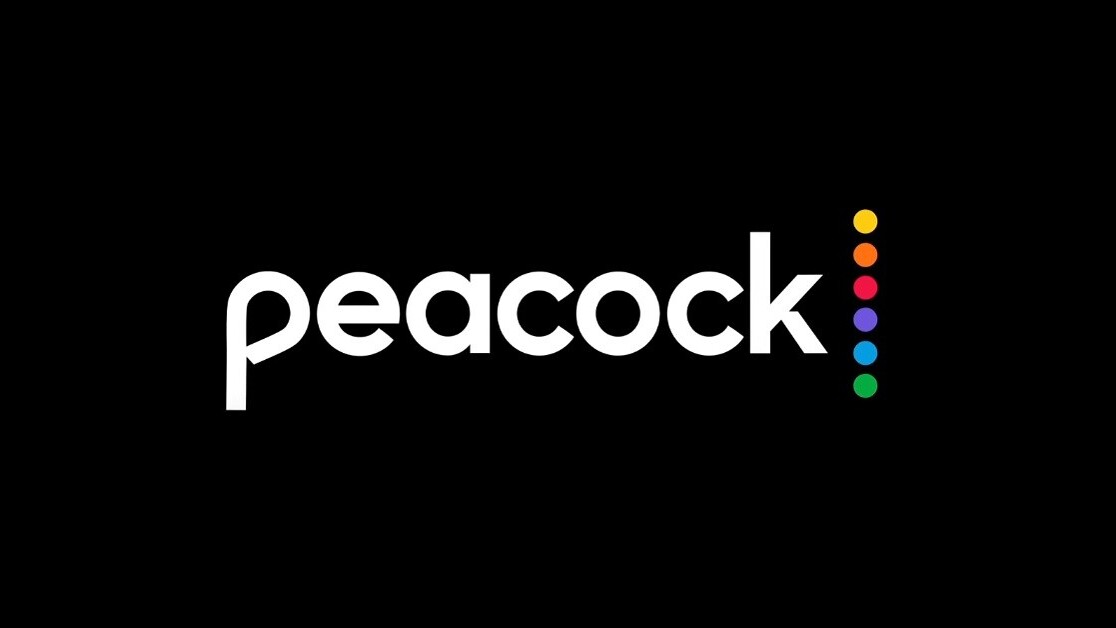
Welcome to TNW Basics, a collection of tips, guides, and advice on how to easily get the most out of your gadgets, apps, and other stuff.
So you’ve given the new Peacock streaming service a try. You like what you see and try out the paid version, Premium, or the ad-free version, Premium Plus. You’ve done the week-long trial, but you’re not loving what you’ve seen. So what do you do?
Honestly, I get it. Peacock’s decent, but I admit the main reason I signed on was to have unfettered access to some good ol’ Law & Order. Since I don’t (yet) have that, I just don’t want to pay the toll for yet another streaming service at the moment. If you’re like me and would rather move from the Premium plan back down to a free one, it’s actually quite easy.
Go to Peacock’s website, and select your account in the top right of the screen. Your plan should be the first option under the “Plans & Payments” tab. You’ll see some blue text that says “Change Plan.”
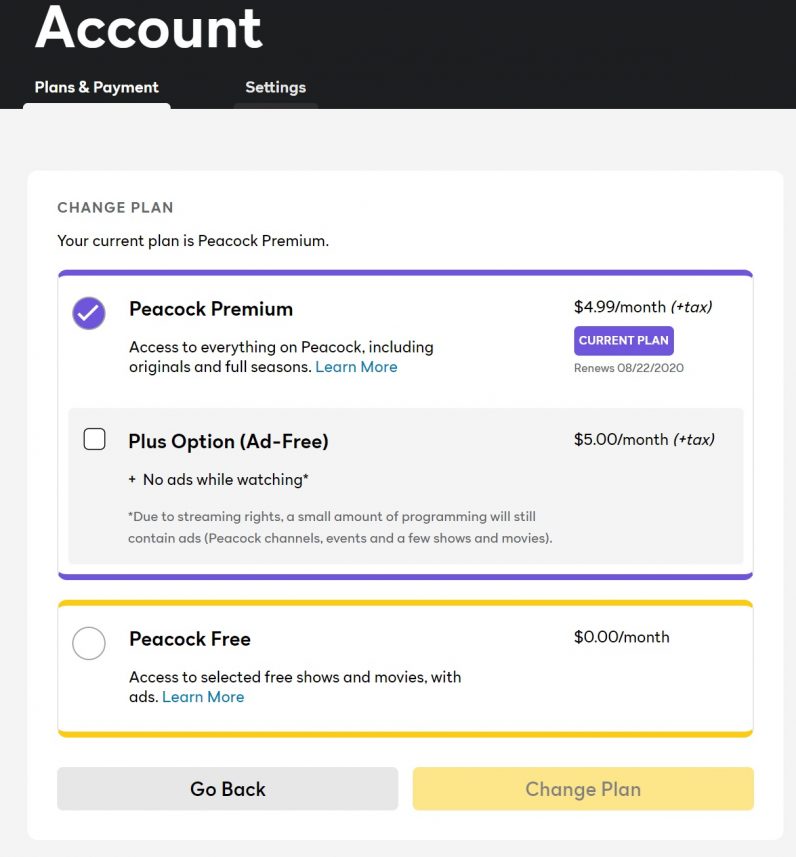
After you click on that, you’ll see a listing of your plan and the other plans you could be using, including the Free option. Once you select that, the app will put a tiny bit of a guilt trip on you by showing you what content is only available on Premium. Just confirm “Switch to Free,” and you’re… well, free.
And that’s it! I must say, this makes a nice change from certain other services (*cough* cable) where you might have to make tedious phone calls to the provider and reassure them multiple times that yes, you really do want to cancel this service. You can give Peacock a reason for downgrading if you wish, as the website will give you a one-question survey — I said it was “temporary,” which seemed the most pleasant option. Good luck!
Get the TNW newsletter
Get the most important tech news in your inbox each week.





